Run a Restore
Let’s change some data and then run a restore for a point-in-time previous to the change.
This section will show the steps required for that to be accomplished:
Changing some data
- Go to the Bastion Host, and open the SAP GUI. Login with BPINST/Welcome1 default user.

- On SAP GUI, go to TCODE MM02 to change a material.
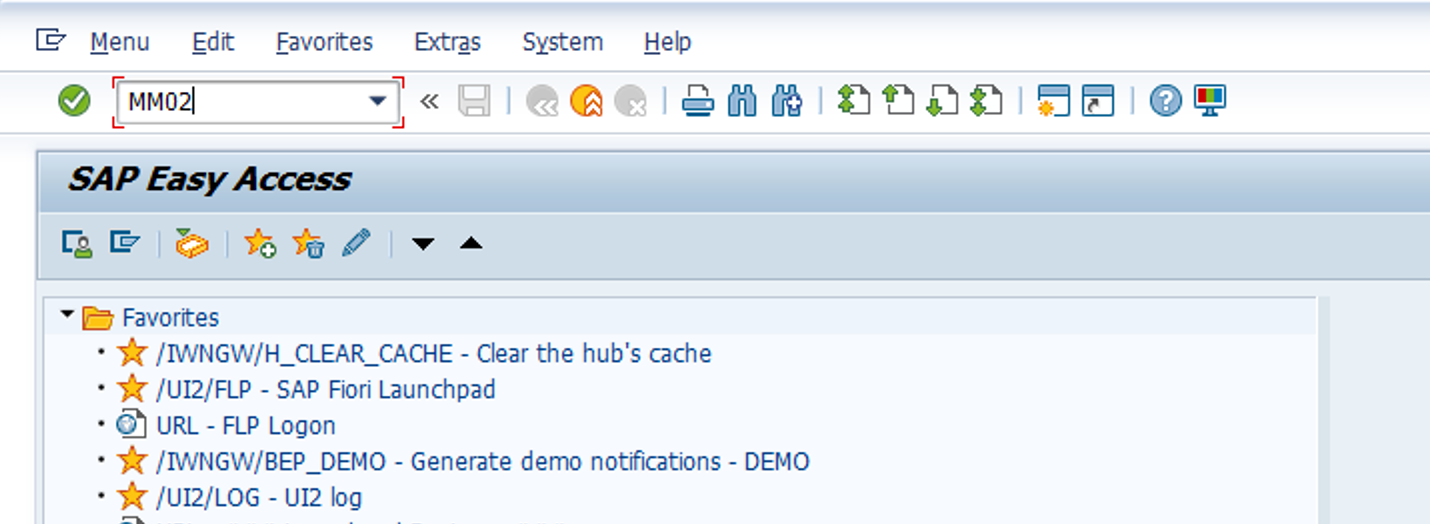
- For Material we will choose the CM-FL-V00 a Forklift. Click on the Checkmark.
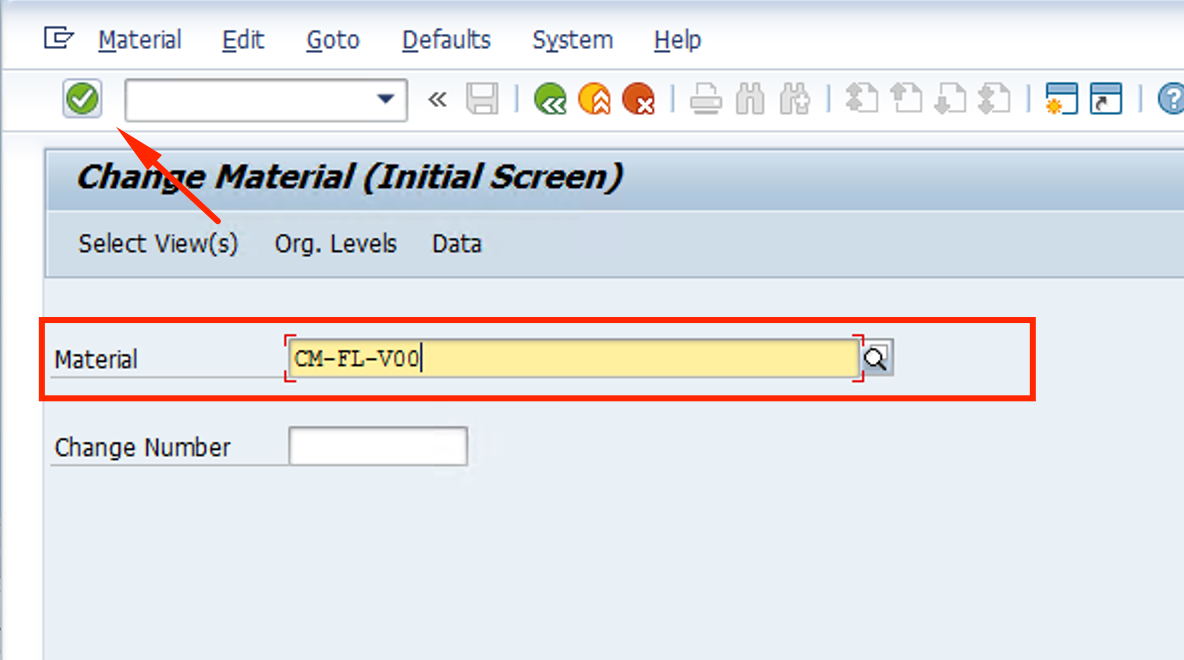
- For Plant we will choose the 1710 a Forklift. Click on the Checkmark.
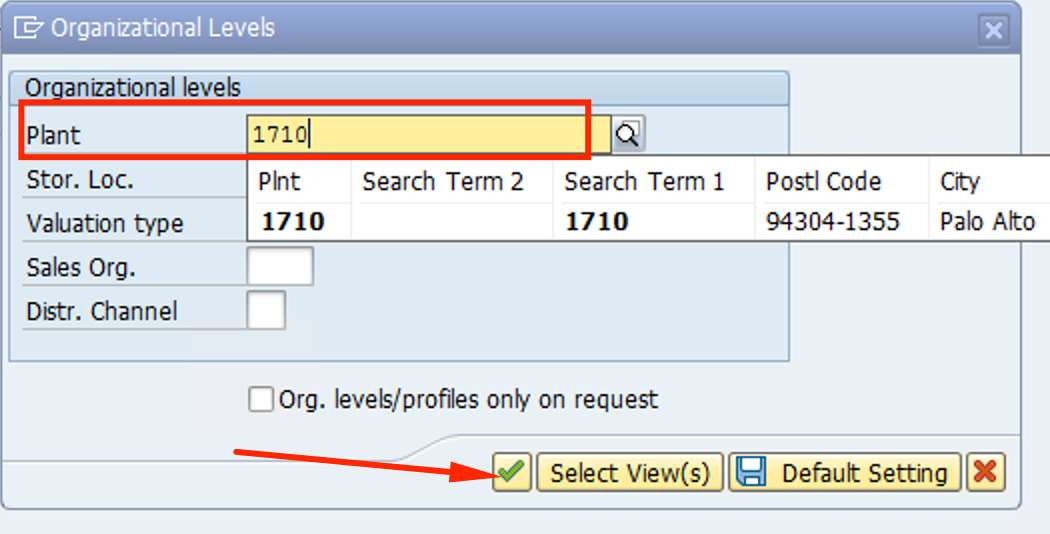
- Change the description from Forklift to something else. Click on SAVE
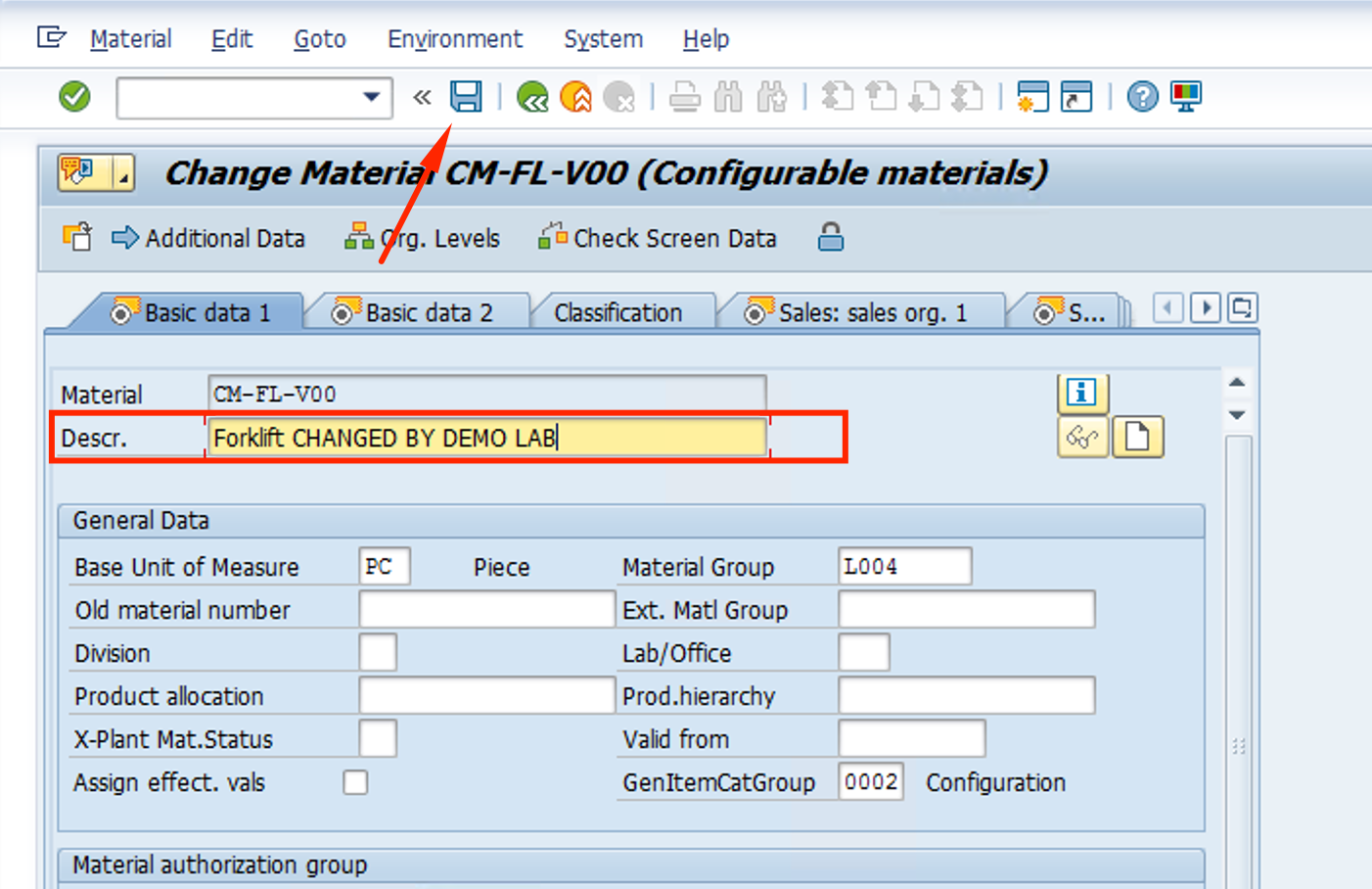
With the data changed, we now go to restore the database HDB to the previous state.
Restoring the Database
- Go to Backup items and select SAP HANA on Azure VM
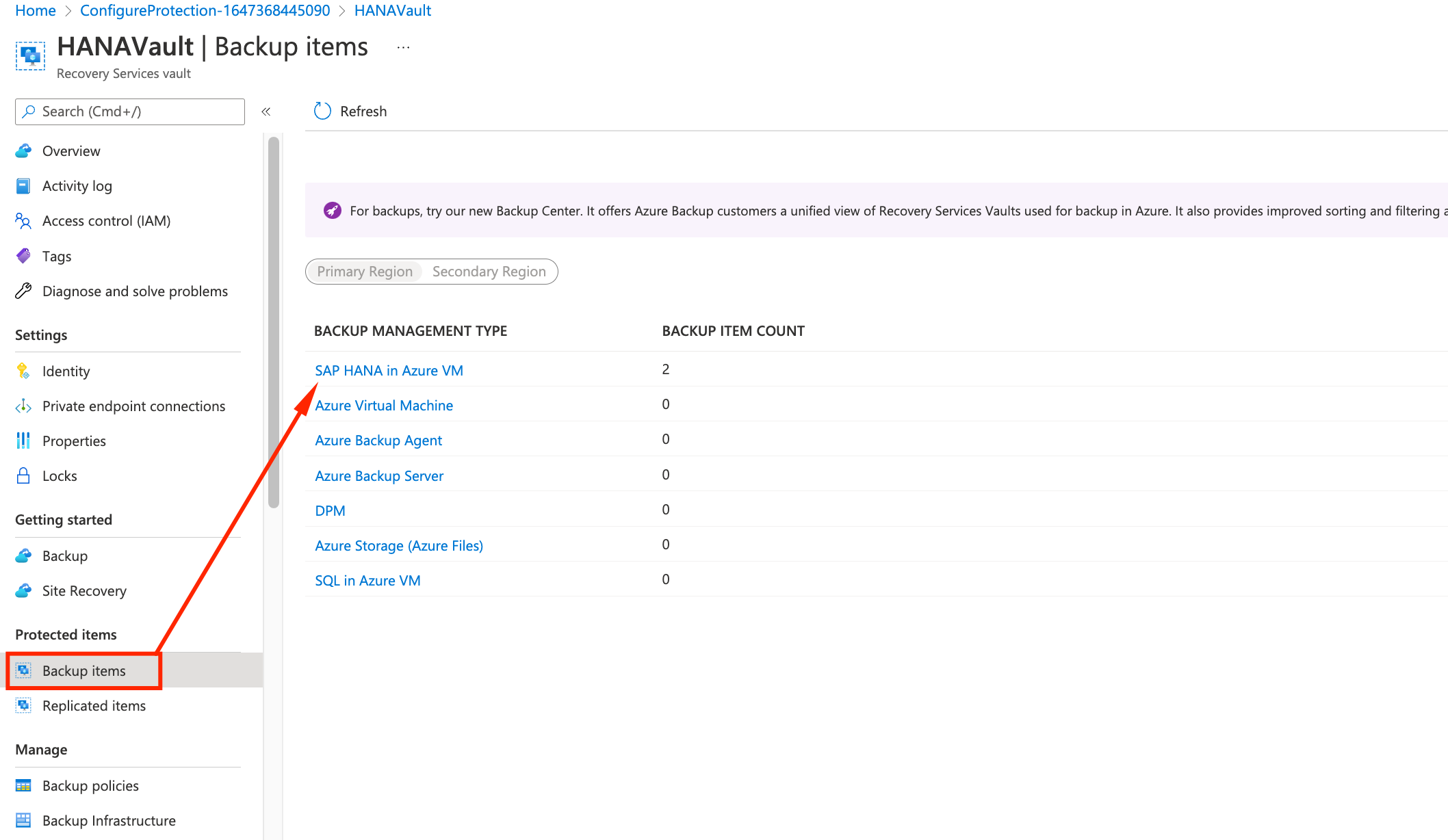
- Right+Click the ellipsis for HDB and select Restore
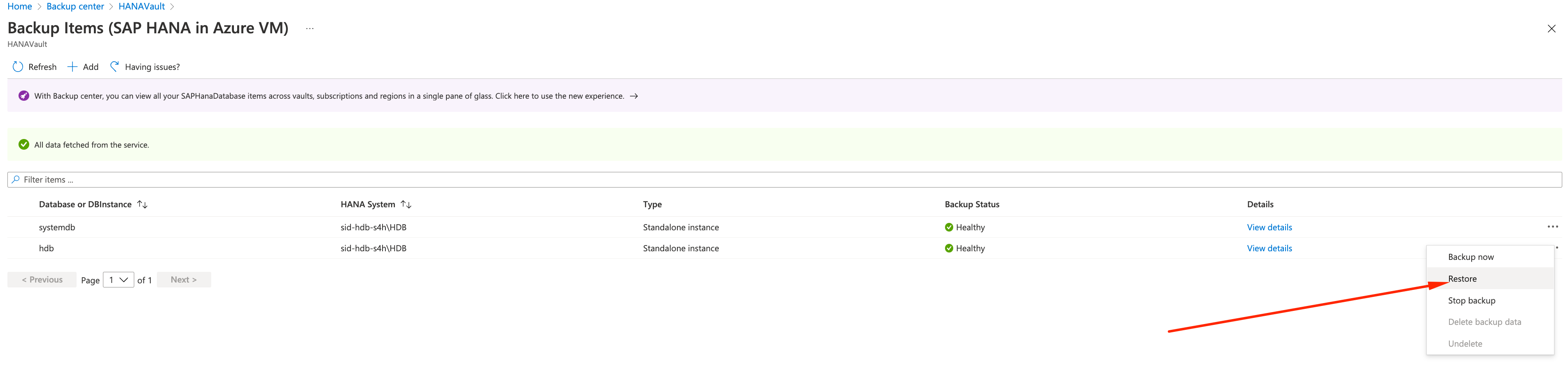
- There will be 3 restore modes
- Alternate Location - Restore to another HANA database on another host
- Overwrite DB - Restore on top of existing database
- Restore as Files - Restore to files on filesystem for manual recovery
- Select Overwrite DB and click on Select
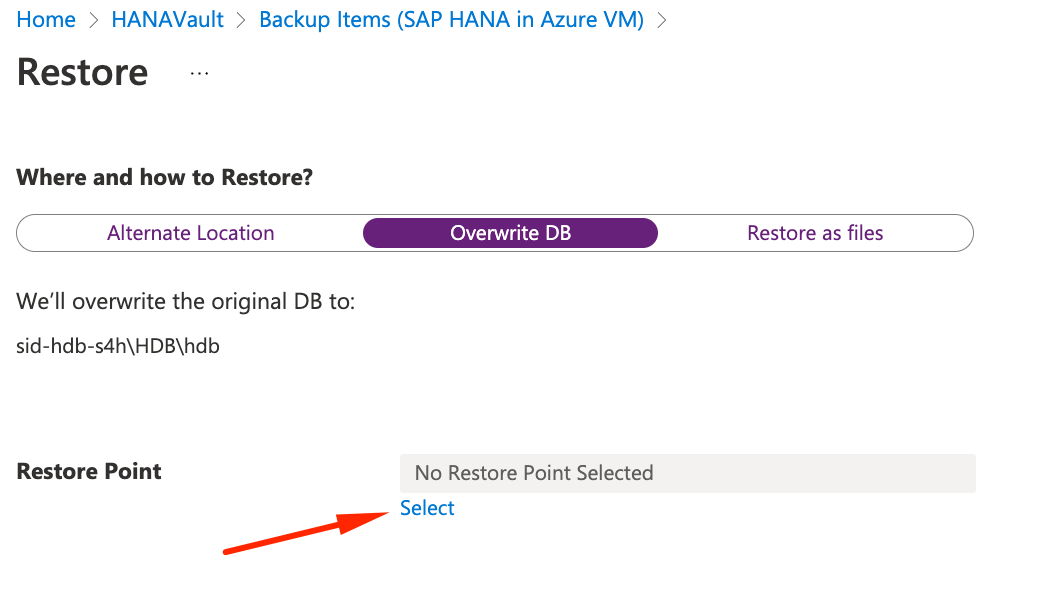
- Let’s pick 15-20 minutes prior to the time of change. In the example the change was 10:15, so we are selecting 9:59 as the point-in-time.
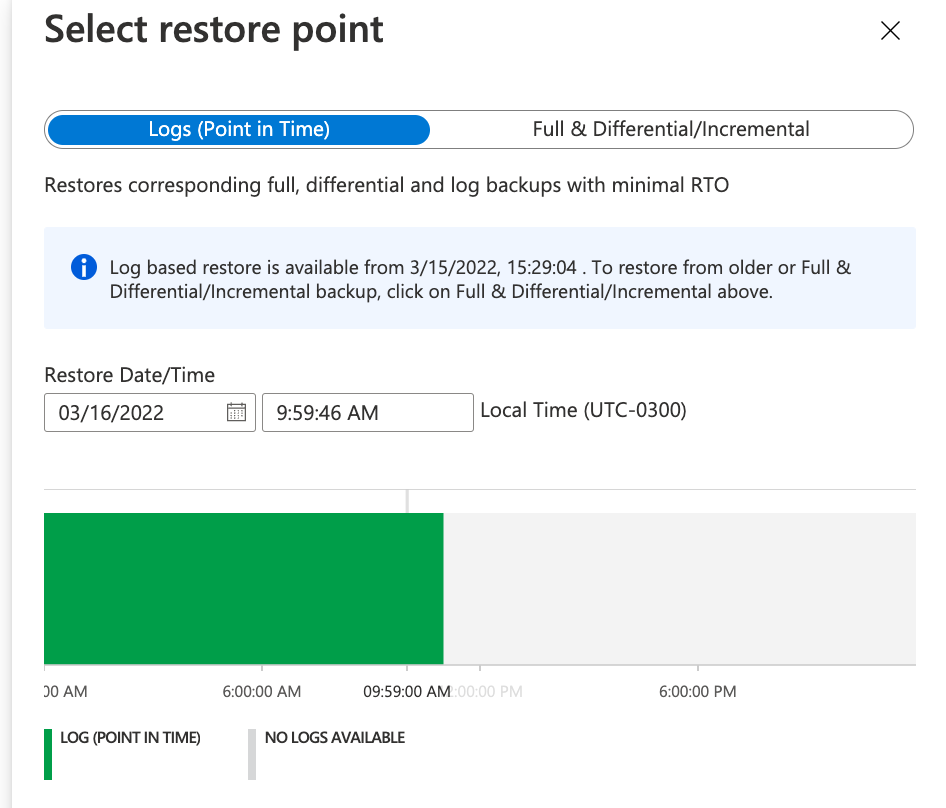
- make sure the Restore Point is right and click OK
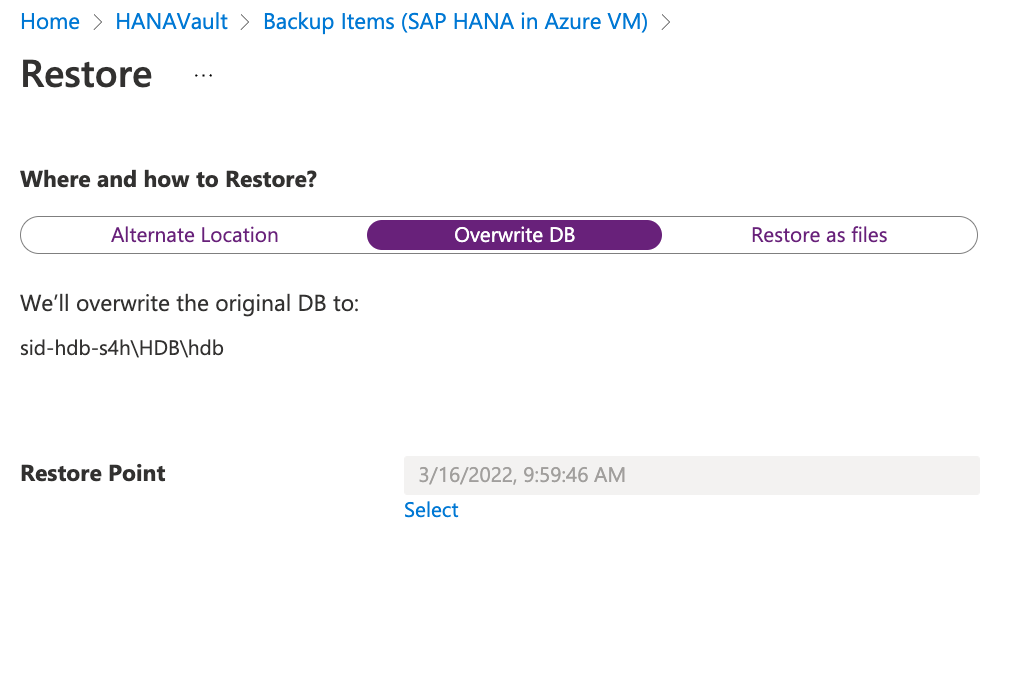
- It will trigger a deployment.
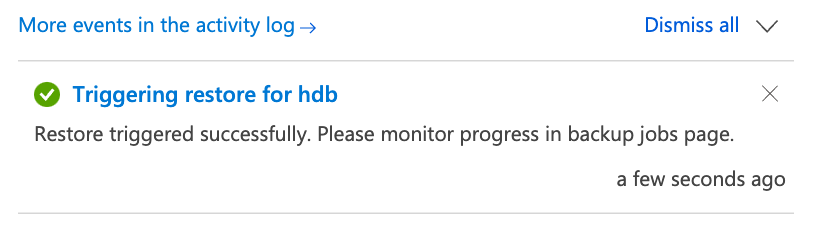
- To monitor the jobs, click on Backup jobs and you will see restore job. It should be In Progress for now. It should take roughly the same it took for backup. In this example 30 minutes.
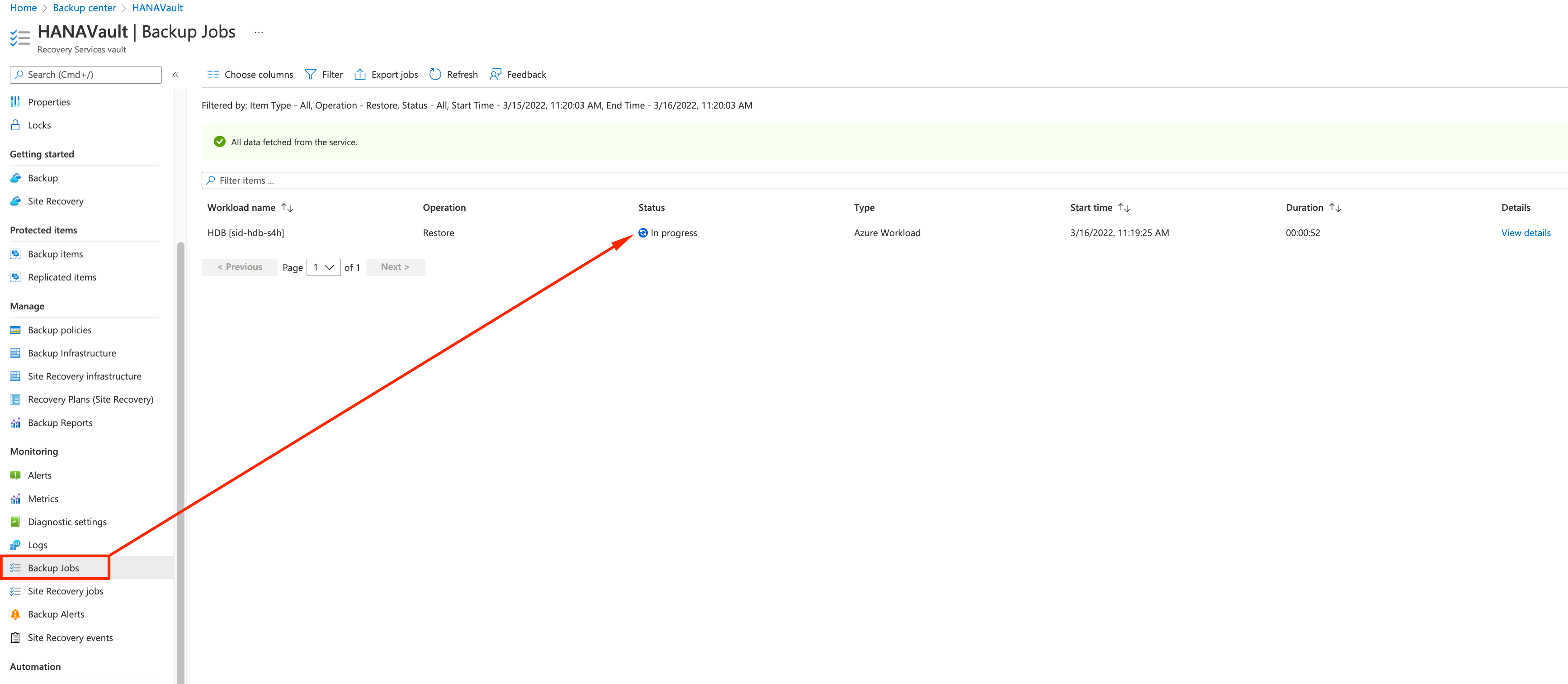
- In the meantime, if you check HANA Studio on BAstion host you will see HDB offline, being restored. REstore will take the database offline, restore it, and bring it back online.
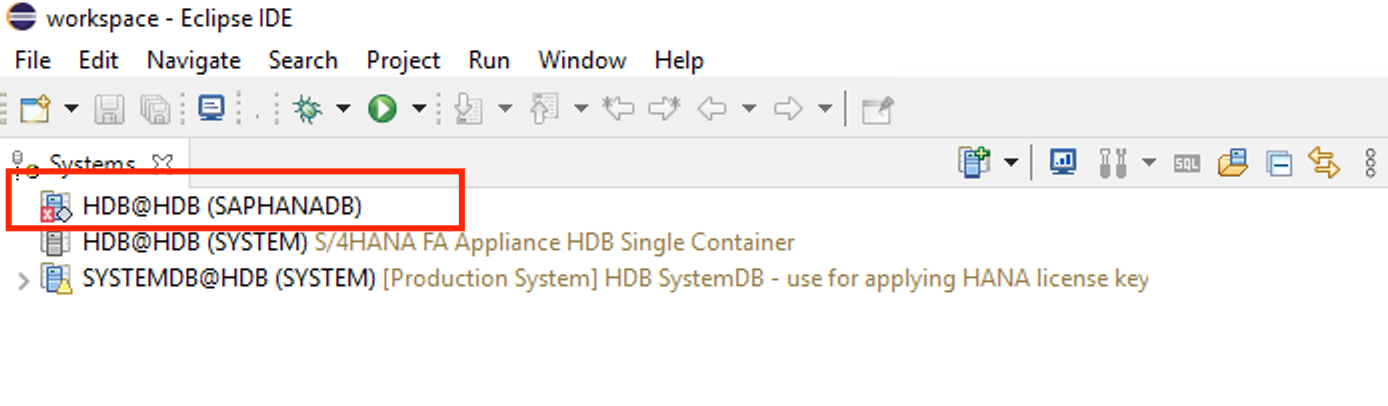
- After 30 minutes, the jobs is showing up as completed on the Azure Portal.
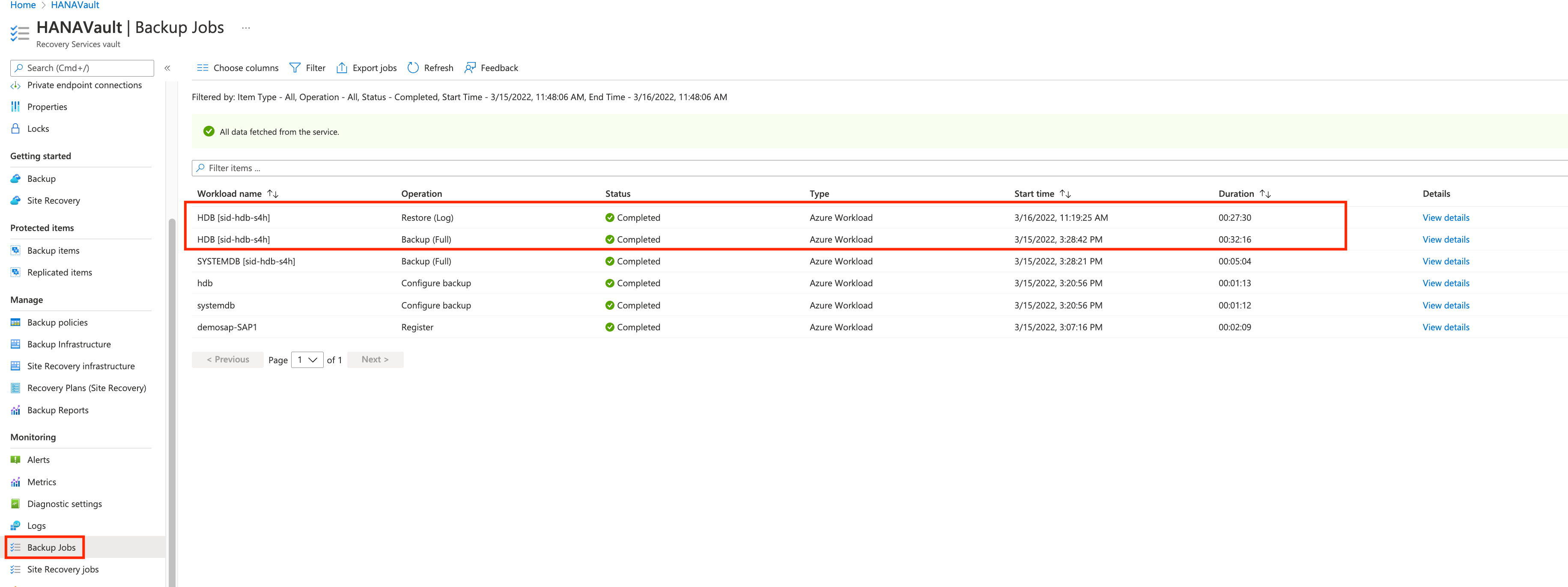
Now let’s check for the data restored
Checking SAP status
- Go to the Bastion Host and check HANA Studio for HDB being open. Double click for details.
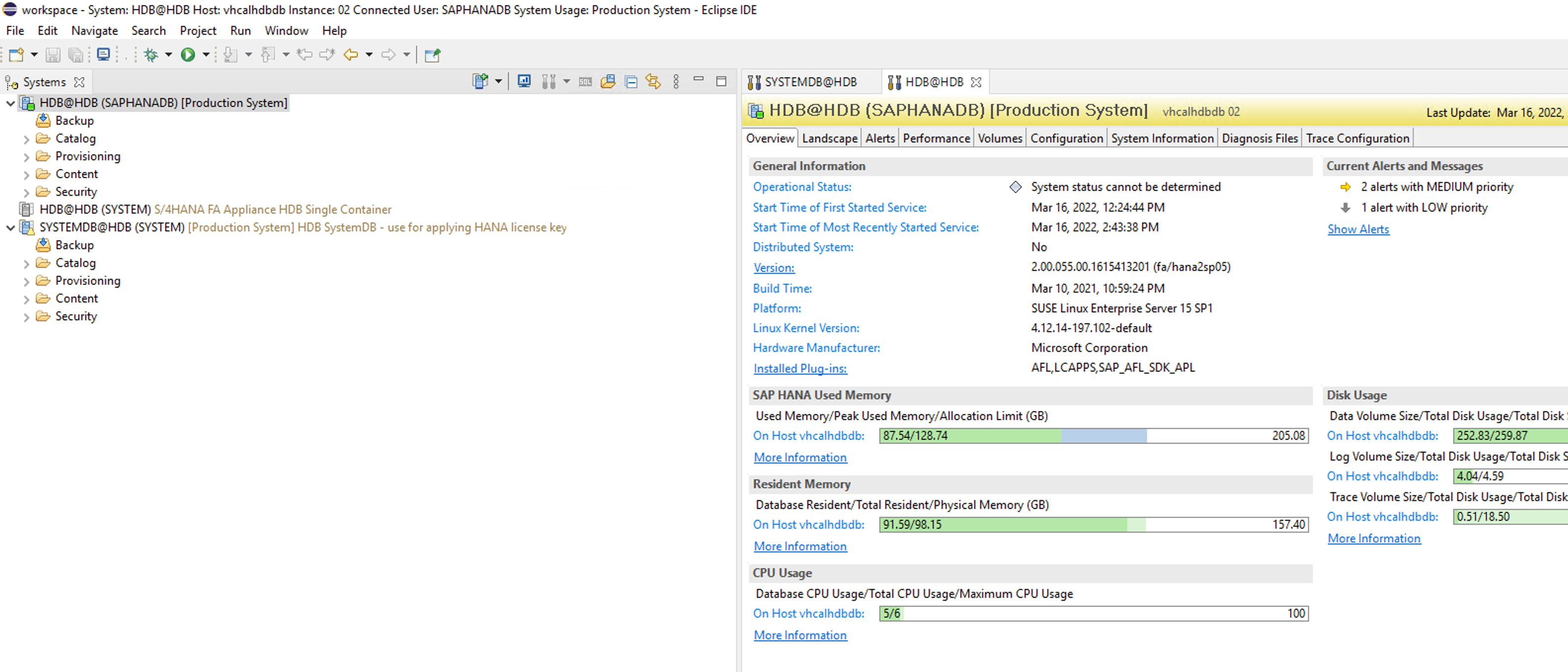
- Open SAP GUI. Login with BPINST/Welcome1 default user.

- On SAP GUI, go to TCODE MM02 to change a material.
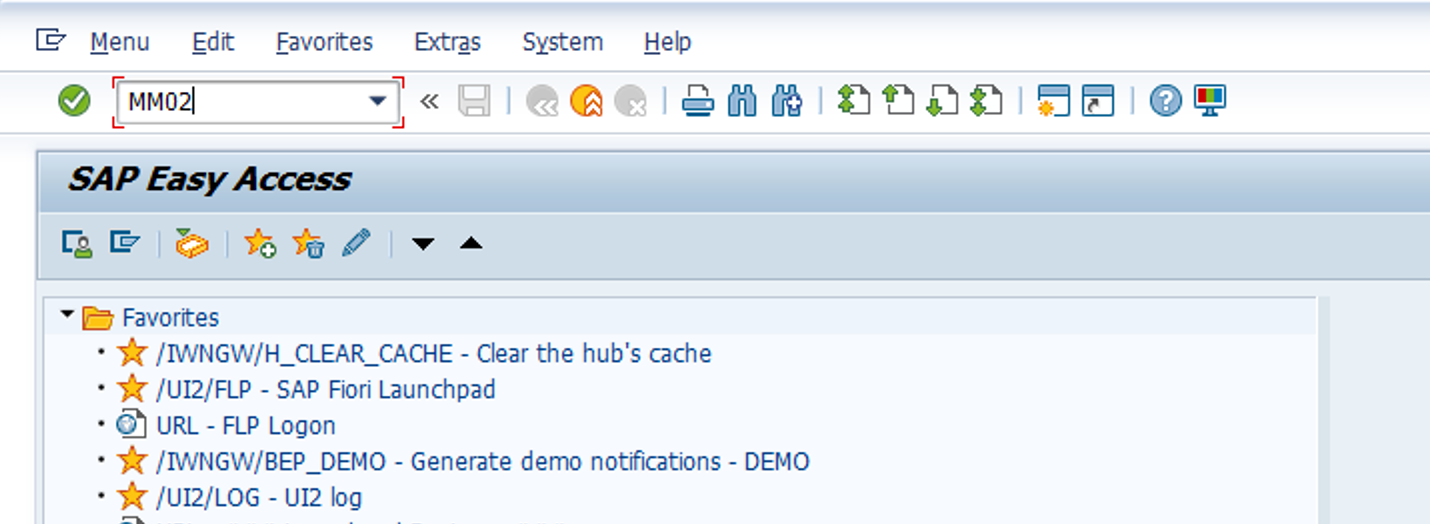
- For Material we will choose the CM-FL-V00 a Forklift. Click on the Checkmark.
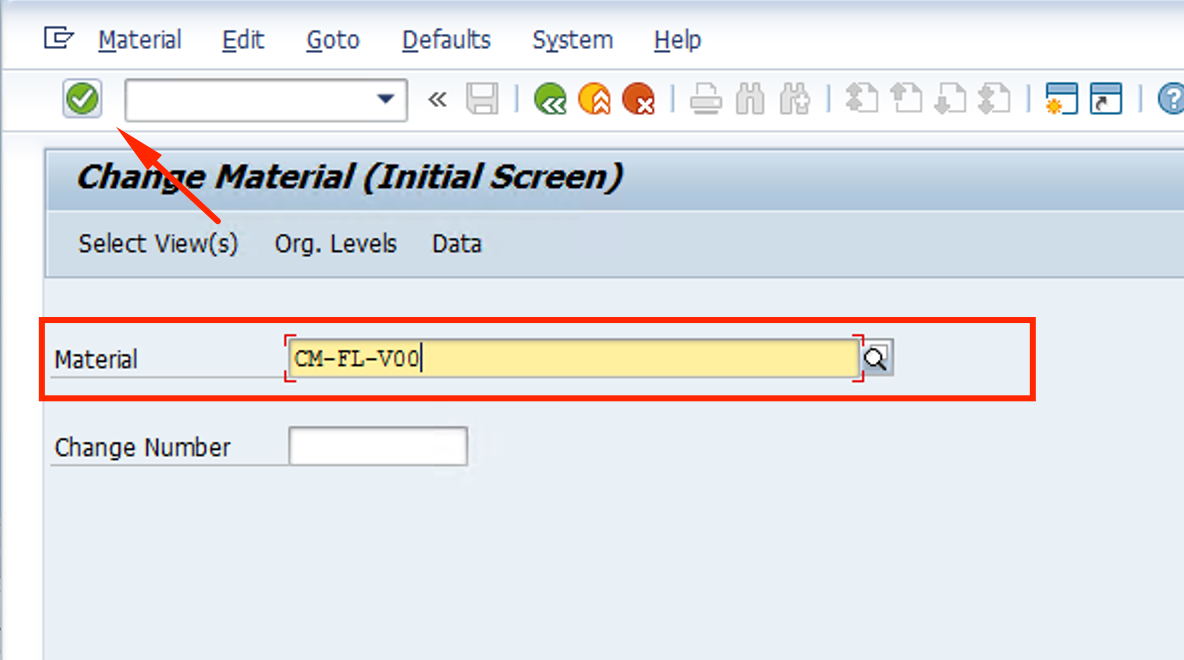
- For Plant we will choose the 1710 a Forklift. Click on the Checkmark.
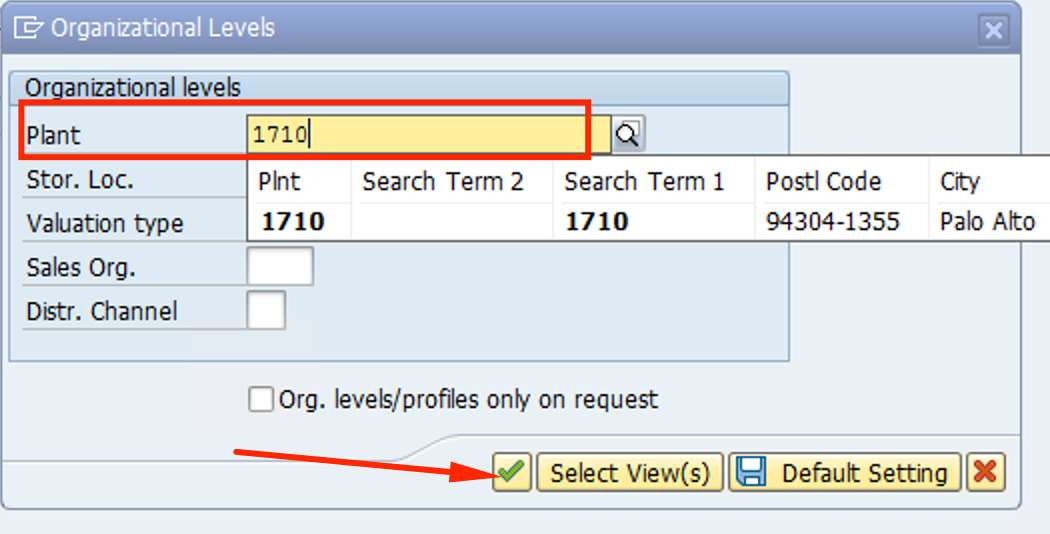
- Description should be back to Forklift as it was before the change we did.
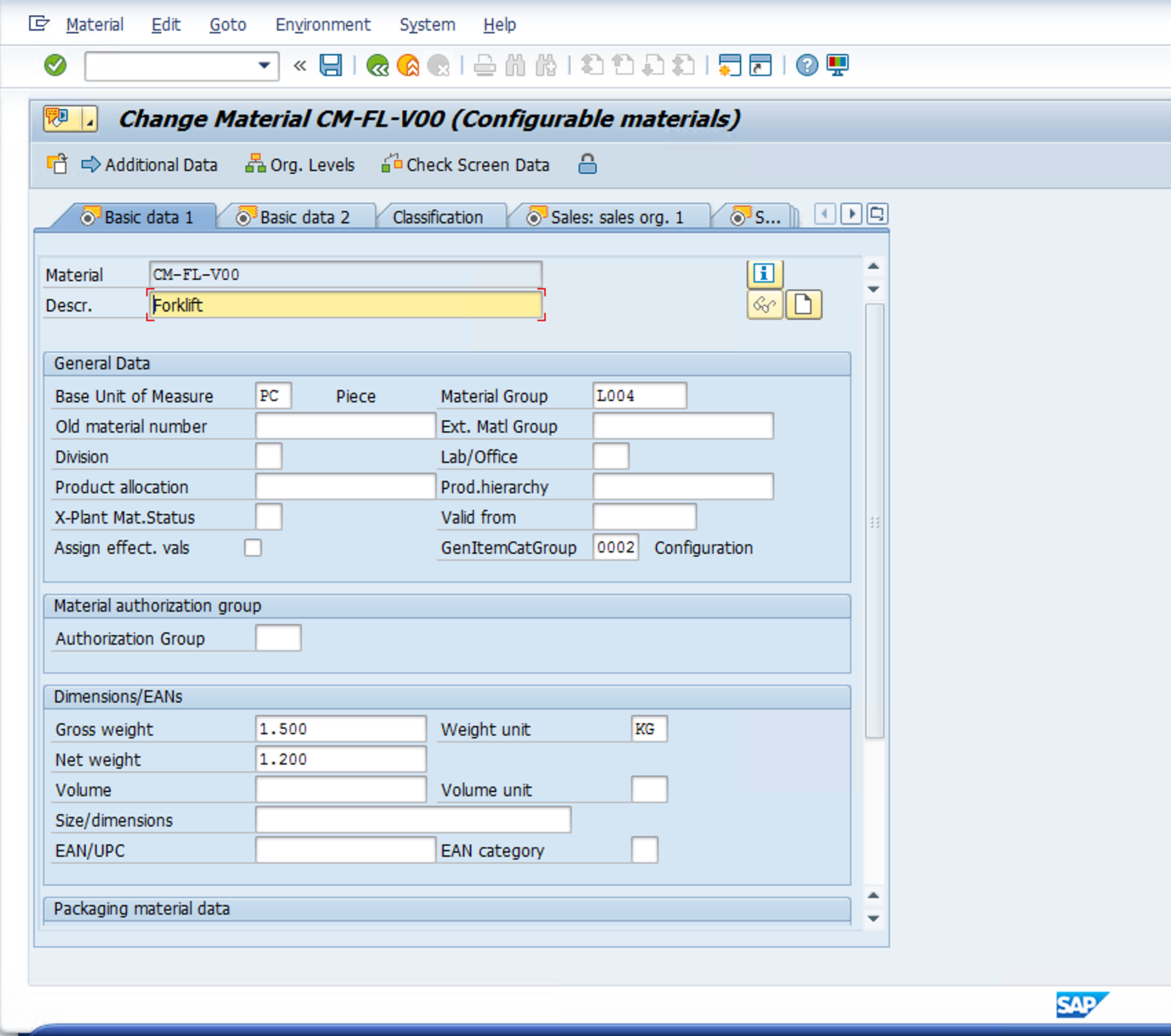
Congratulations, you have completed the Azure Backup for HANA Section !!!!