Stopping SAP
This assumes that your SAP envinronment is deployed and running, with VMs in Running state.
In case your SAP is stopped check the previous step (#3) on this section so you can start it or start it using SAP CAL.
With Azure Automation configured and the VMs tagged, we can execute the main runbook to stop SAP
This section will show the steps required for that to be accomplished:
Executing the Stop-SAPSystem Runbook
-
Go to the Azure Automation Account SAPAutomationAcc and select Runbooks on the left panel. Click on Stop-SAPSystem.
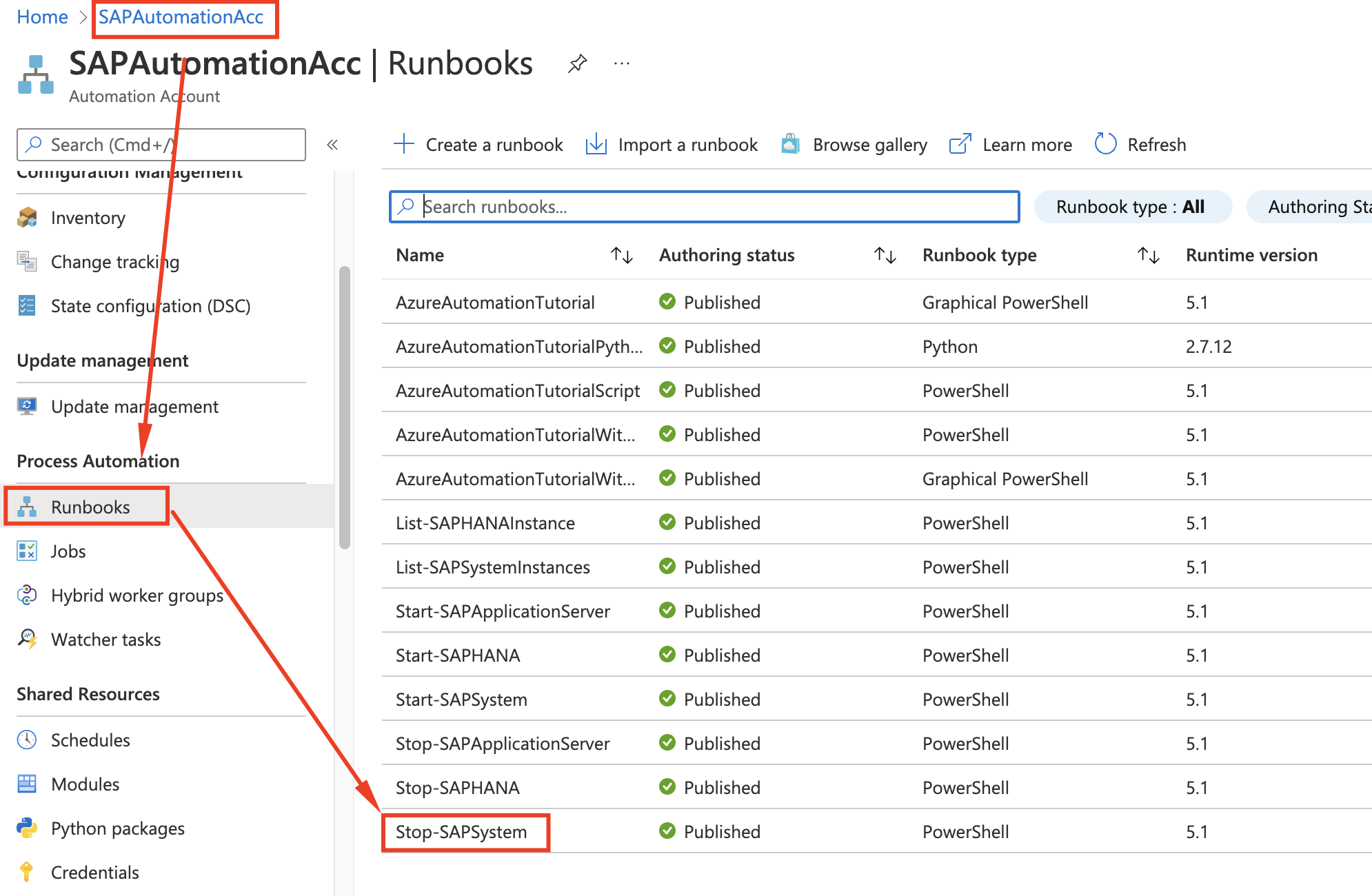
-
On the Runbook page, go to Overview and click Start. You will need to provide the following parameters:
- SAPSID = S4H
- SOFTSHUTDOWNTIMEOUTINSECONDS: leave blank
- CONVERTDISKSTOSTANDARD: False
- PRINTEXECUTIONCOMMAND: True
- Click OK
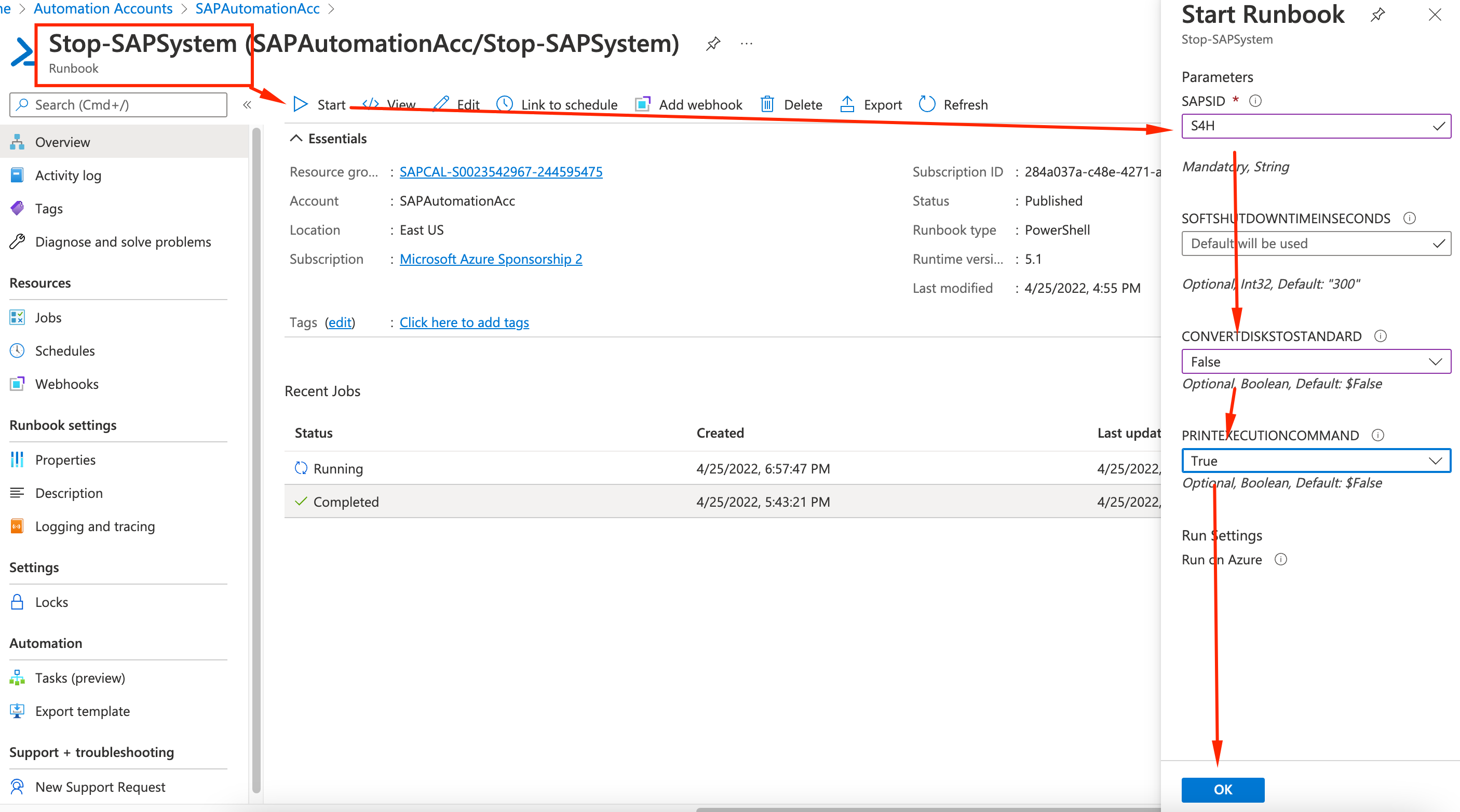
-
During the SAP shutdown phase, a warning message will be displayed to the users on SAP GUI
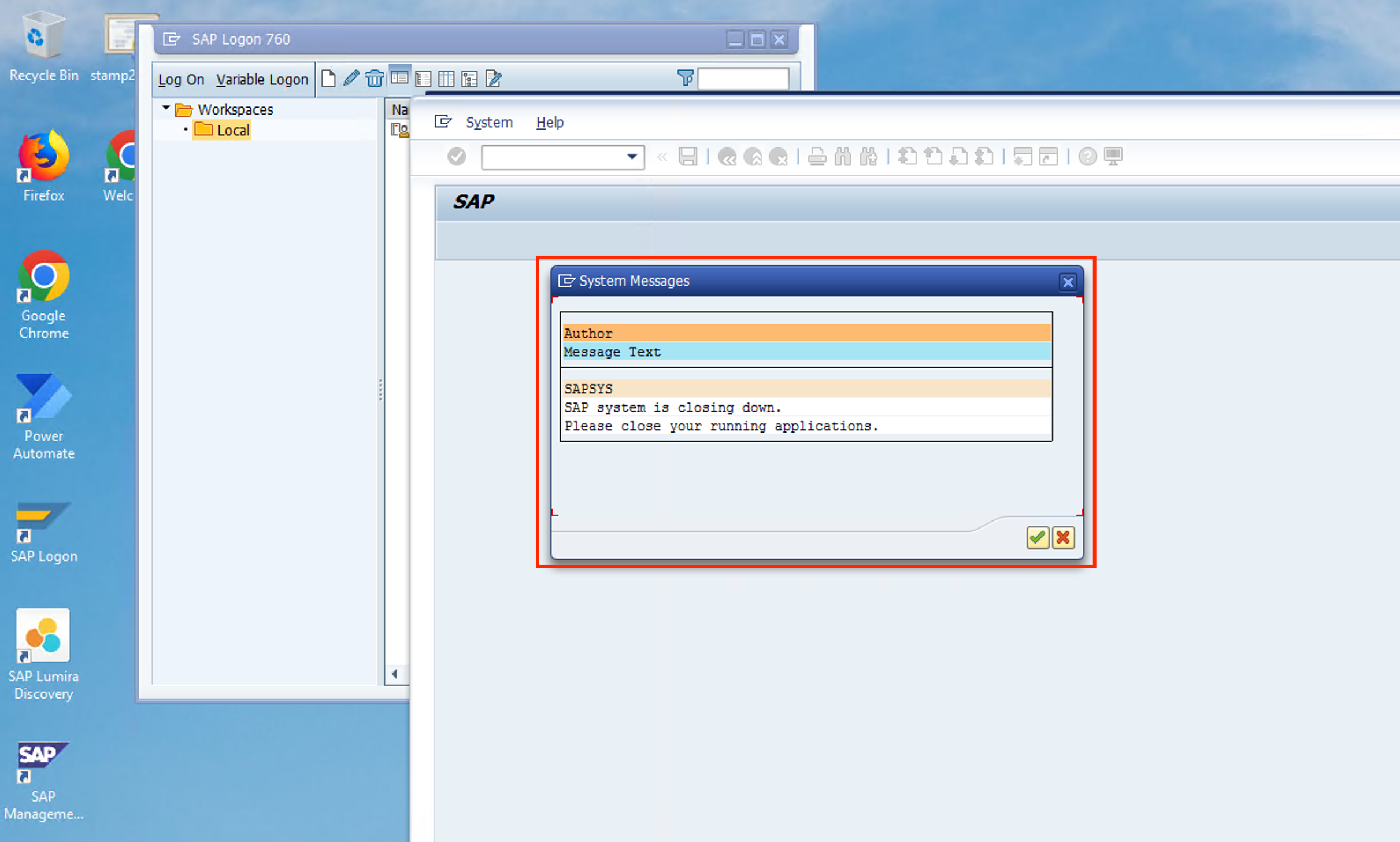
-
Monitor the status just like we did on the Start runbook and wait for it to change status to Completed. This ordered shutdown can take up to 30 minutes.
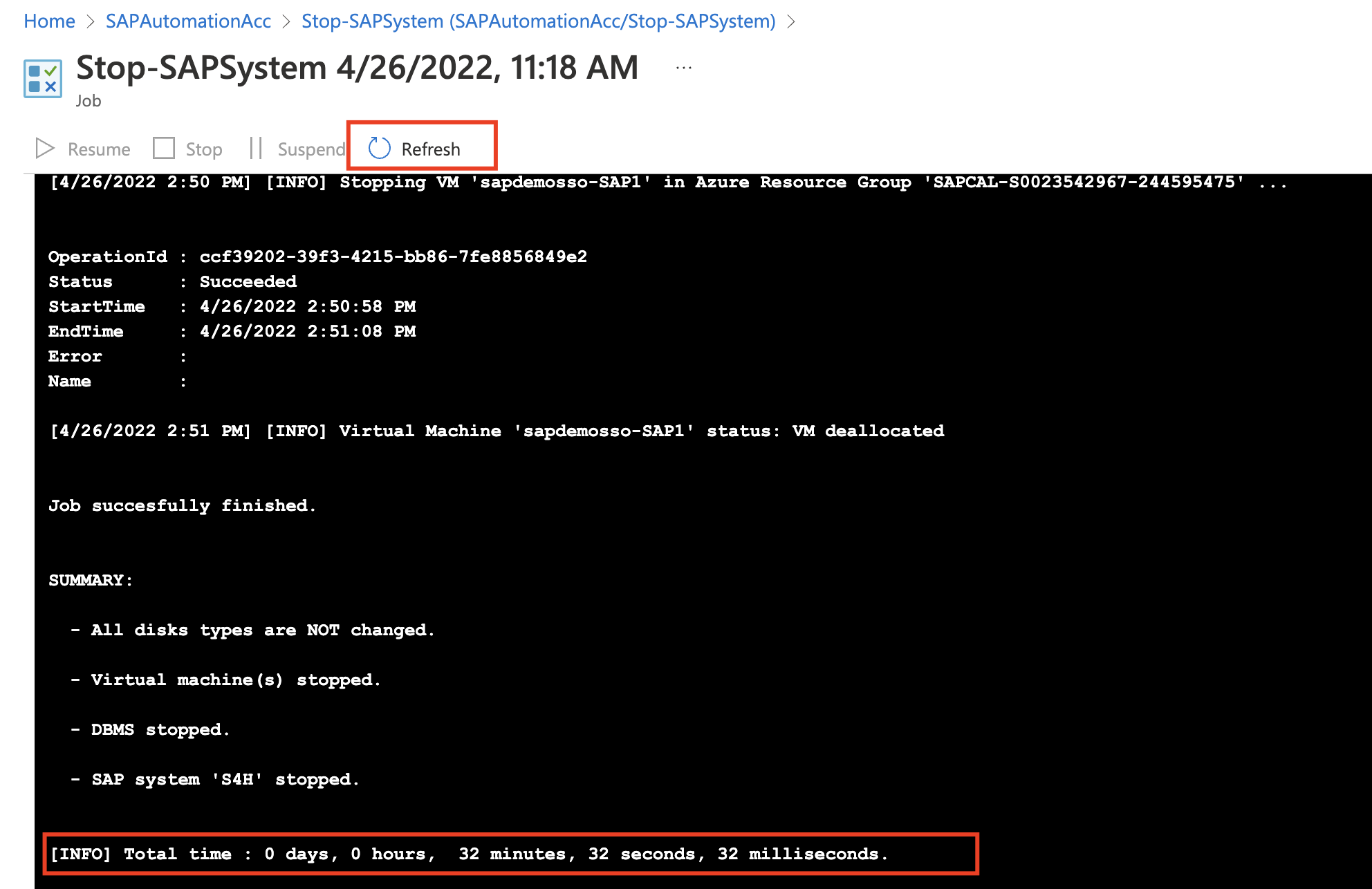
Congratulations, you have stopped your SAP landscape automatically using a Runbook! On the next section you will learn how to schedule this so you can start SAP in the morning and stop it during off-work hours.