Starting SAP
This assumes that your SAP envinronment is deployed but suspended, with VMs in Stopped state.
In case your SAP is running, go to SAP CAL and suspend the environment so we can start it with the runbook.
With Azure Automation configured and the VMs tagged, we can execute the main runbook to start SAP
This section will show the steps required for that to be accomplished:
Executing the Start-SAPSystem Runbook
-
Go to the Azure Automation Account SAPAutomationAcc and select Runbooks on the left panel. Click on Start-SAPSystem.
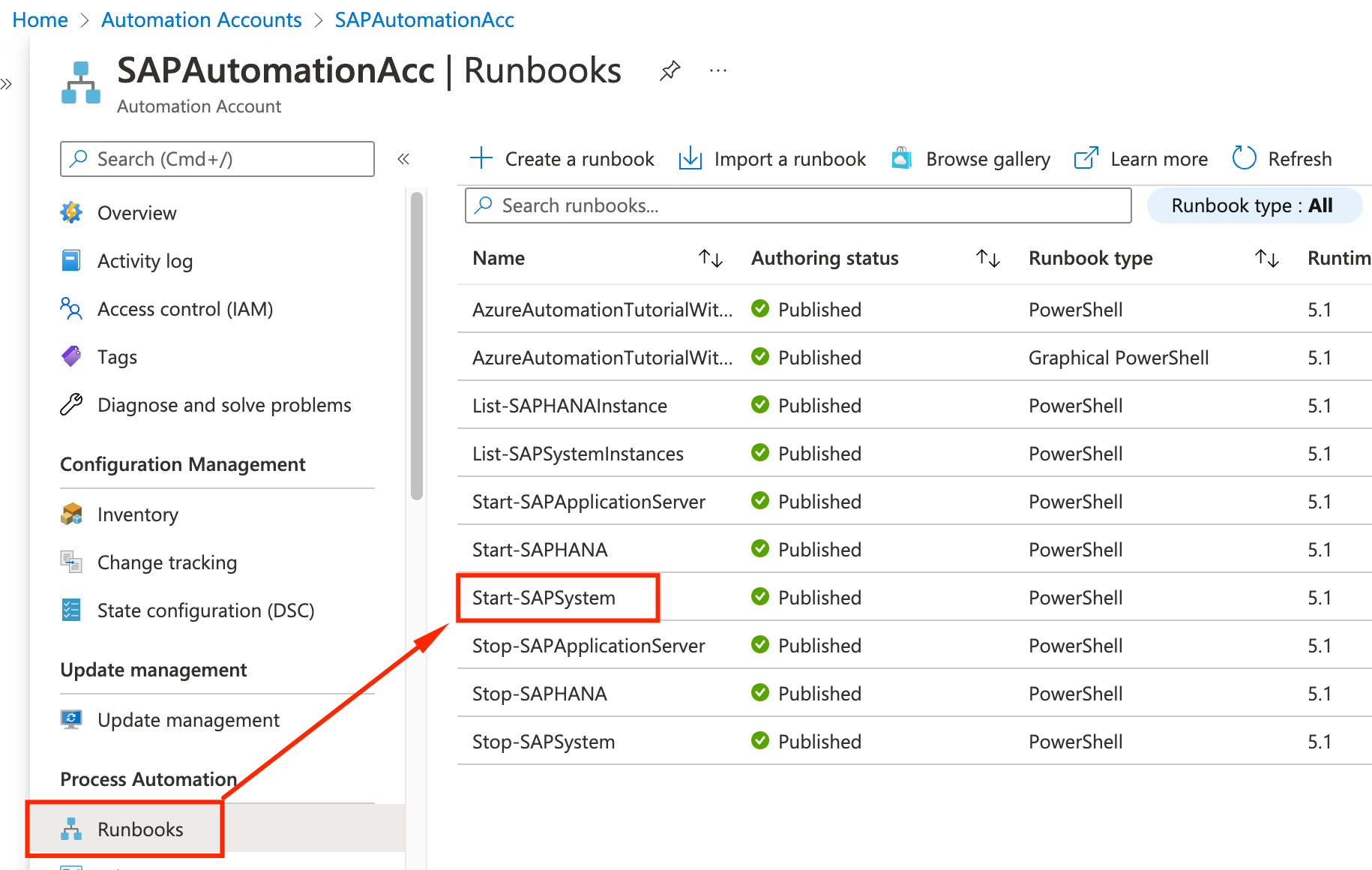
-
On the Runbook page, go to Overview and click Start. You will need to provide the following parameters:
- SAPSID = S4H
- WAITFORSTARTTIMEOUTINSECONDS: leave blank
- CONVERTDISKSTOPREMIUM: False
- PRINTEXECUTIONCOMMAND: True
- Click OK
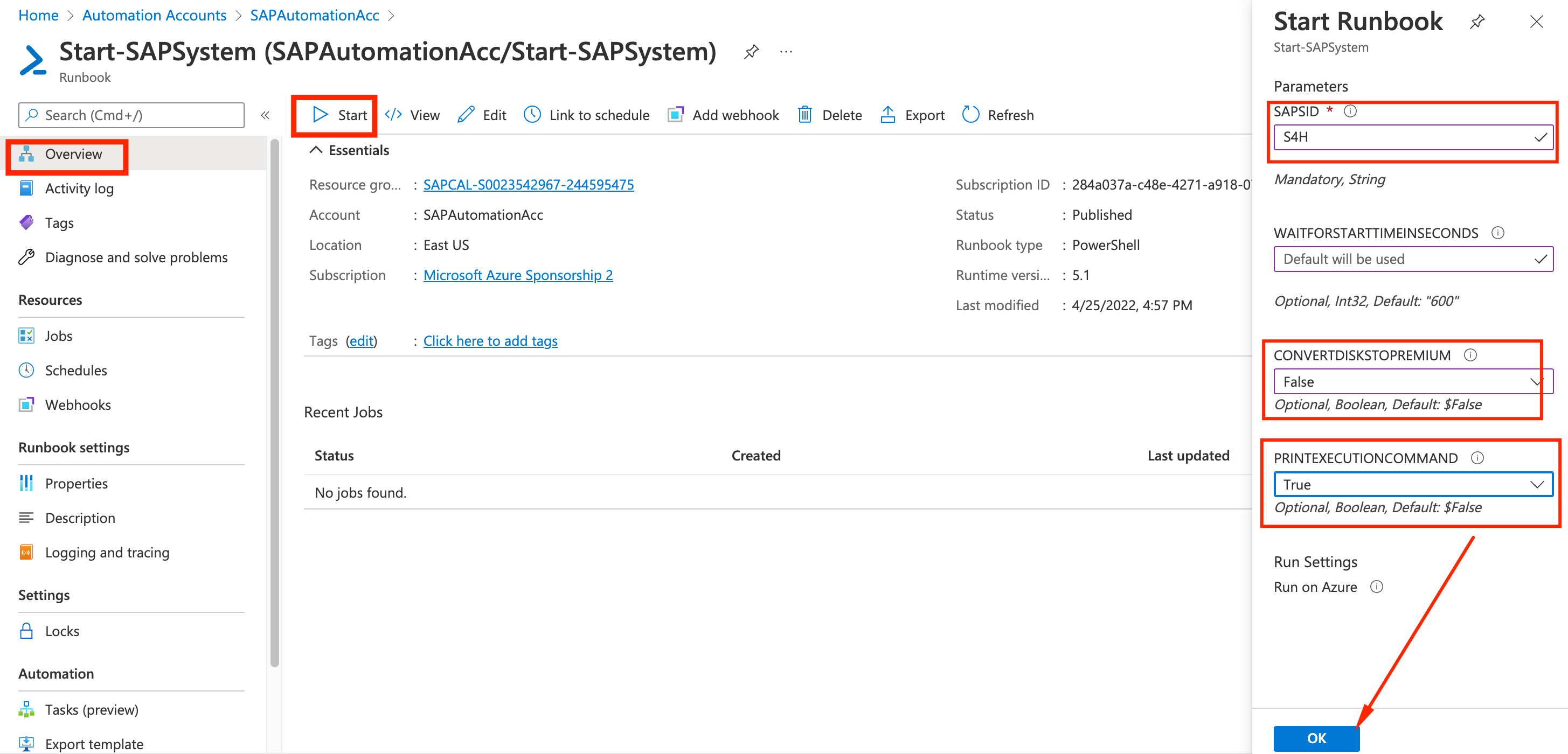
Monitoring Execution
- You will be taken to the Job Status page. Click on the All Logs view and select Refresh. This process takes around 20 minutes, so you can check back periodically until status changes from running to Completed
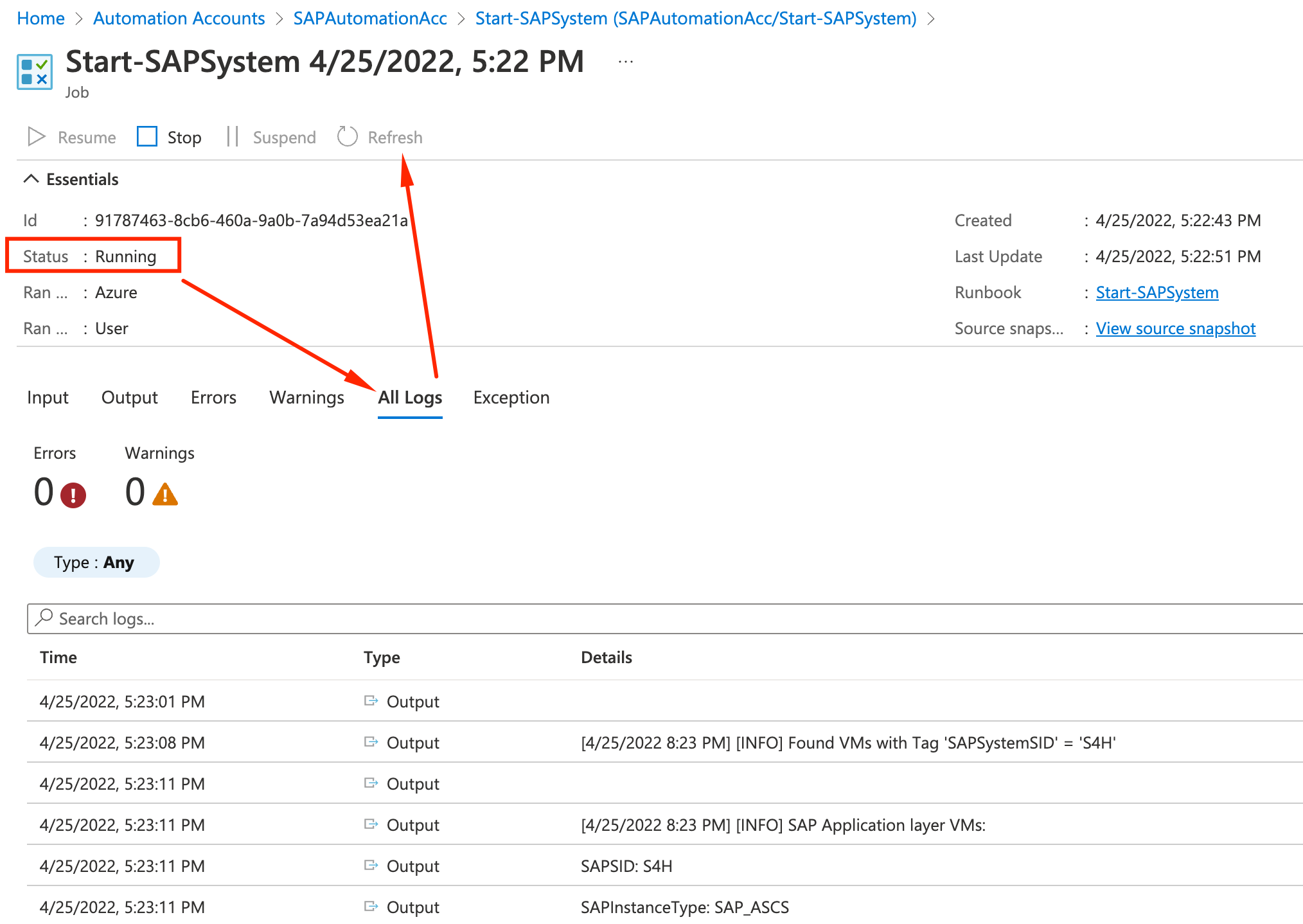
- During the Runbook execution, you will be able to see the commands it is issuing on the servers to start/stop SAP, App Server and HANA Database and check its status.
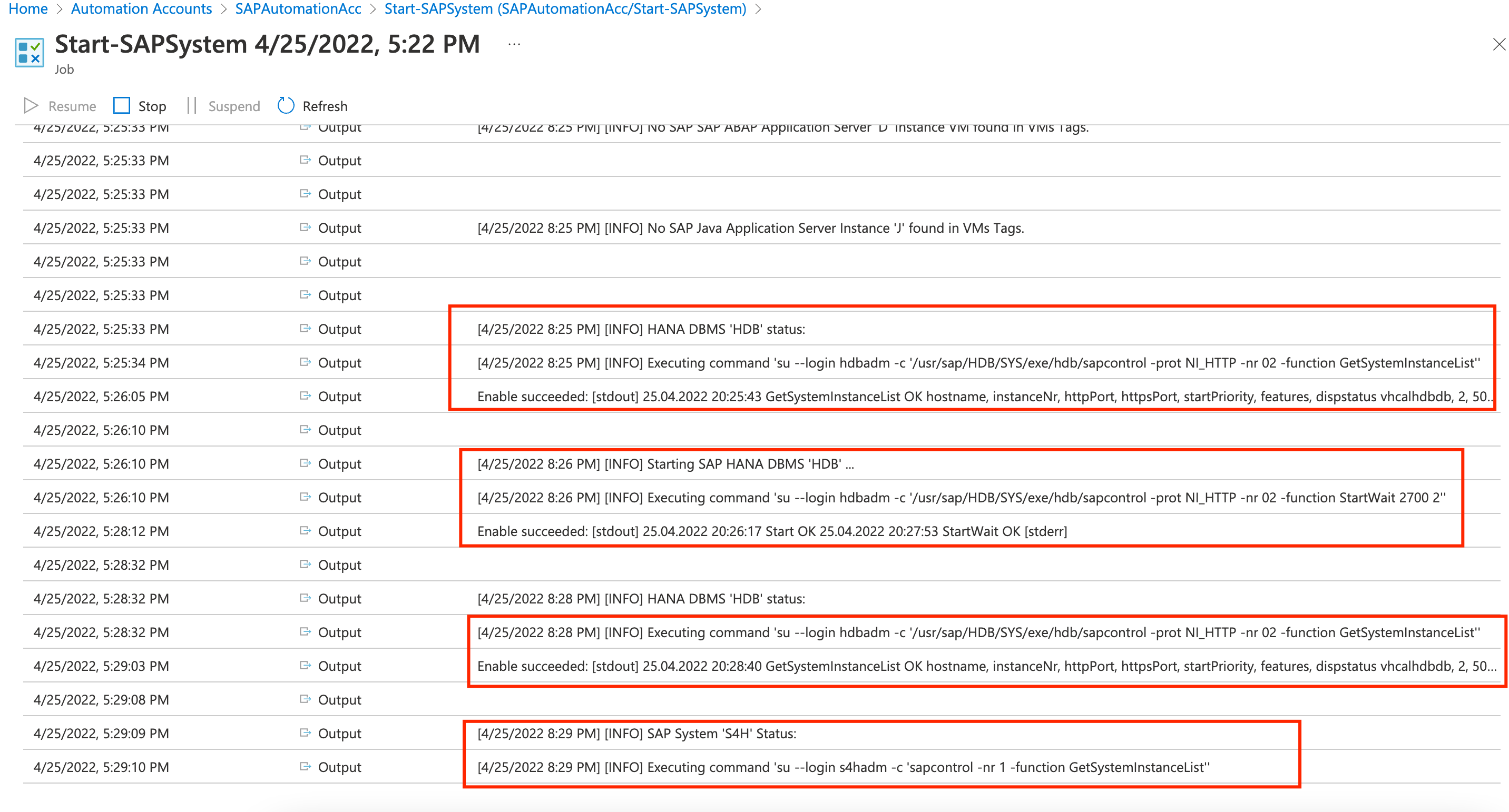
- You can also check the Outputs view, with the script output displayed.
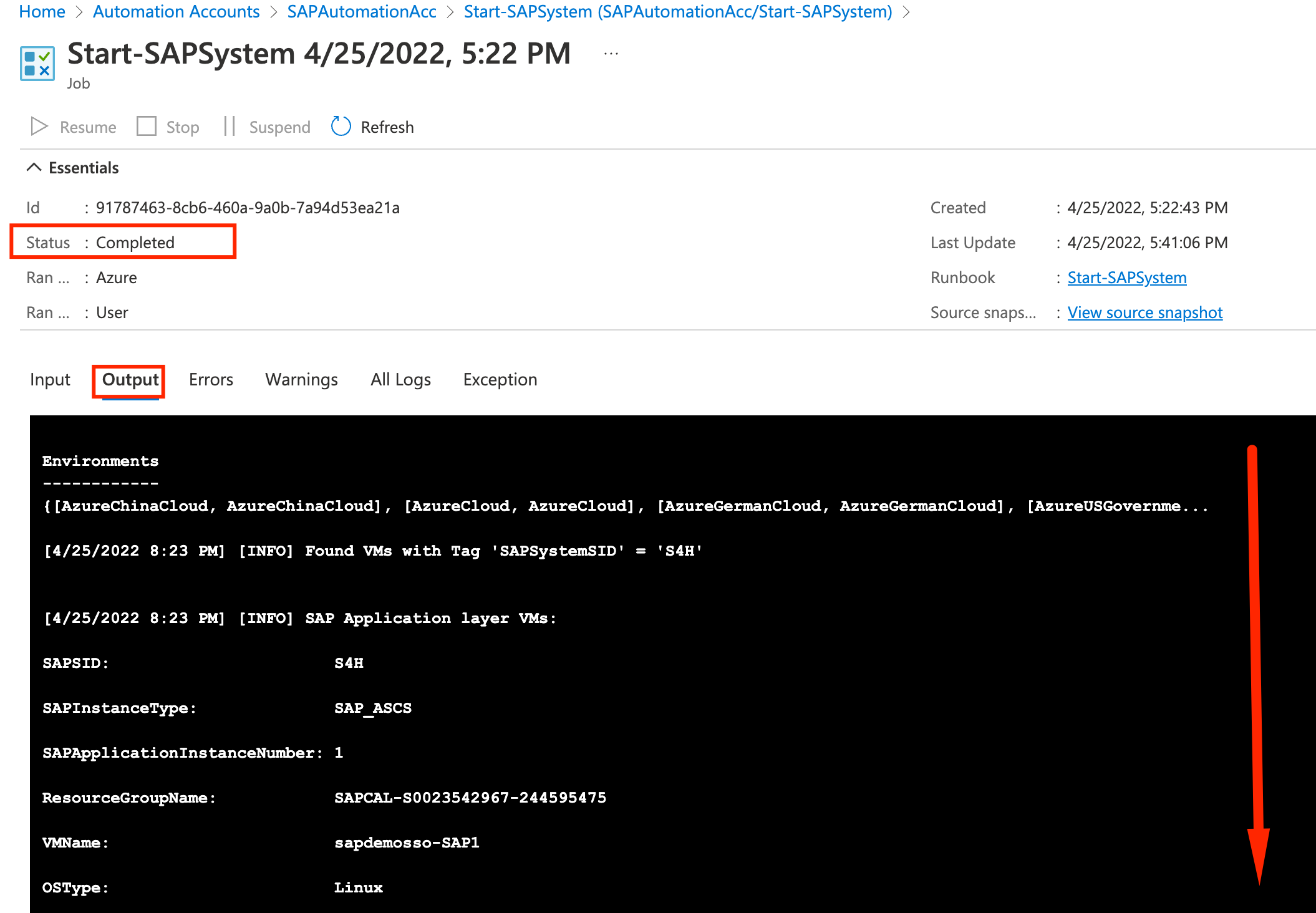
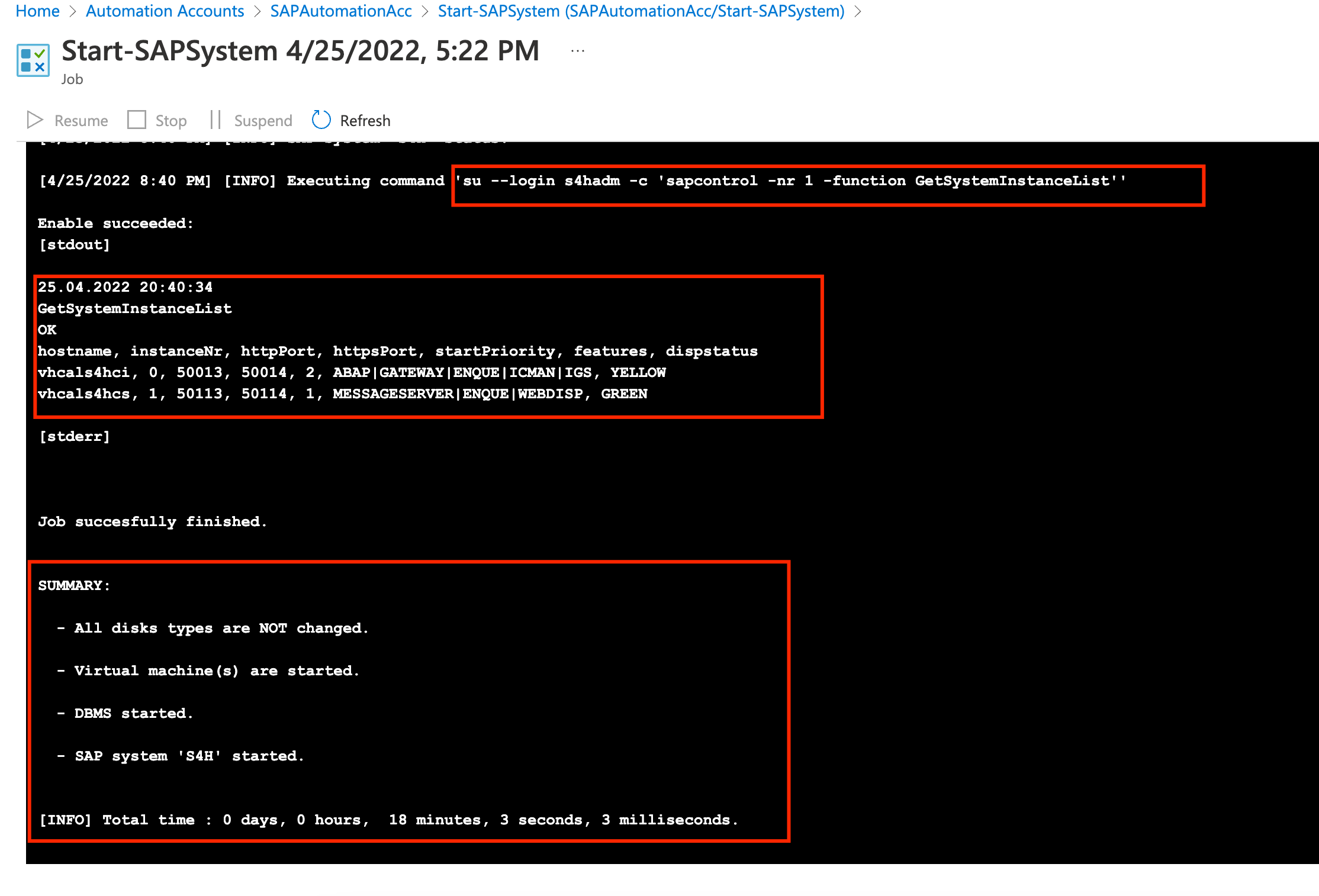
Congratulations, you have started your SAP landscape automatically ! Later on you will learn how to schedule this so you can start SAP in the morning and stop it during off-work hours.