Setup VM Tags
In order for Azure Automation to be able to identify the correct VMs that need to be started or stopped, we need to add a few Tags to them. This example is aimed at a simple scenario like the one deployed by SAP CAL or a DEV environment. Please see the complete documentation for more information.
This section will show the steps required for that to be accomplished:
Adding Tags
- Log on to the Azure Portal, go to Virtual Machines and select the HANA VM (XXXX-SAP1)
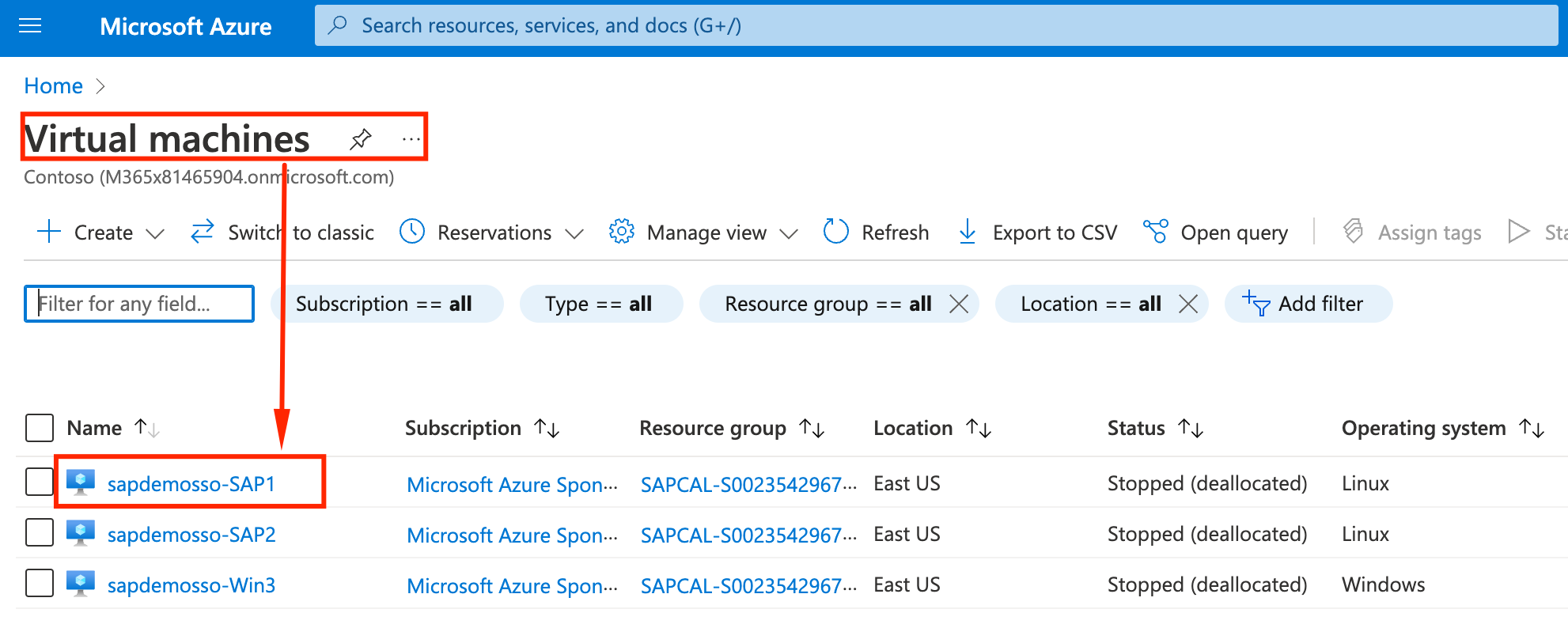
- Click on Tags on the left pane and add the following:
- SAPApplicationInstanceNumber: 1
- SAPApplicationInstanceType: SAP_ASCS
- SAPDBMSType: HANA
- SAPHANAInstanceNumber: 02
- SAPHANASID: HDB
- SAPSystemSID: S4H
- Click Apply
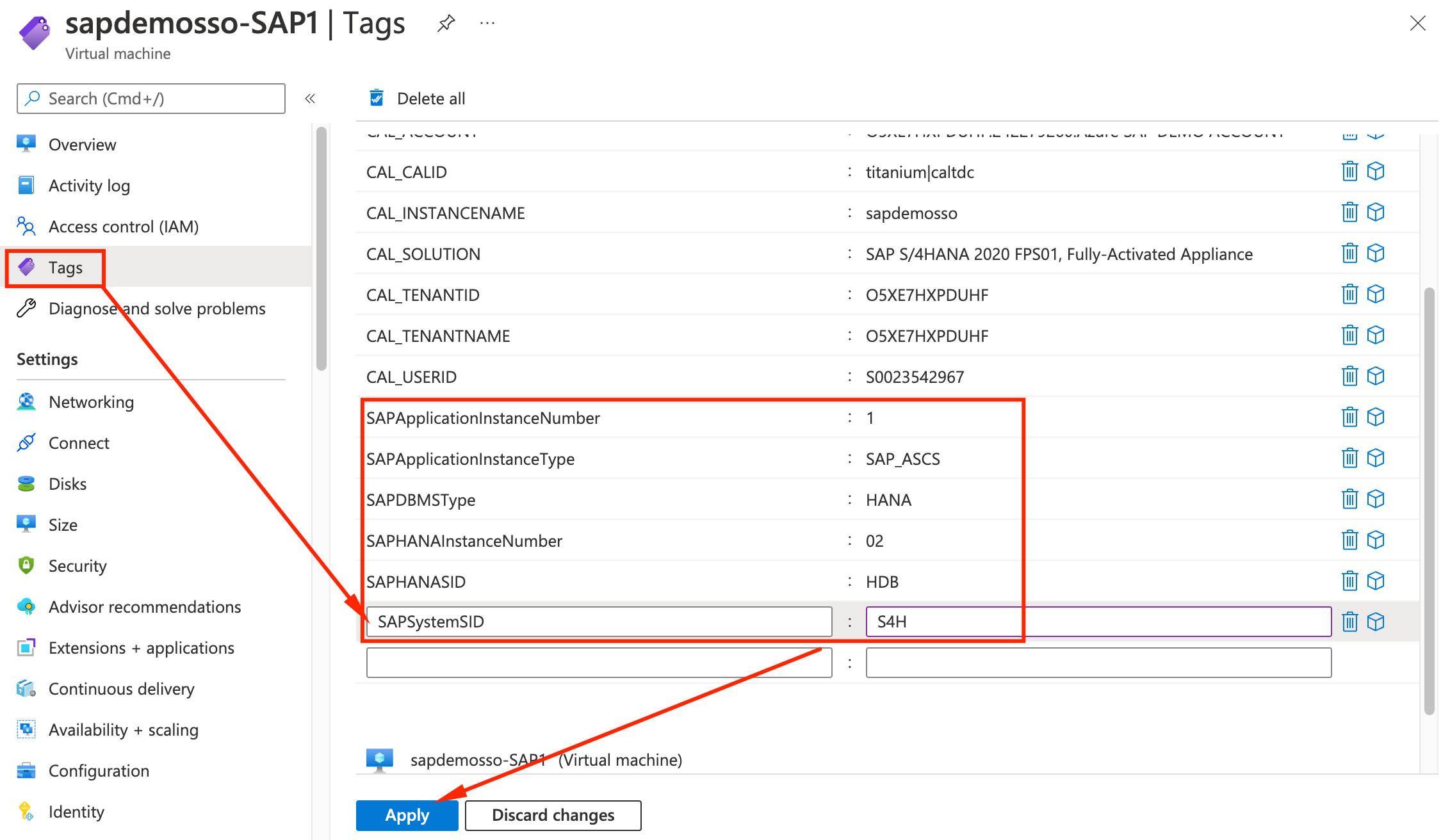
- Go back to the Virtual Machines page and select the App server VM (XXX-SAP2)
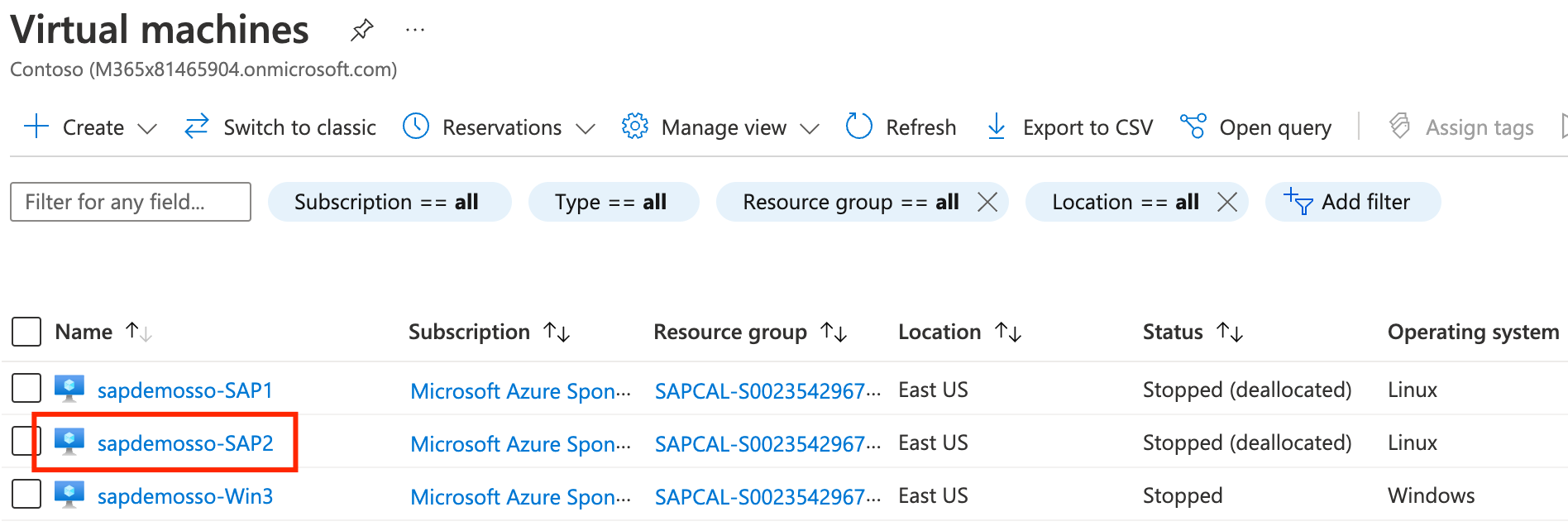
- Click on Tags on the left pane and add the following:
- SAPApplicationInstanceNumber: 1
- SAPApplicationInstanceType: SAP_J
- SAPSystemSID: S4H
- Click Apply
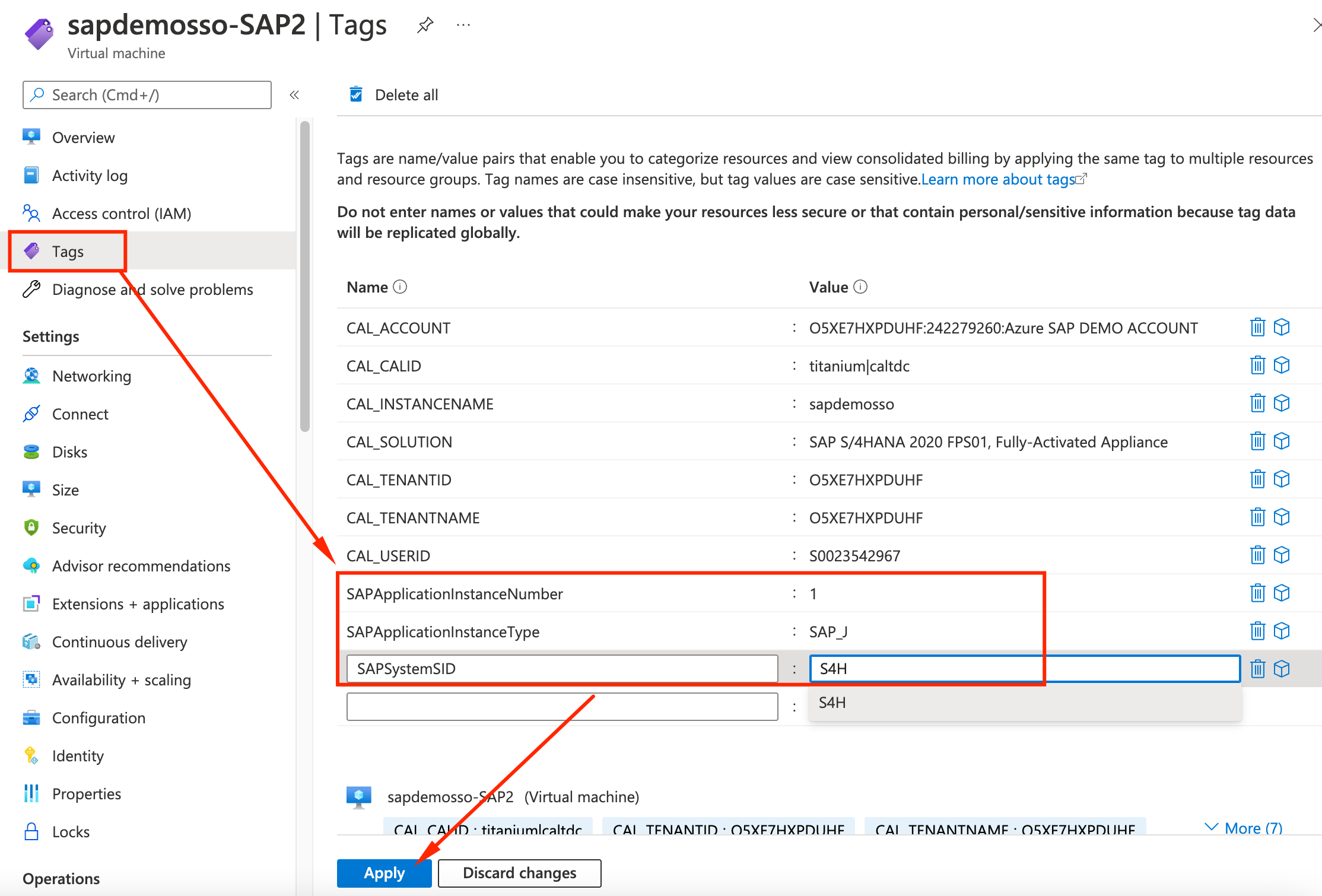
Congratulations, you have finished configuring the VMs with tags so that Azure Automation can correctly coordinate the operations to start/stop SAP. On the next sectiopn we will start the SAP deployed from SAP CAL.