HANA Provider
Let’s create a new pipeline and extract data to the Blob Storage:
- On the Data Factory Studio, click on the Pencil icon on the left, click the Dataset Ellipsis and select New Dataset
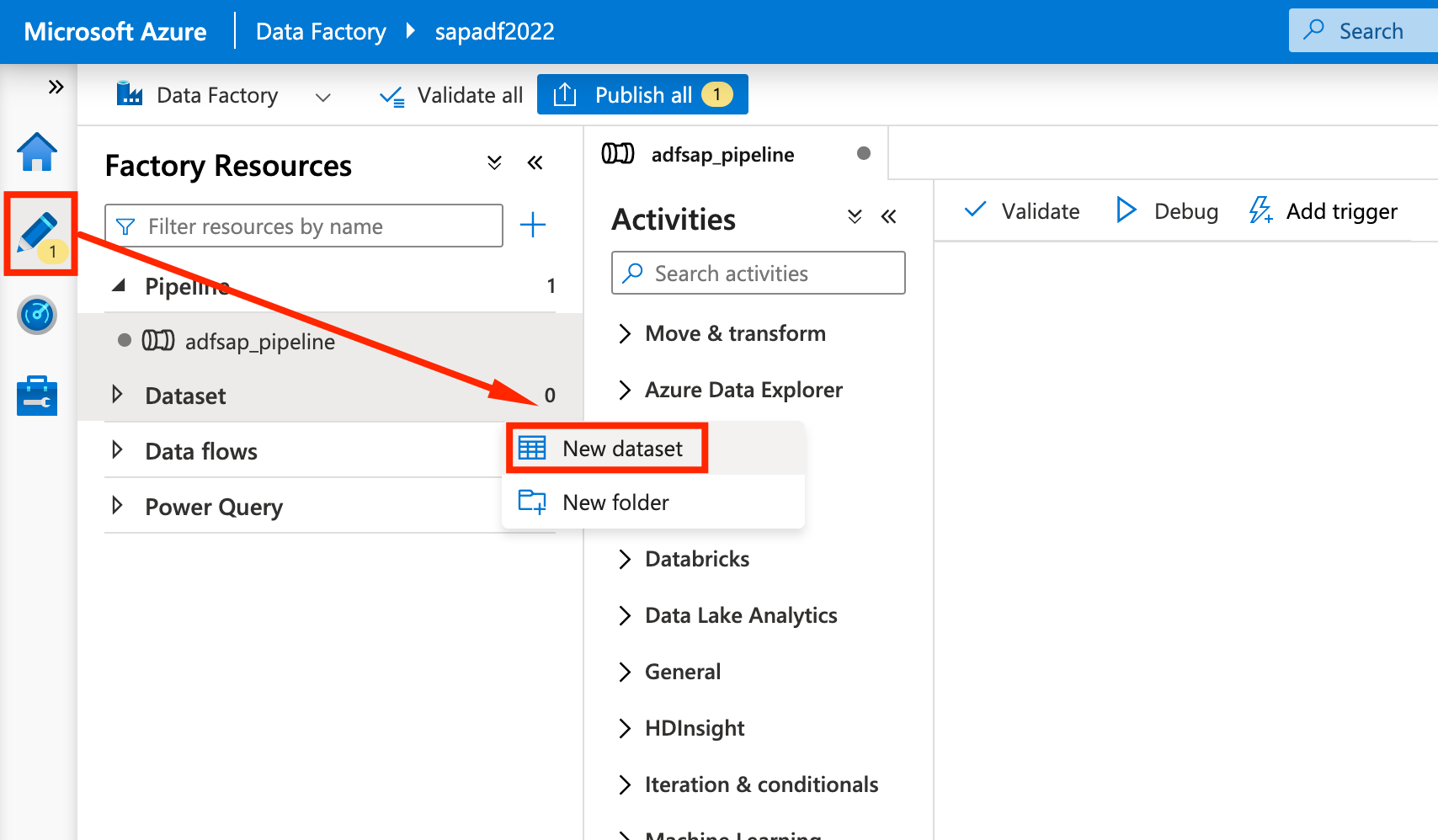
- For the datastore, we will search for SAP and select SAP HANA:
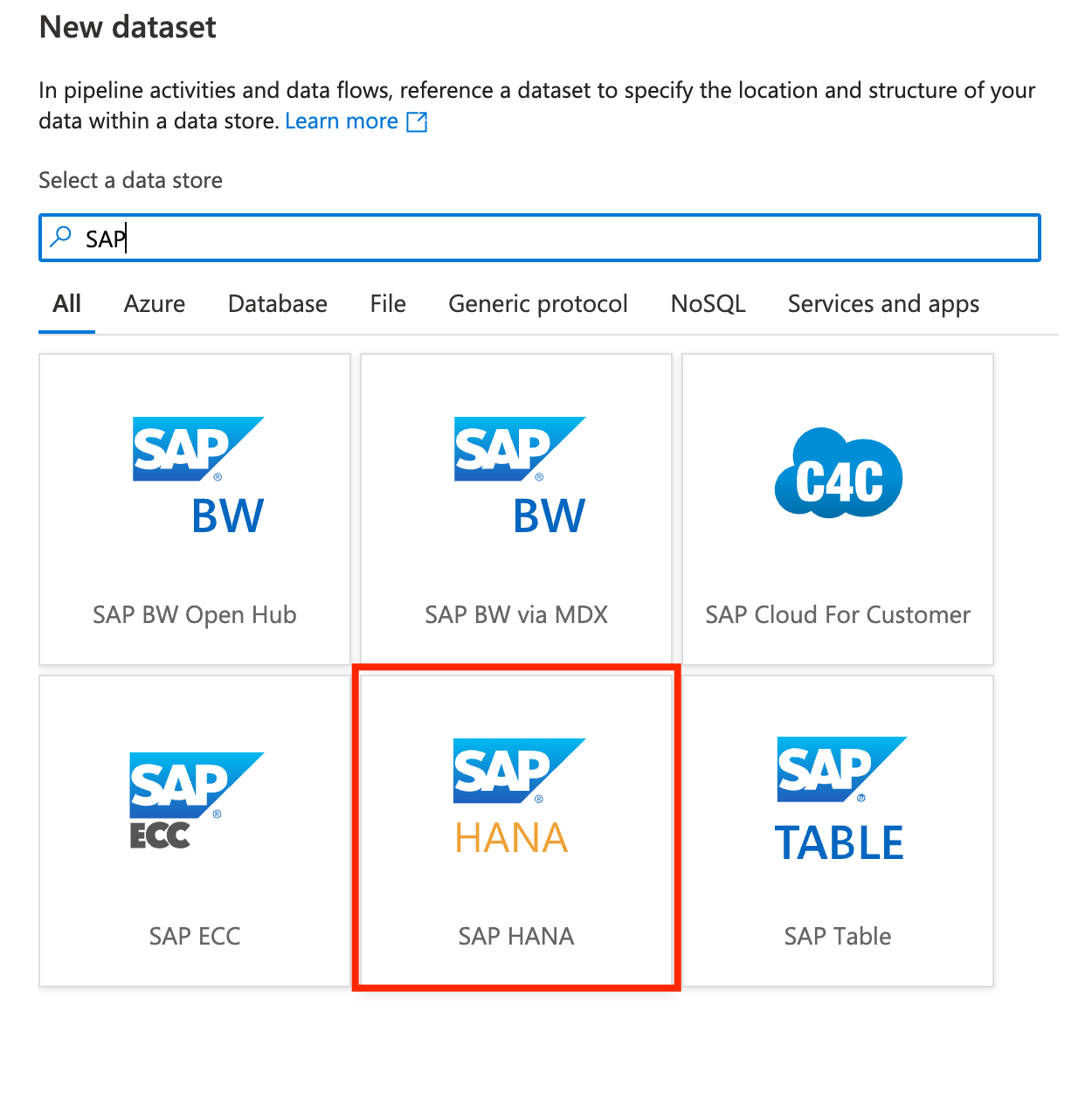
- For the properties:
- Name: SapHanaTable1
- Create a New under Linked Service
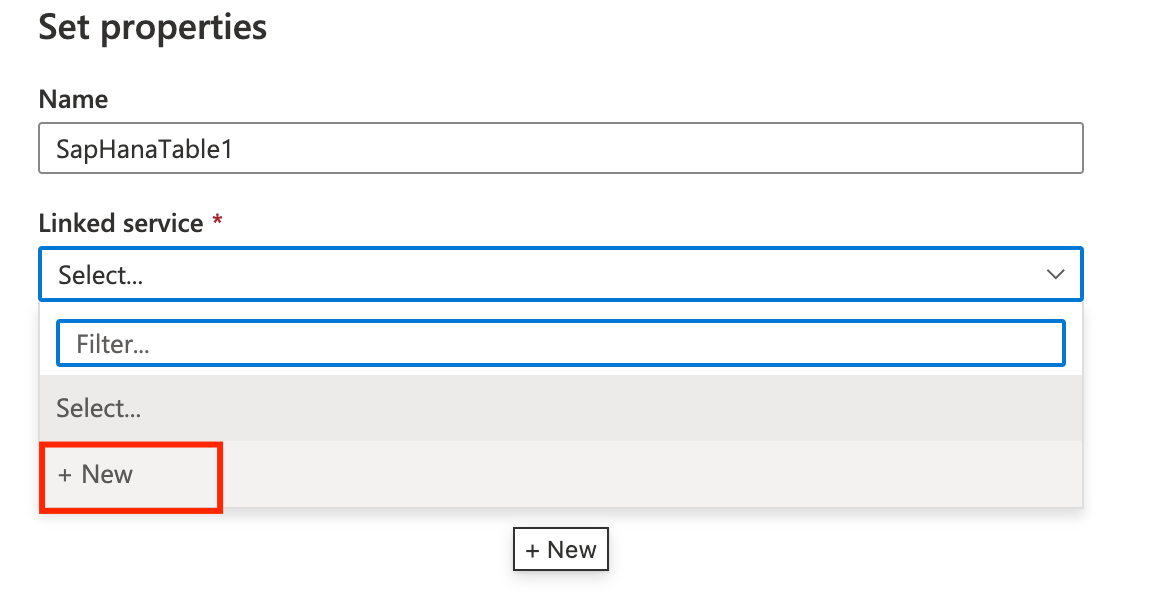
- Fill the required data for the linked service:
- Name: SapHana1
- Integration Runtime: SAPIntegrationRuntime
- Server Name: «HANA IP»:30215
- Authentication Type: Basic
- User name: SAPHANADB
- Password: Password defined on the CAL setup phase
- Click on Test connection and if successful, click on Apply
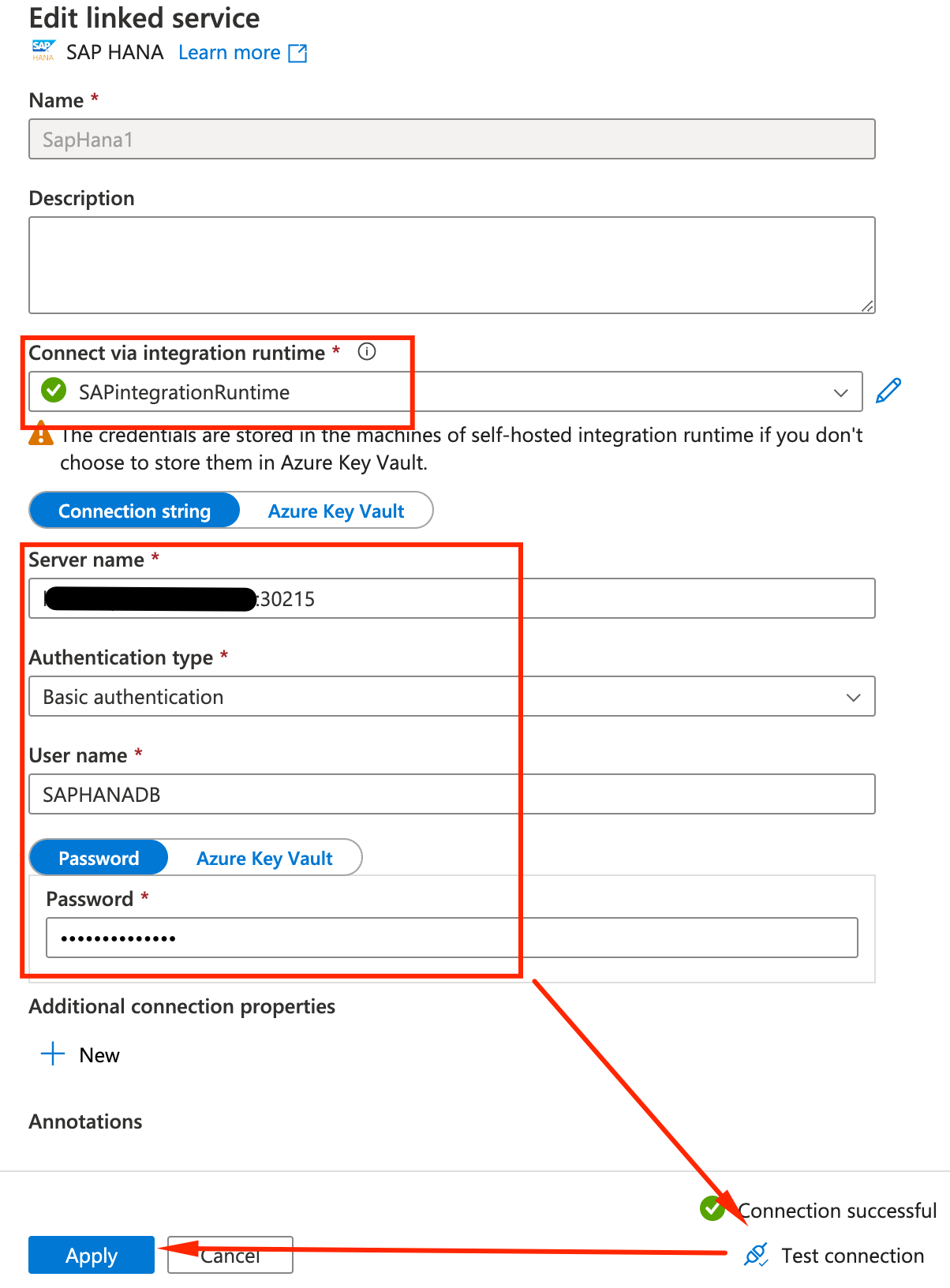
- Select the newly created SapHana1 linked service and click OK (we will not be selecting a table right now)
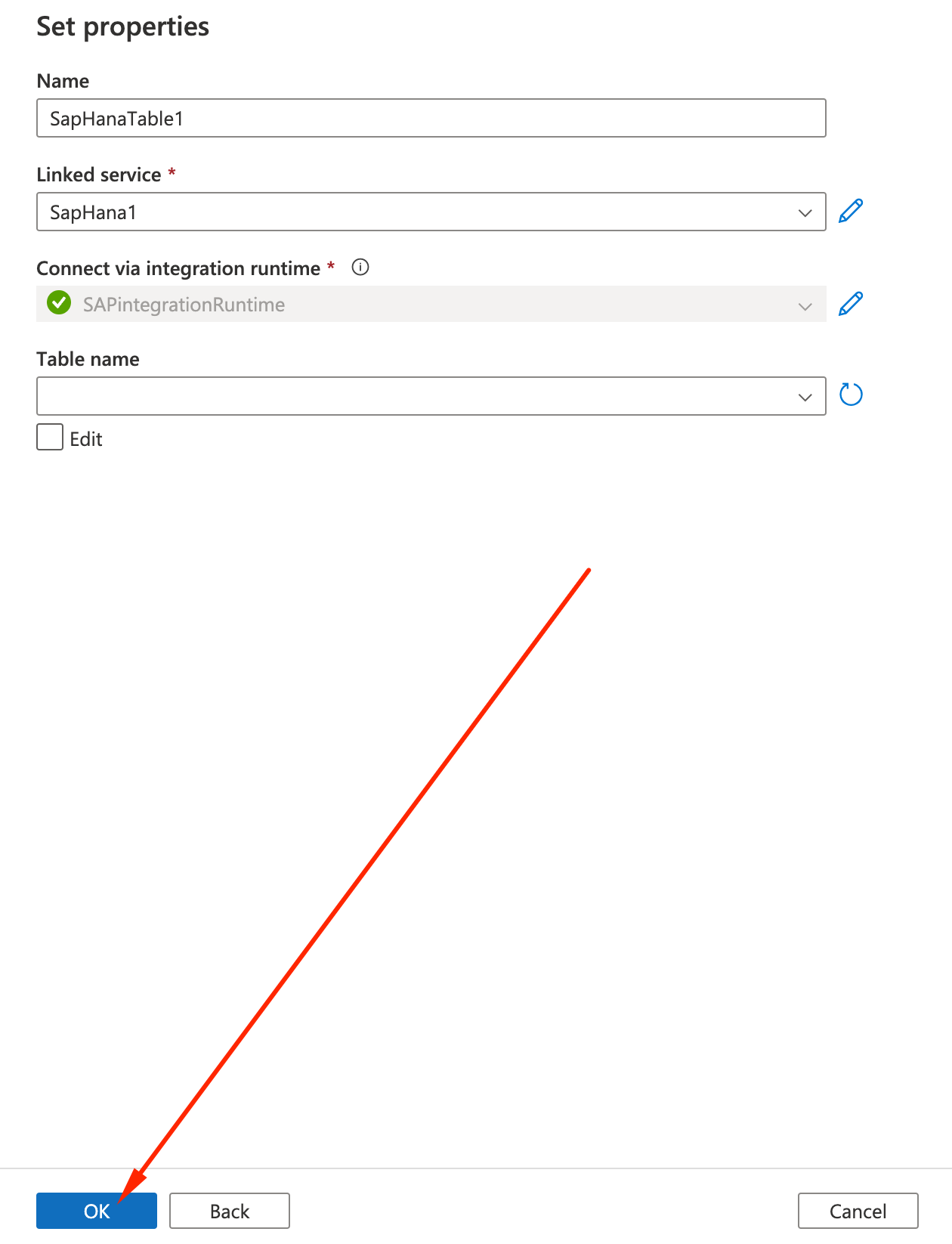
We are now communicating with SAP HANA. Let’s see some data from Materials:
- On the left pane, select the new Dataset created SapHanaTable1 and for Table select SAPHANADB.MATDOC. Click Preview Data. (it may take a while for it to discover all the existing tables)
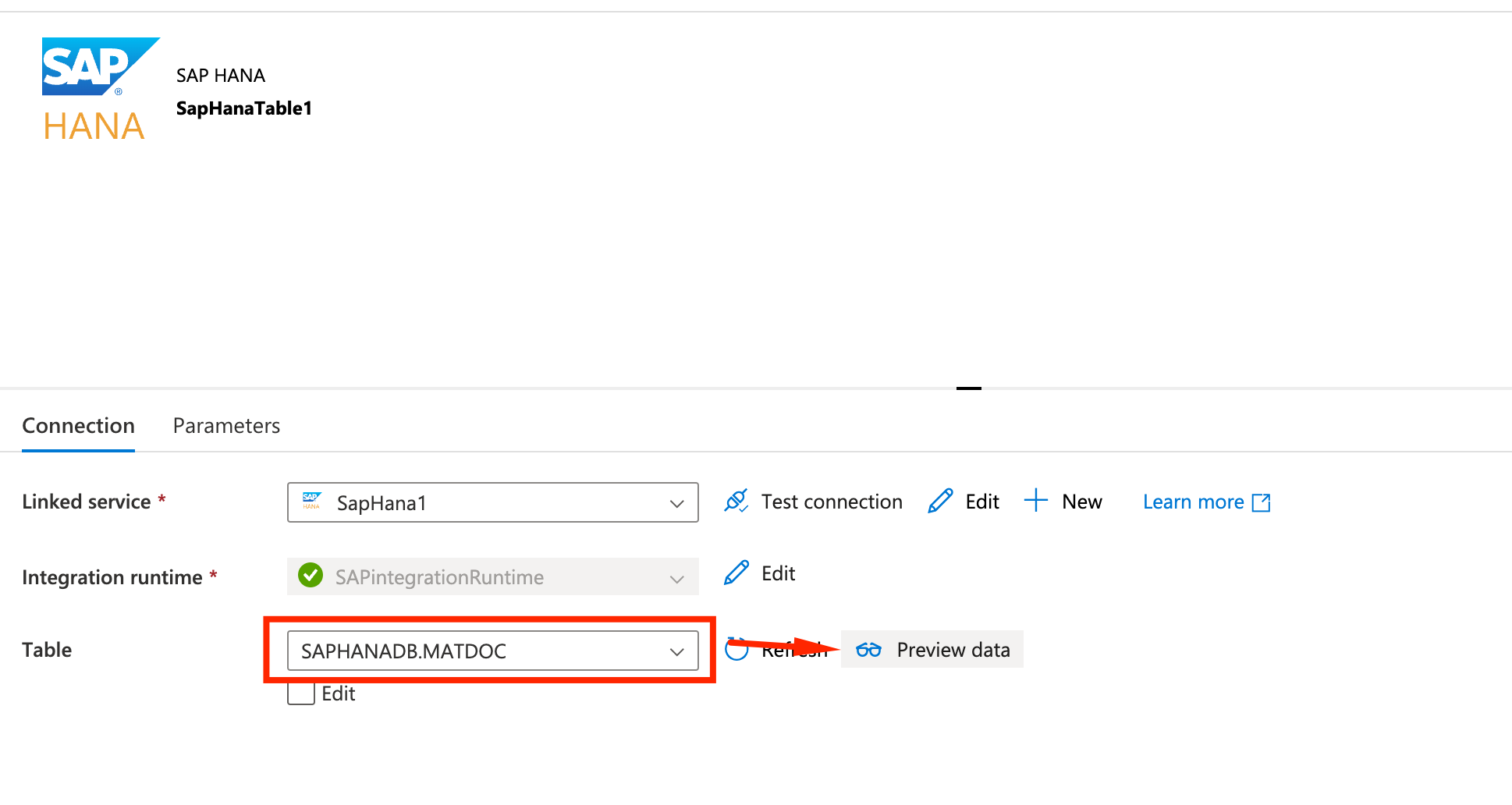
- You should see a sample of the table data. Take a look and close the box on the top right corner.
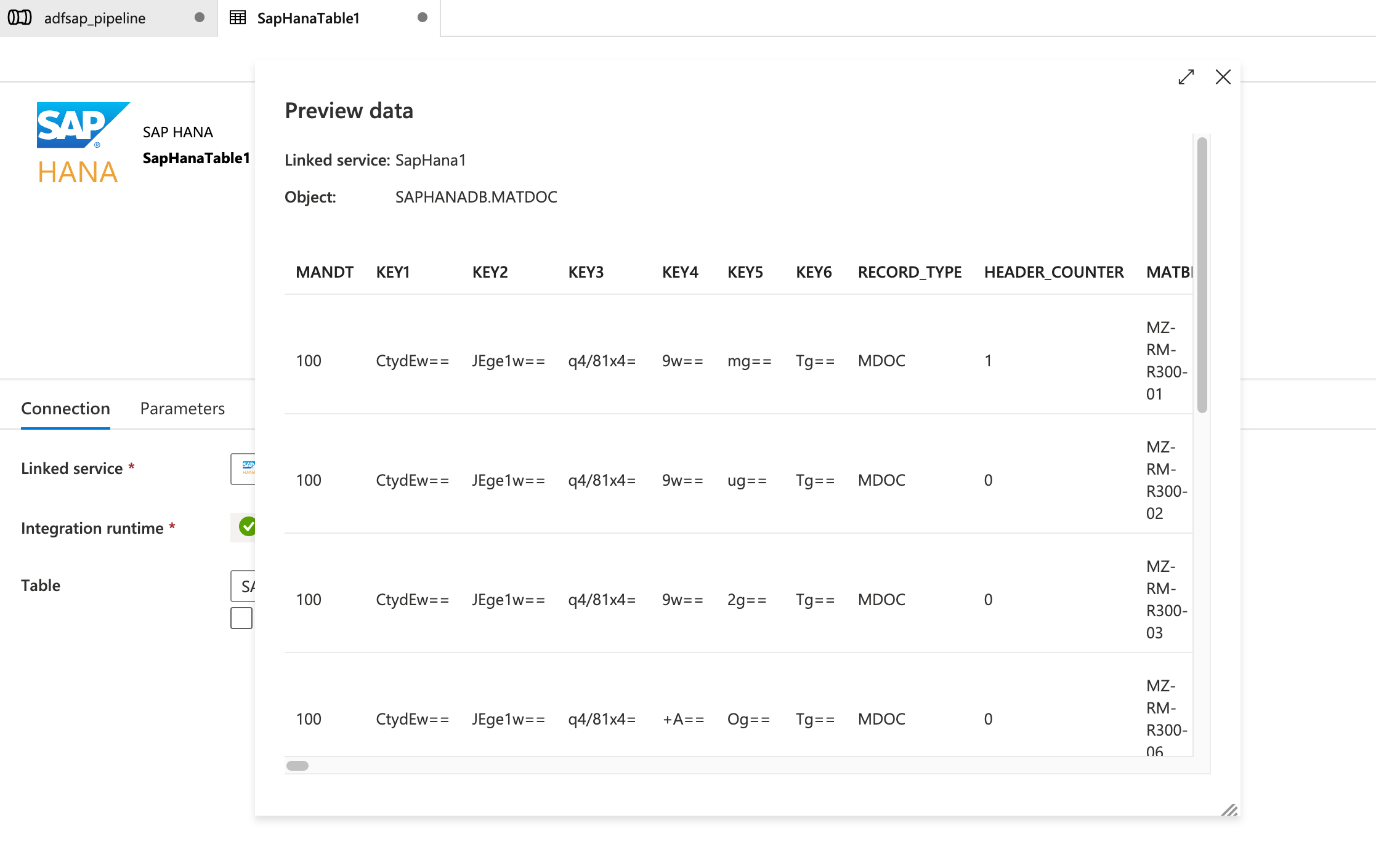
Alright, so by now we are communciating with SAP and have access to data. Let’s create the pipeline to extract it to Blob.
Jump to STEP 4 on this LAB: Extracting data (Step 3 will be the same we just did but accessing SAP by the Netweaver layer)