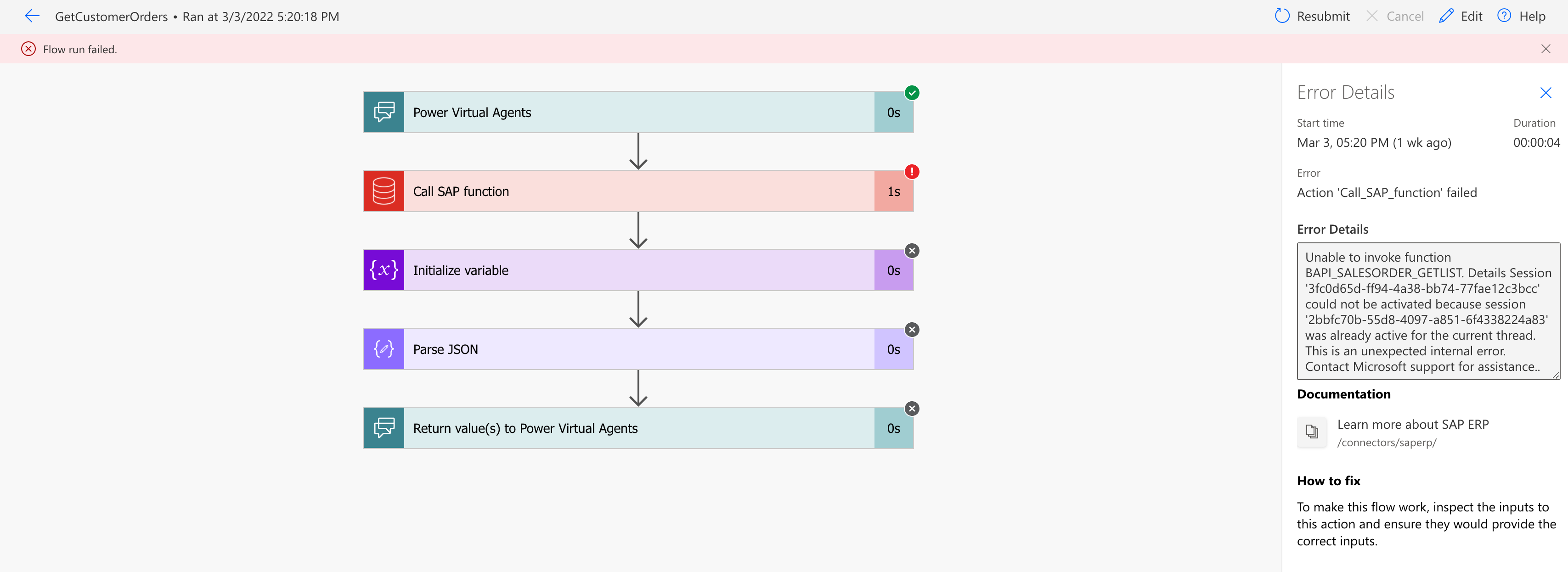Testing our Chatbot
In this section we will test and debug our Chatbot on Microsoft Power Platform.
On the left side of the screen go to the Test bot and simulate a user conversation.
- IMPORTANT:
- SAP expects a 10 char stirng with leading zeroes, so if you want to check order 728 you need to type 0000000728
- Once we are doing a lab, we are not treating the input so type just the PO number with no other information, leading/trailing spaces, words, once we are passing the whole input to SAP. In a production bot more data treatment should be done, by creating a regexp and defining an Entity.
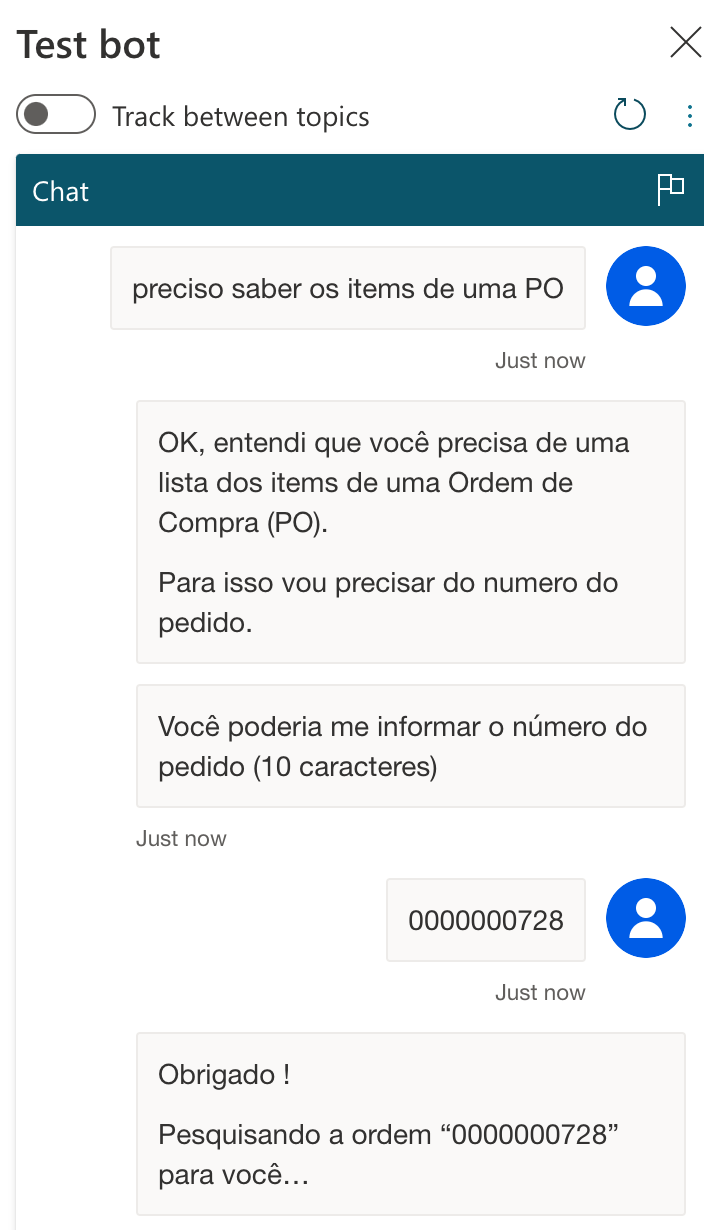
We should see the String we created on the Flow. Don’t worry with the format now, on Teams it will render as a table.
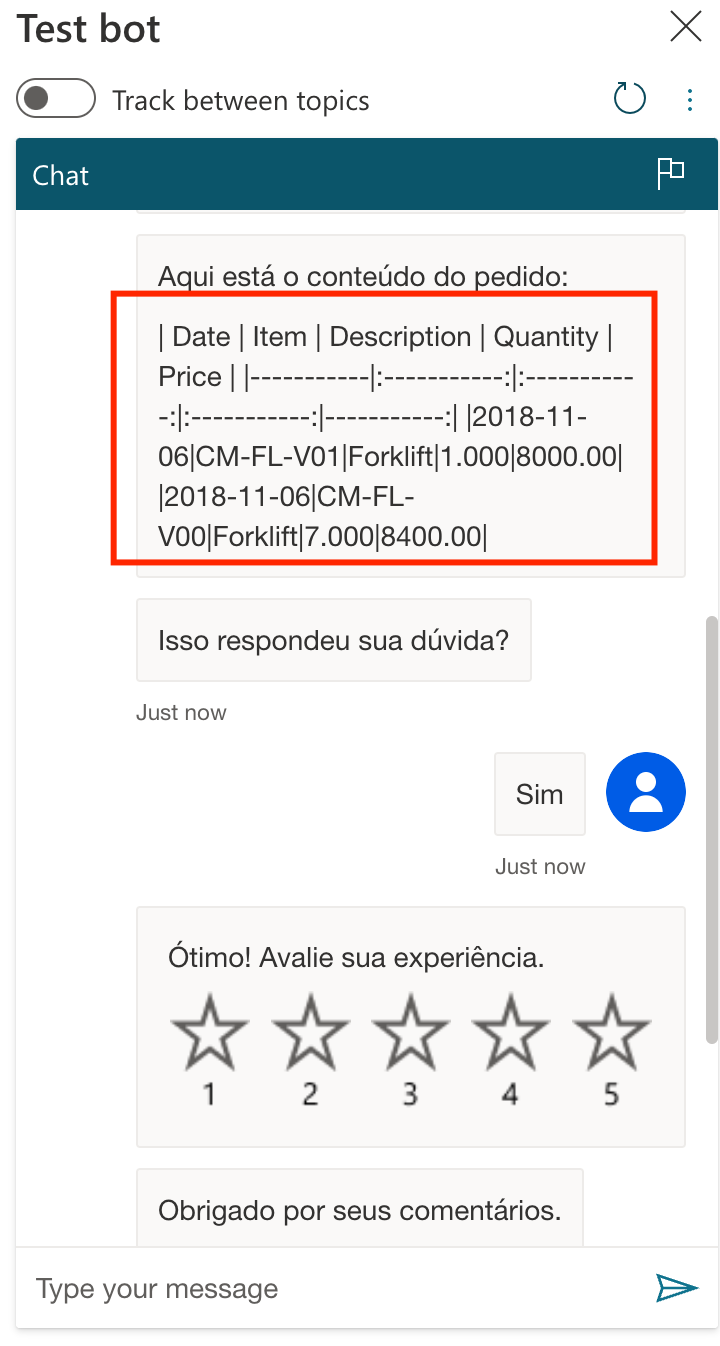
If you need to debug the Flow, click on View flow details
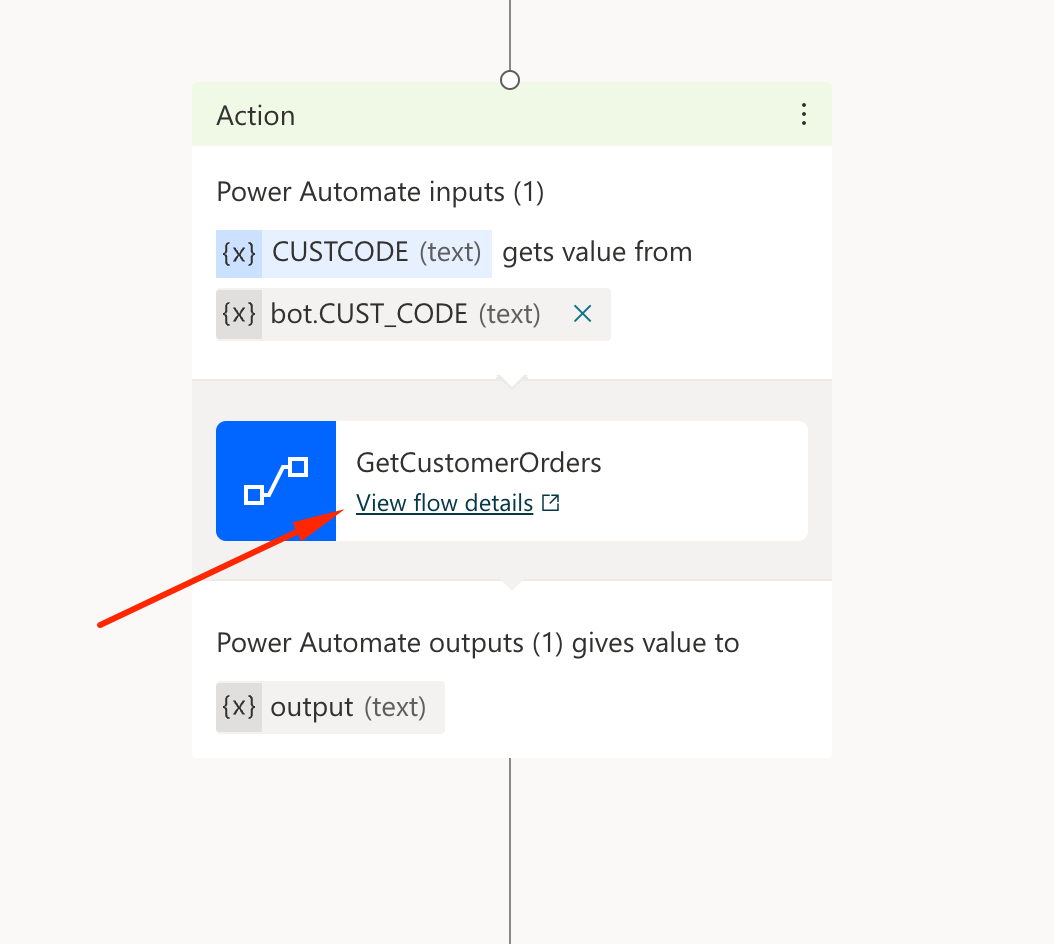
It will show all the flow runs and clicking on a run, will give you details step-by-step as well as more information for debug.
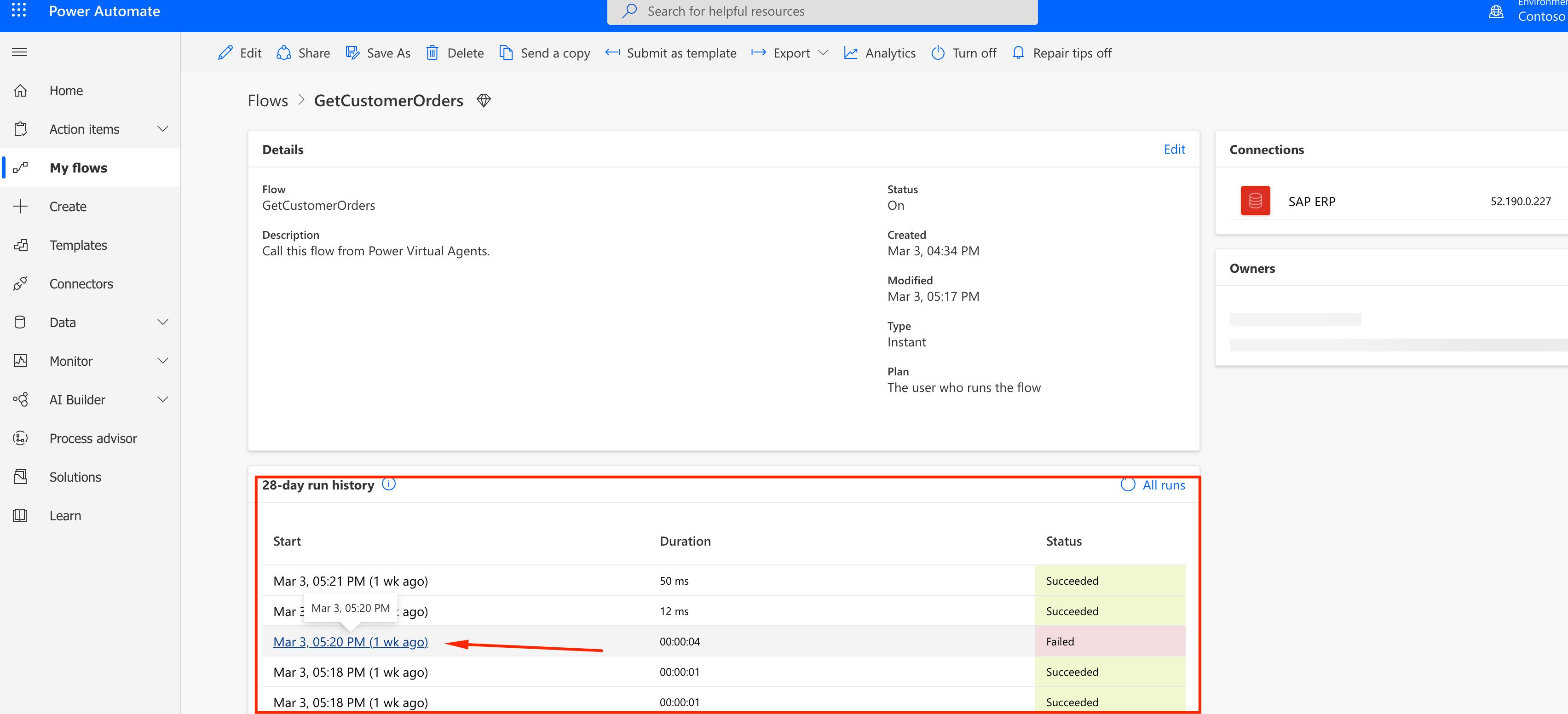
Sucessful Run Example:
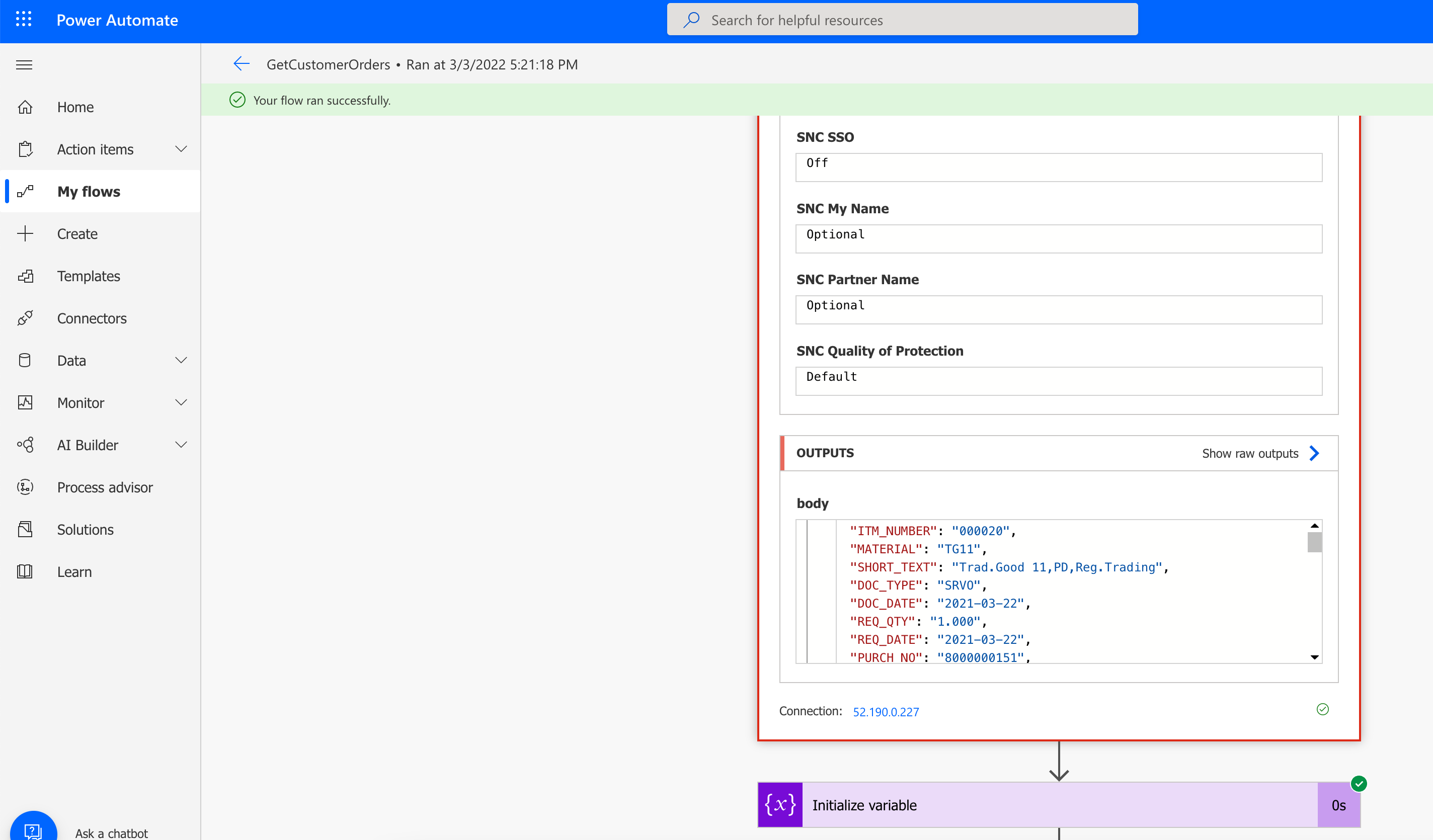
Failed Run Example:
In this example I was logged on SAP GUI on exactly the required item, so I accidentally generated a lock that prevented the bot to query the data. Closing SAP GUI solved it.