SAP Custom Connector
In this step we will create a custom connector to SAP on Power Apps. Custom connectors are used when you have a specific data source for which you know how to handle the requests. In this example we will use a premade example for the SAP Gateway Demo System (configured on the setup phase, section 4 - in case you skipped this step, please stop and create your access to the SAP Gateway Demo).
The steps required are:
- Go to Office.com.
- Click on the 9 dots Icon on the Top Left
- Select Power Apps (it can also be found under All Apps)
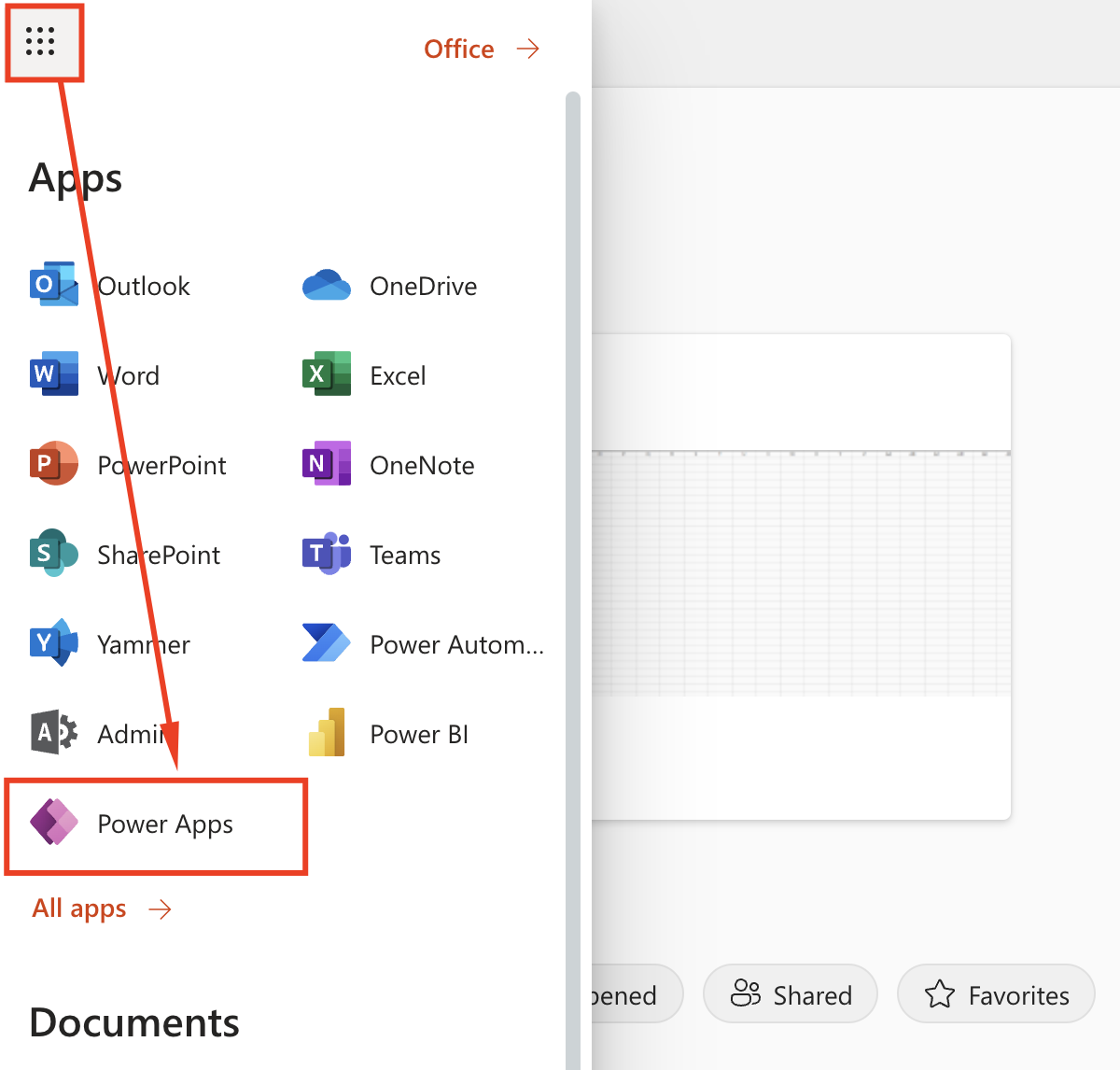
- In Power Apps, expand Data and click on Custom Connectors. Select New Connector and pick the Import from Github option
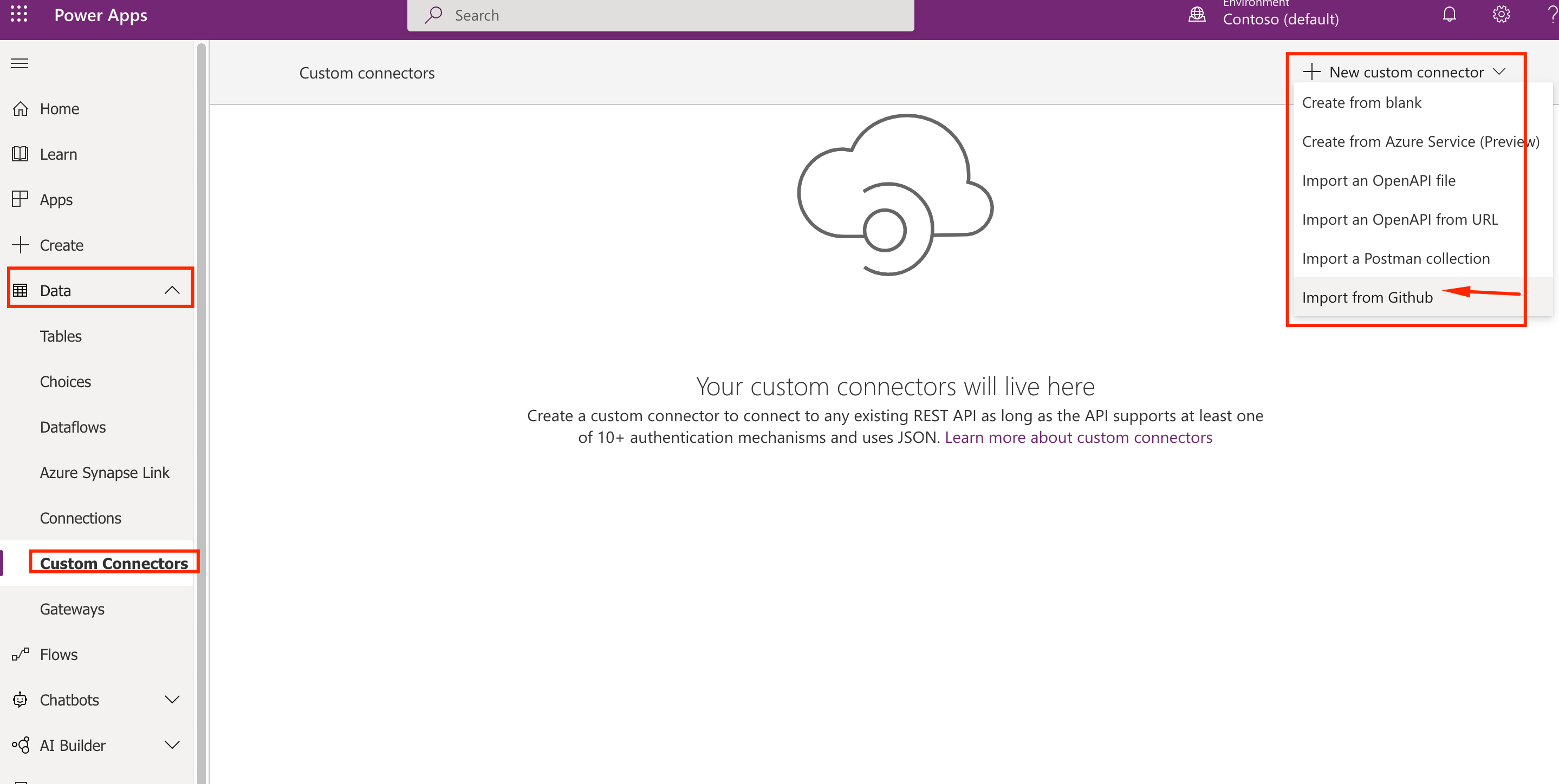
- Select Custom, branch master and Connector SAP-ODATA-DEMO
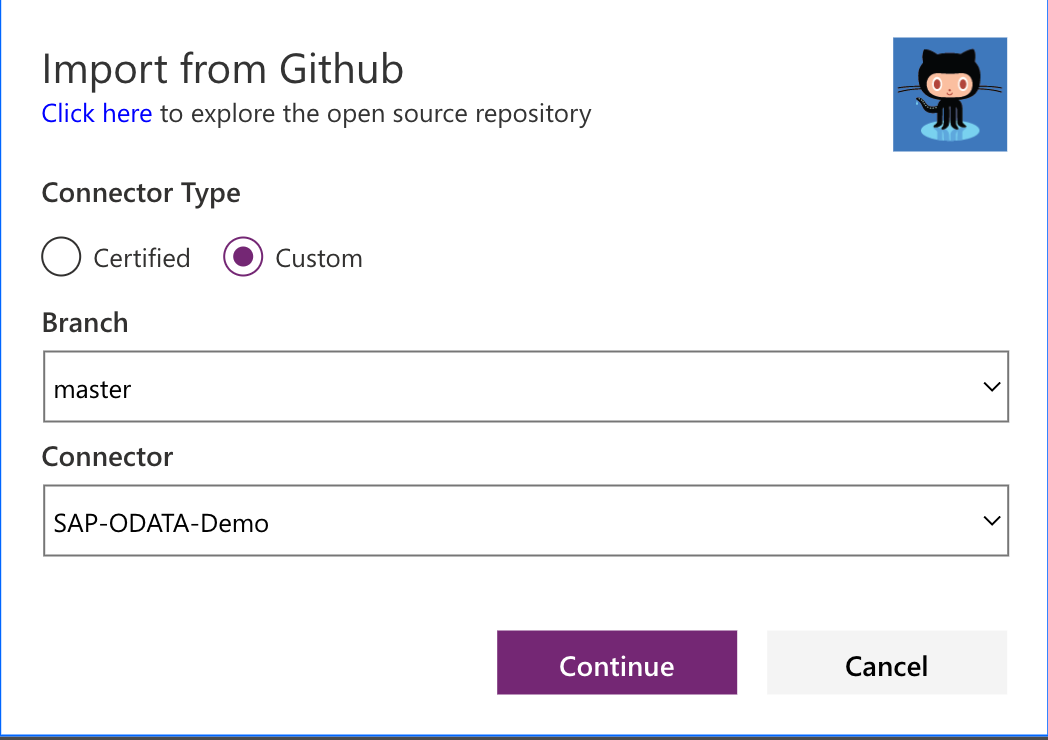
- Rename it to SAPGWDEMO, check the parameters and click on Security
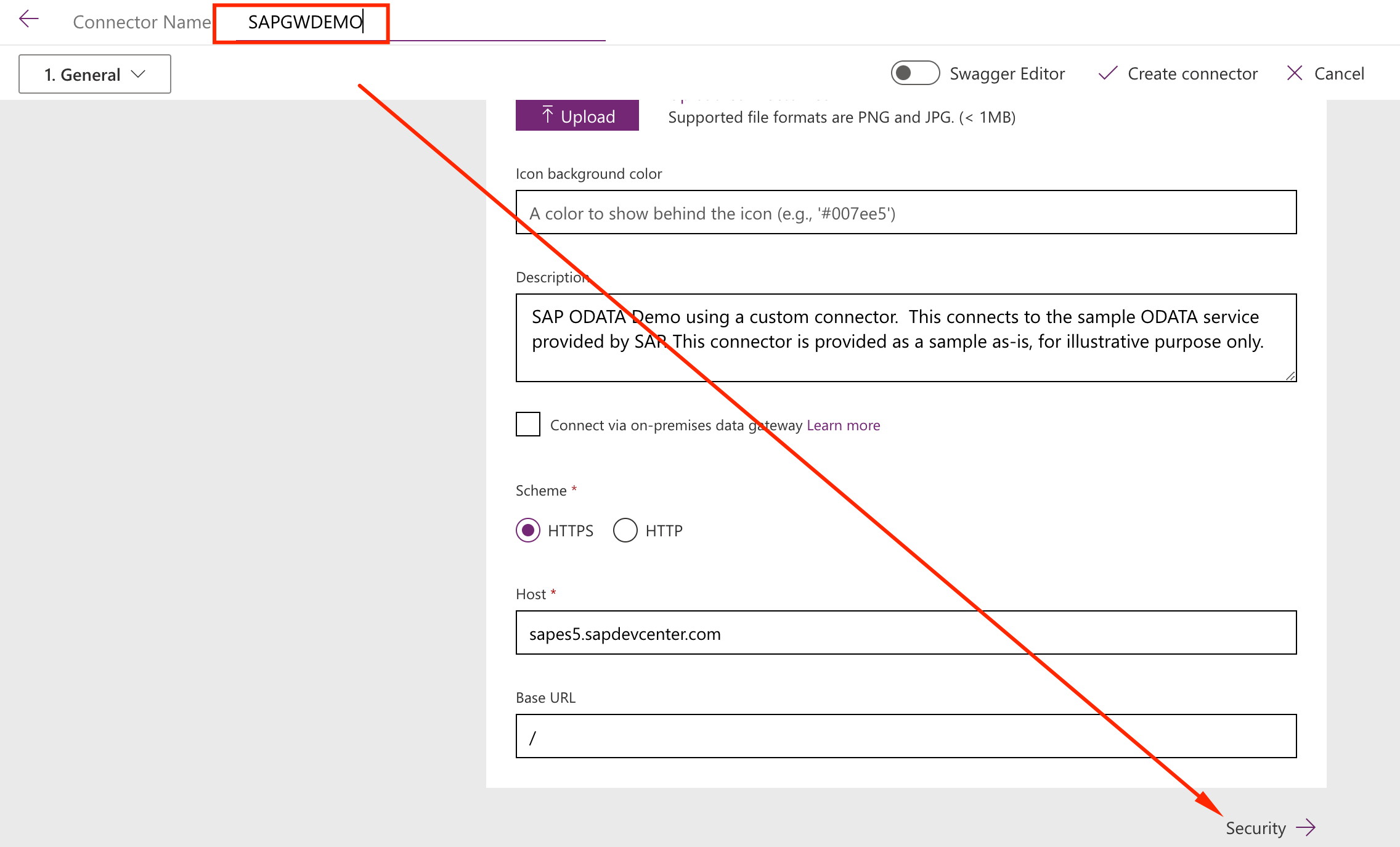
- Make sure we are using Basic Authentication and click Definition
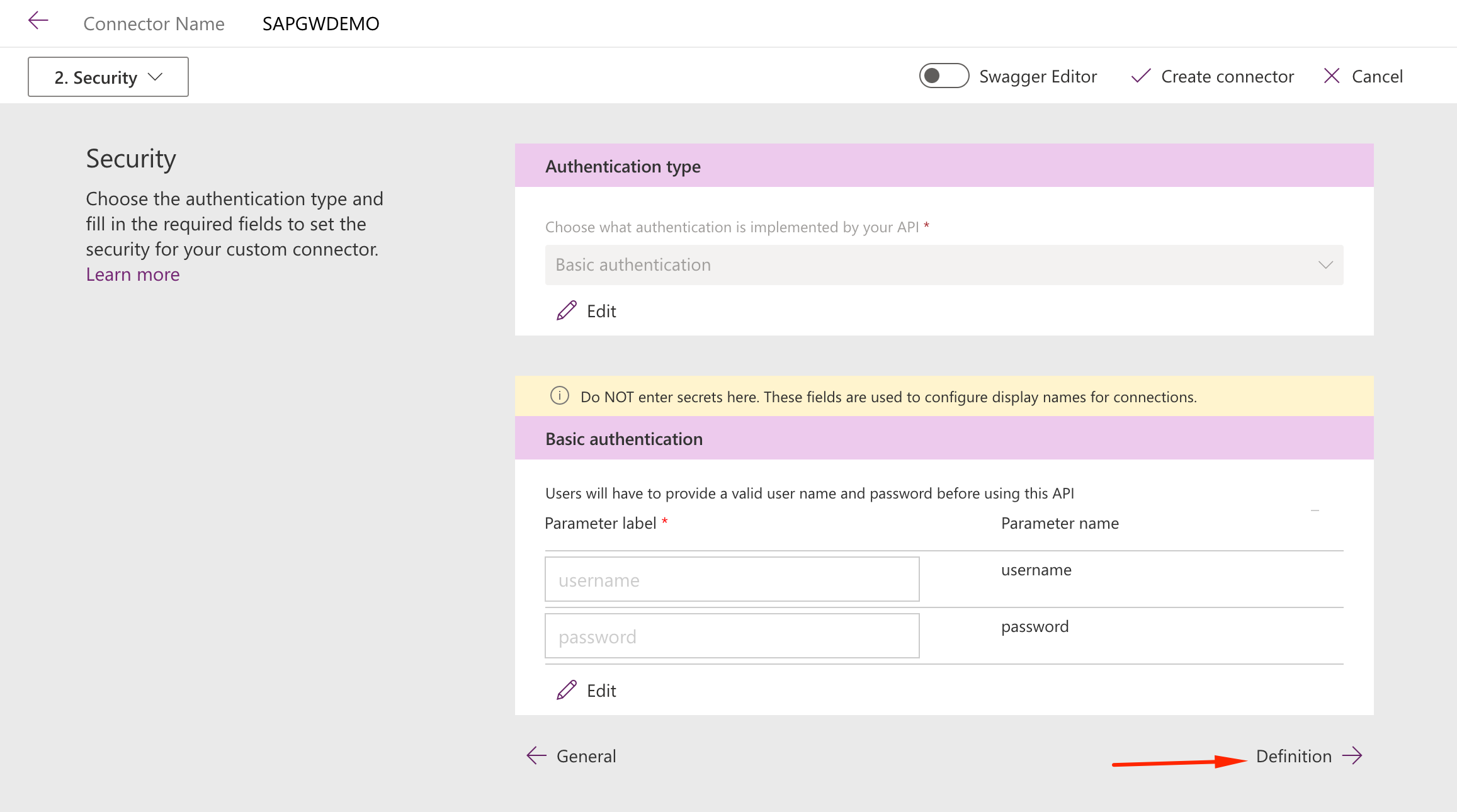
- This connector has already some preconfigured interfaces. Feel free to explore then to understand how it handles API calls and click on Create Connector to proceed.
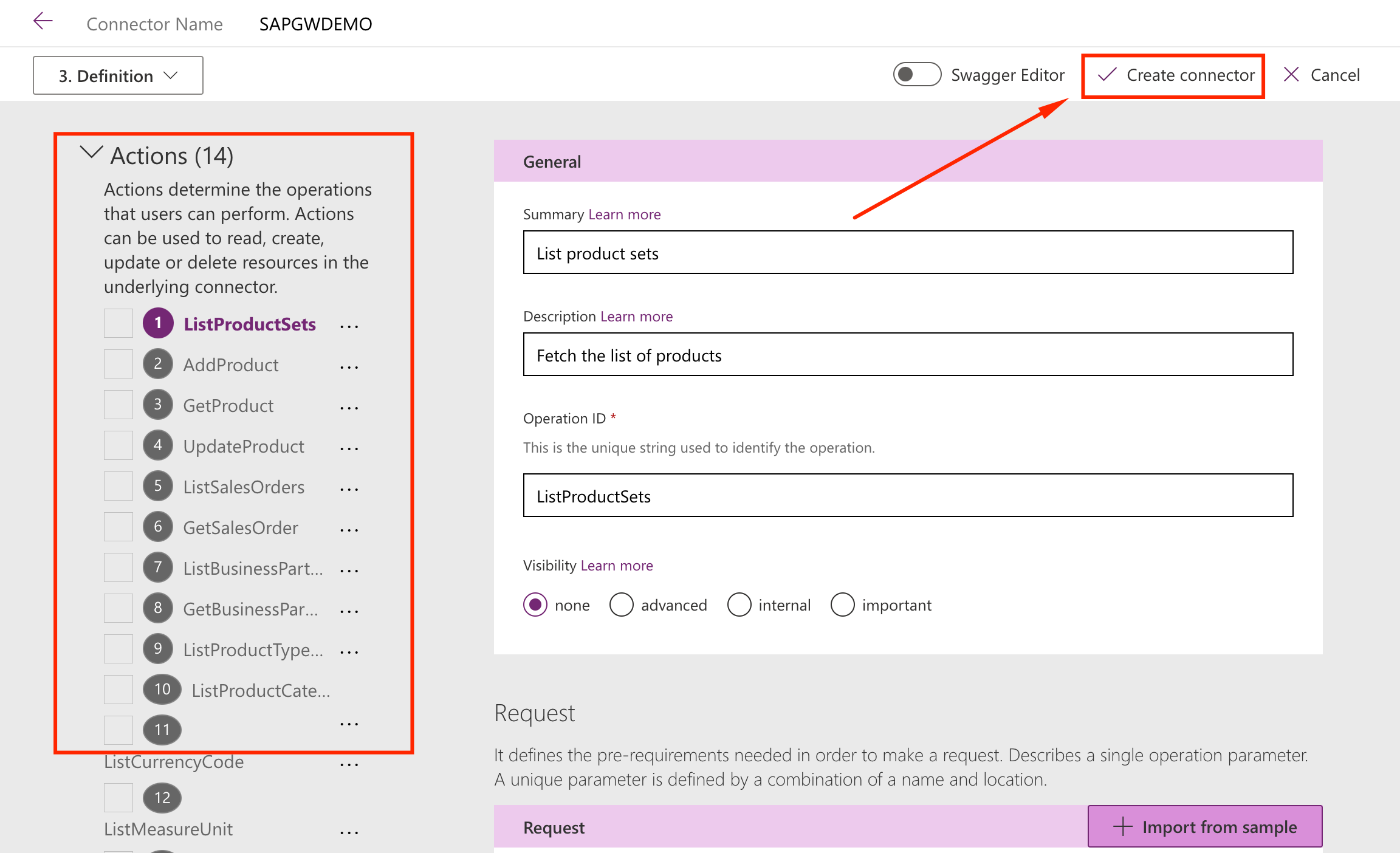
Now you should have a custom connector configured, allowing you to access SAP Gateway ODATA APIs thru your Power App. On the next section we will create an App to use this data.