Testing the Automation
In this step we will test what we have built.
The steps required are:
- After saving the flow (last step on section #3), click on Test on the top right corner
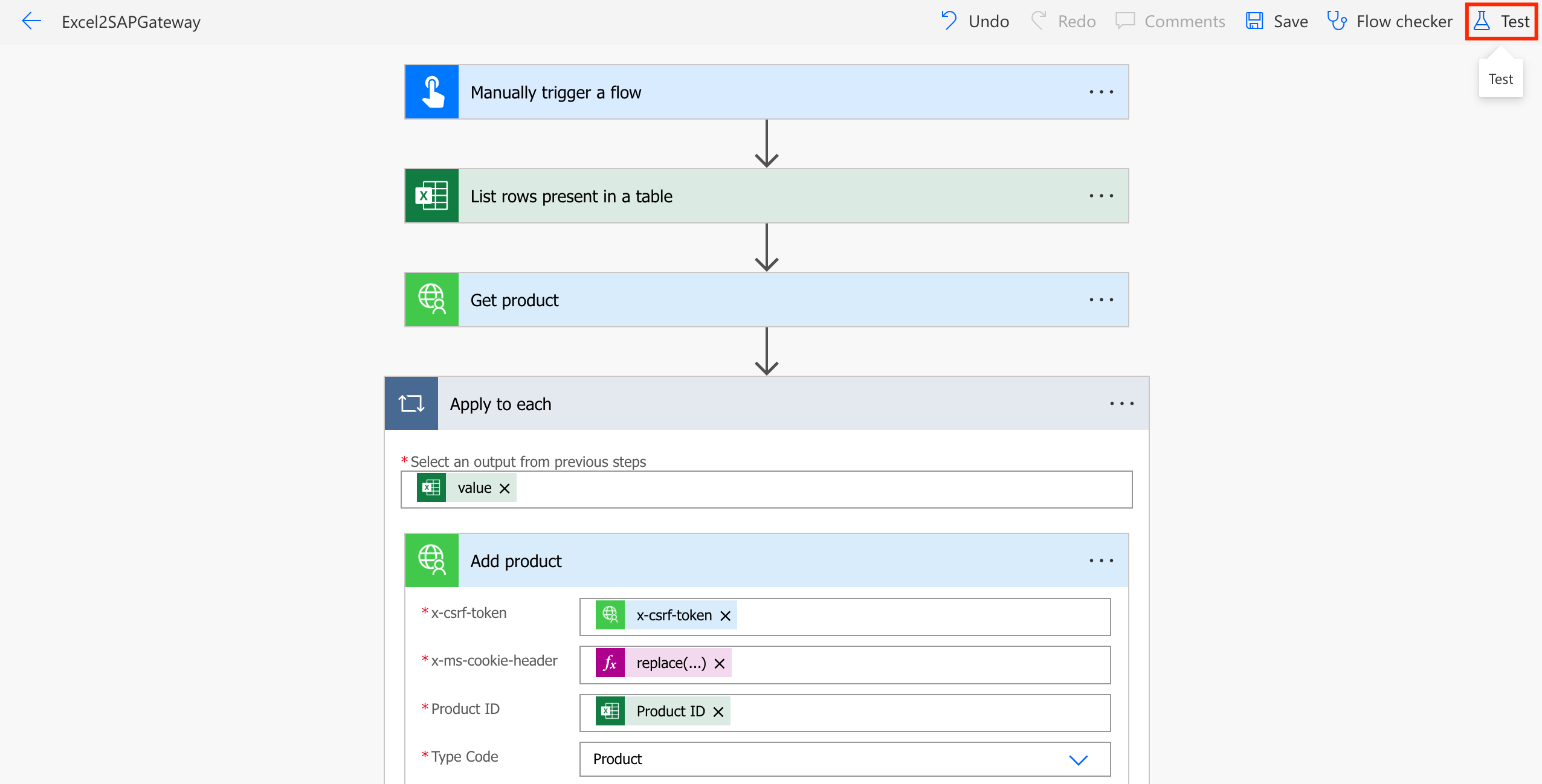
- Select Manually and click Test
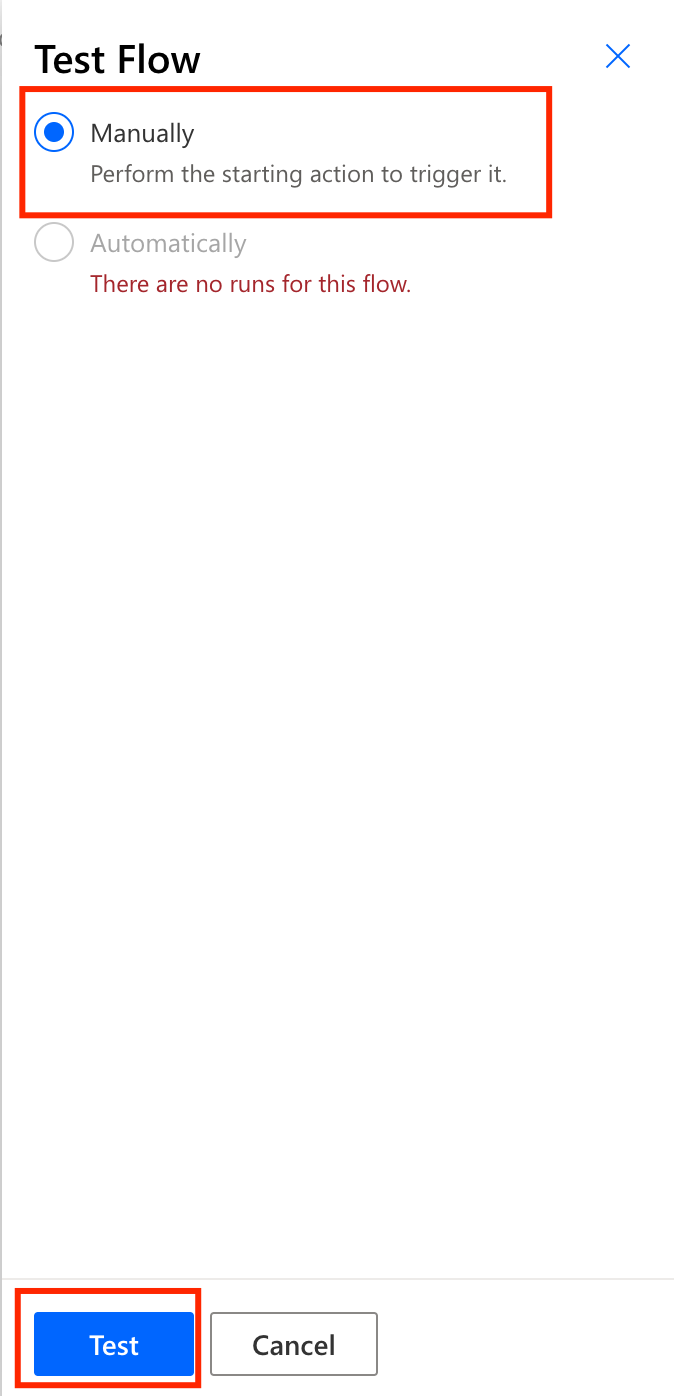
- Click Continue
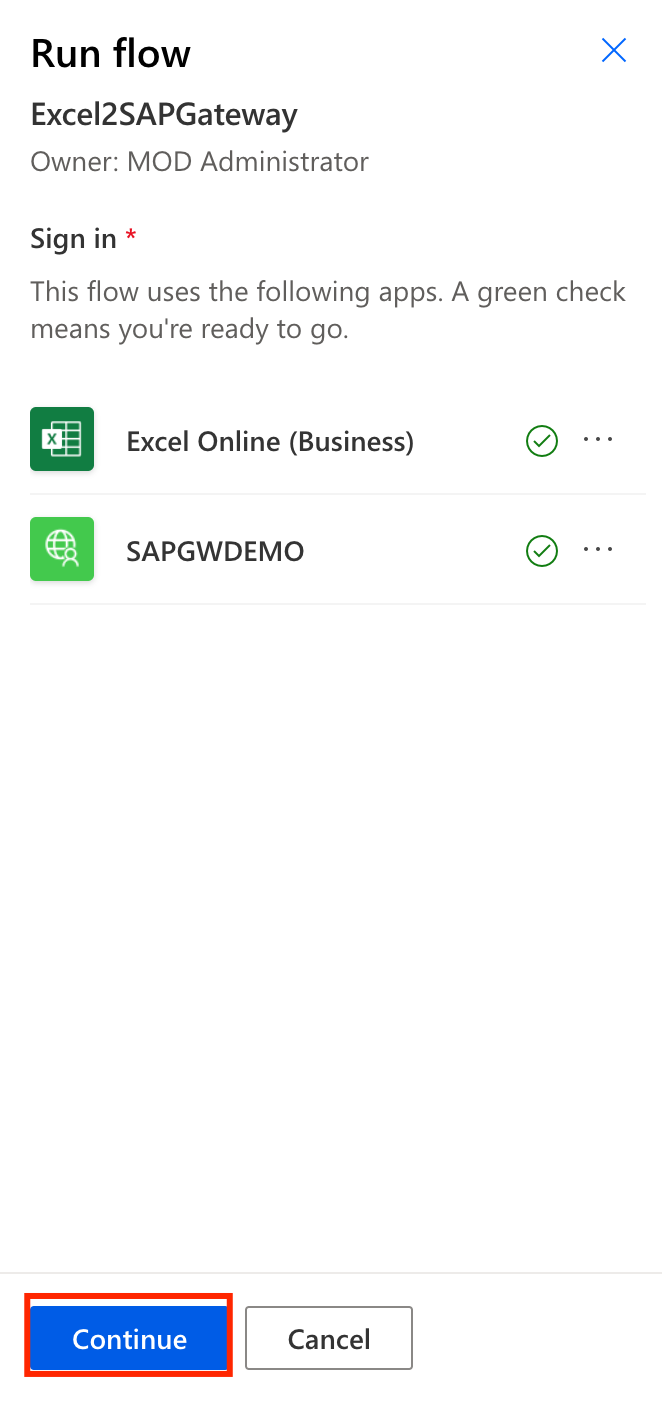
- Finally click on Run flow
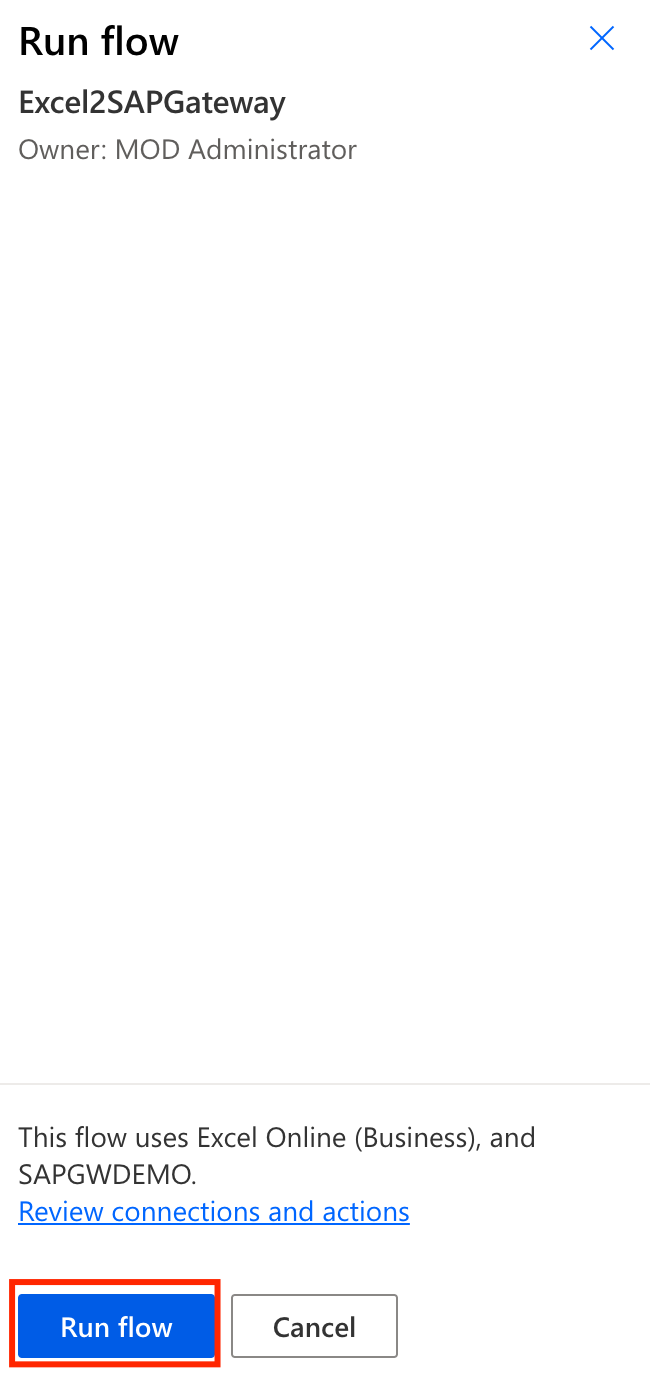
- You will be redirected to the results page. Status should be Your flow is running (this test takes around 15s).
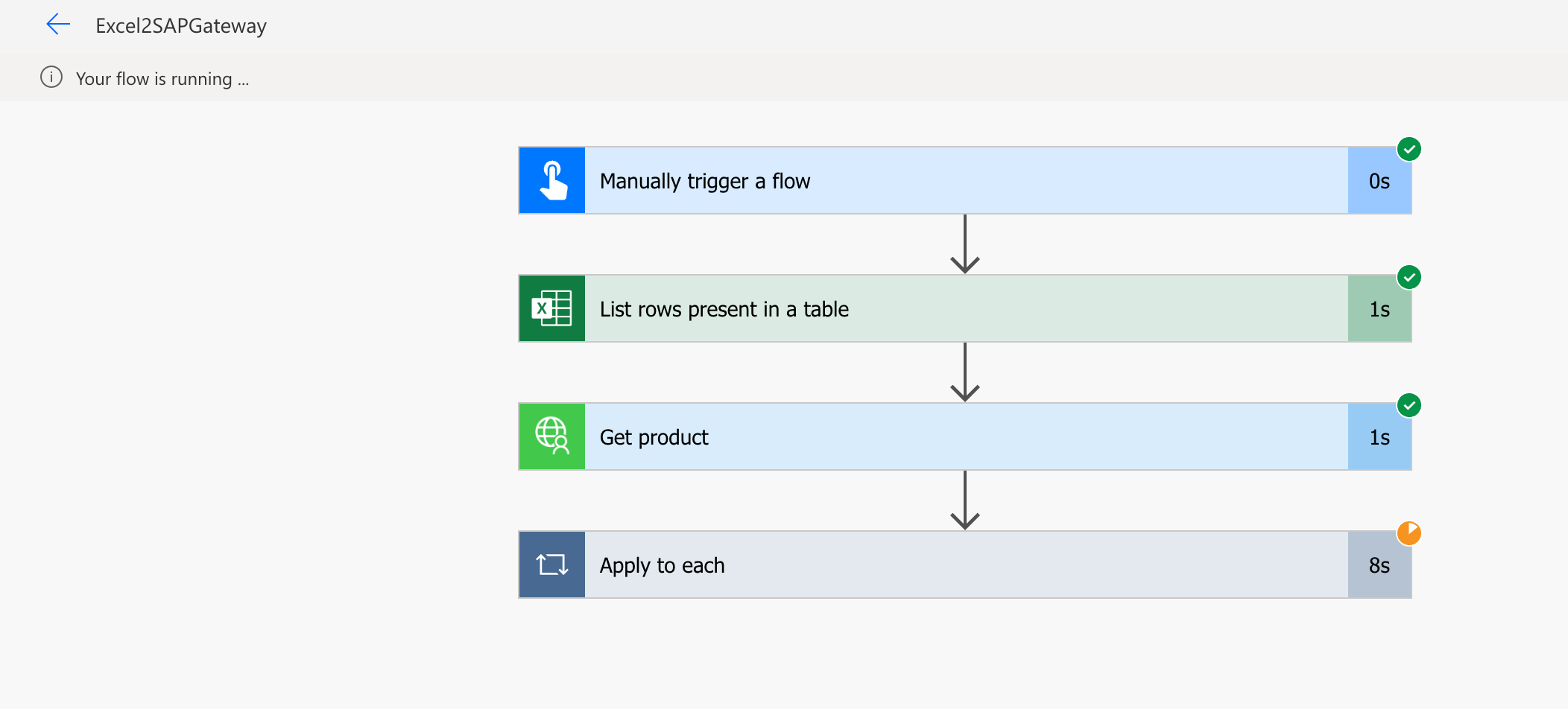
- You can see the status on each step, and clicking them you can see the details of inputs and outputs of each step.
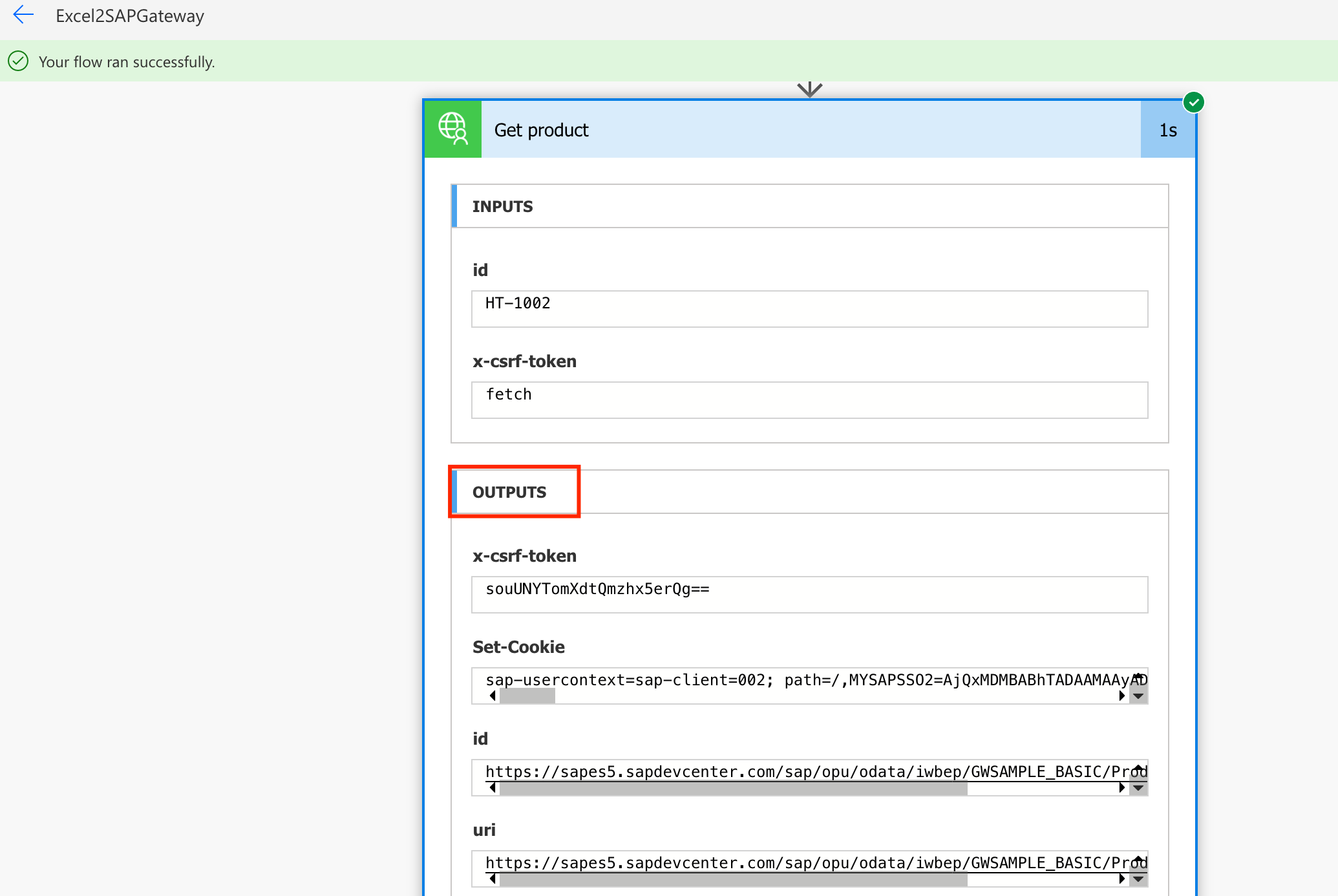
- After 15s-20s your flow should have run successfully
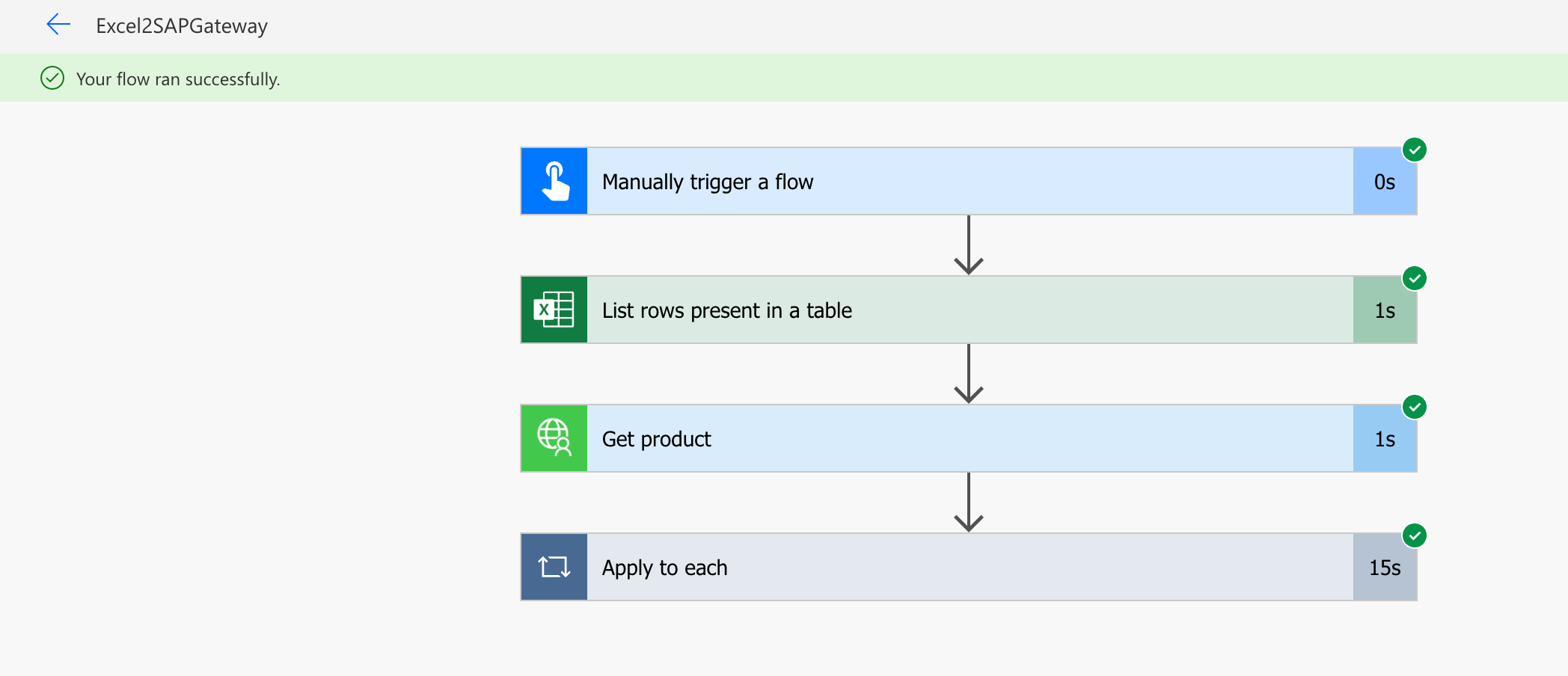
- Let’s check the inserted data ! Go to the Fiori Launchpad and click on Manage Products
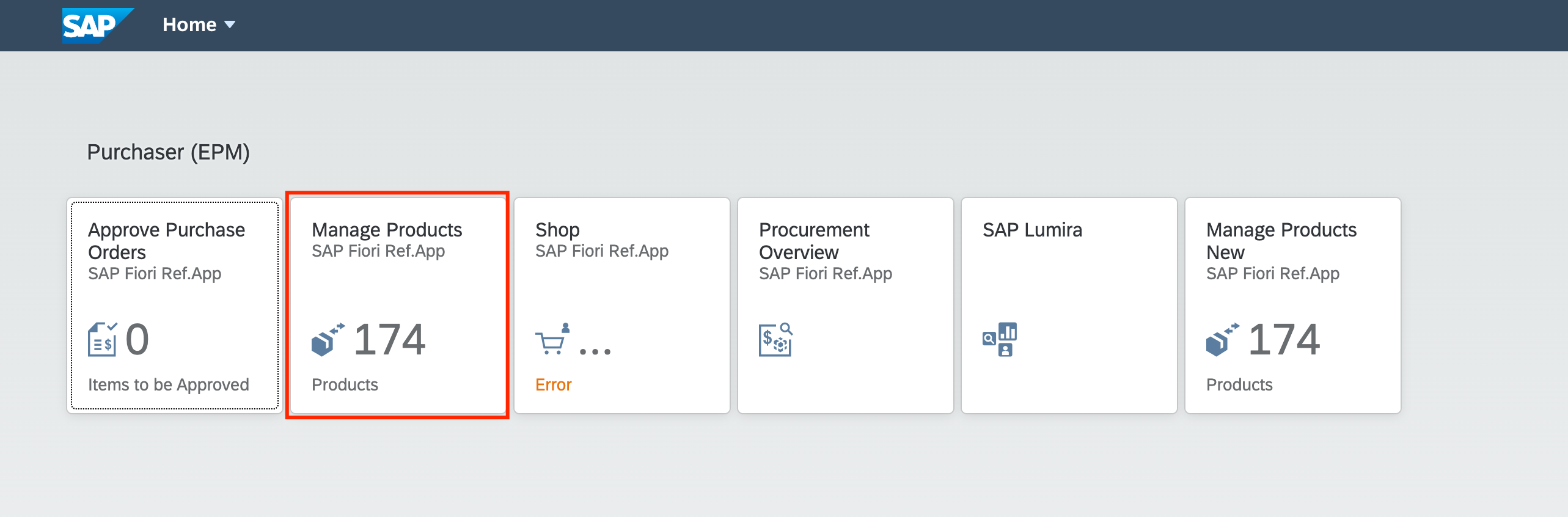
- Filter by the 3 letter prefix you used on your Excel file (in this example PRD-) and click Go. You should see the inserted data.
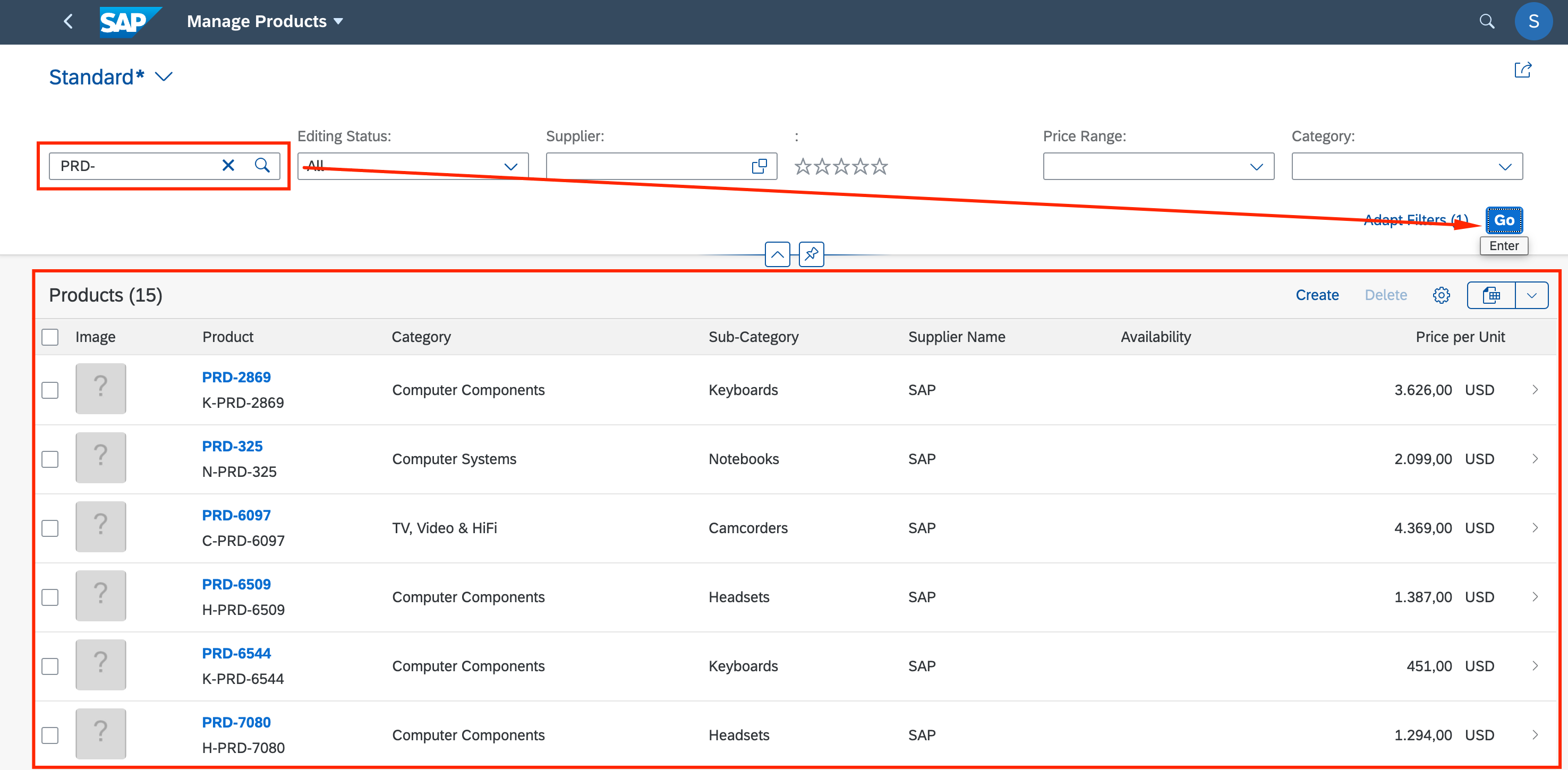
Congratulations ! You just created an automation, with zero lines of code, to bulk create new products on SAP using existing ODATA interfaces by uploading a simple Excel file to OneDrive ! This lab can be customized to include different triggers, like a button on a Power App or an event, or an email with specific words on the subject…