Running the lab
In this step we will execute the Workflow created previously
Go back to Overview, Enable Debug mode (will be used in the future) and copy the Workflow URL provided
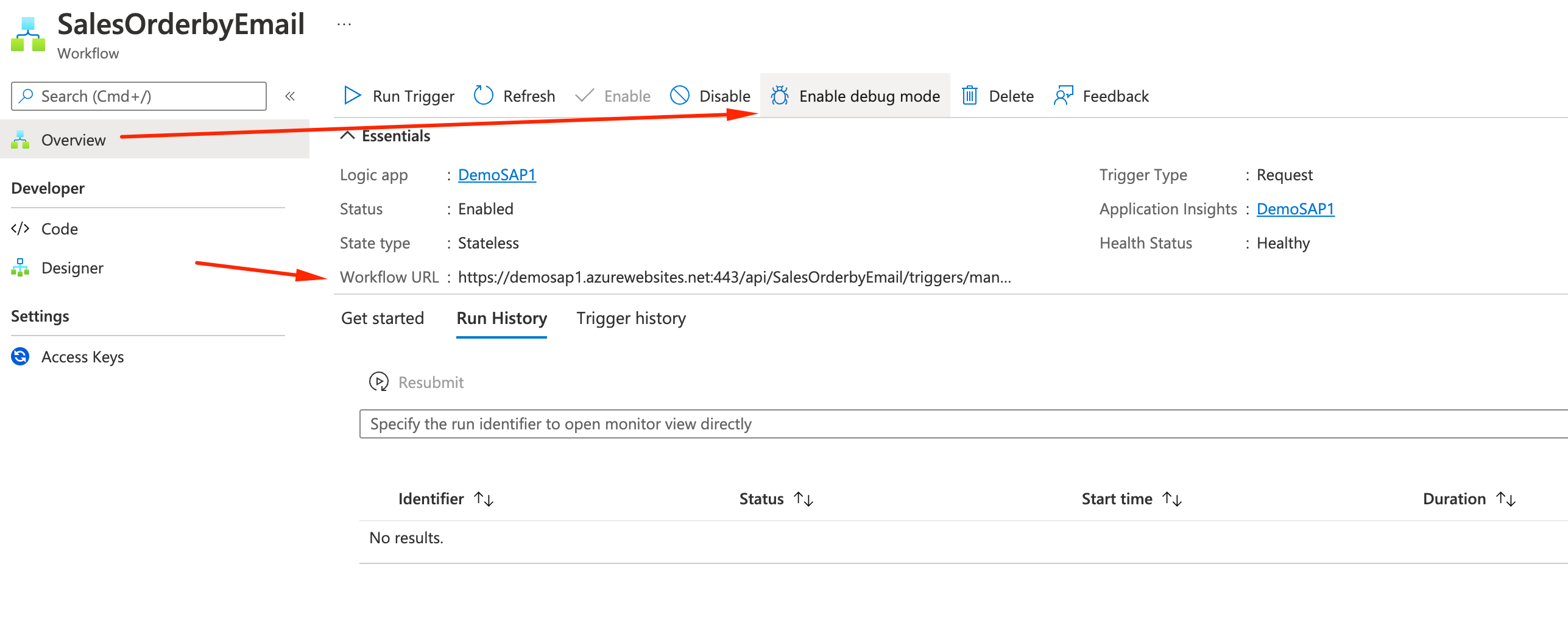
We need to invoke the API, so we can use an externall tool like Postman or use the embeded Run Trigger tool.
For Postman:
- Method: POST
- URL: copied on the previous step
- Body: raw - JSON
- Body content:
{"id": "0000000728"}or{"id": "0000001575"}- Note: SAP compares strings so have that in mind with leading zeroes and 10 total chars
- Hit Send.
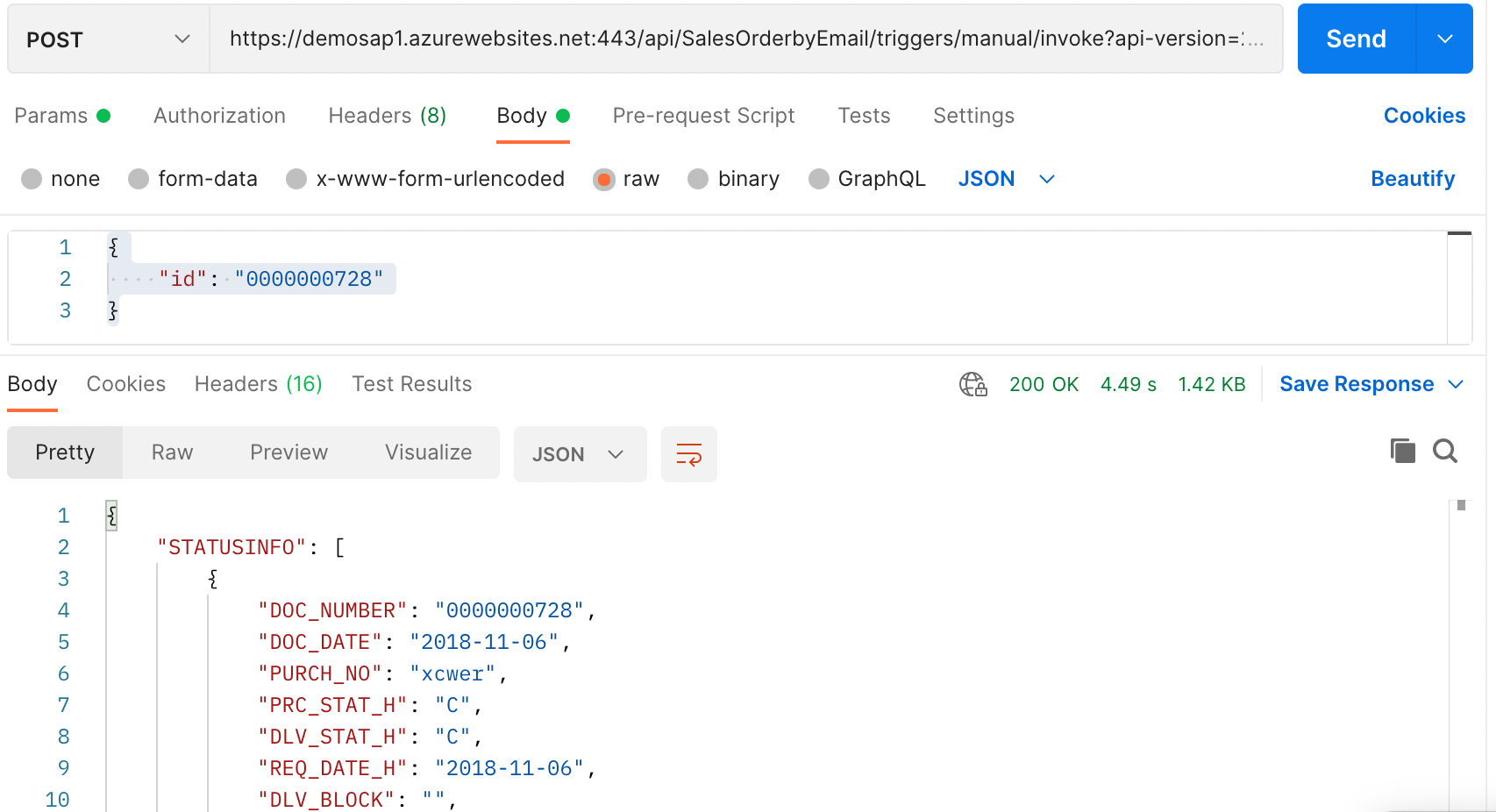
For Run Trigger tool:
- Click on Run Trigger with payload
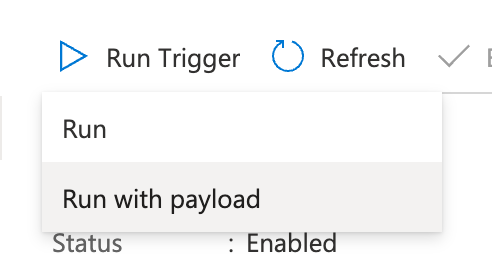
- Fill the request:
- Method: POST
- Content-Type: application/json
- Body content:
{"id": "0000000728"}or{"id": "0000001575"}- Note: SAP compares strings so have that in mind with leading zeroes and 10 total chars
- Click Run
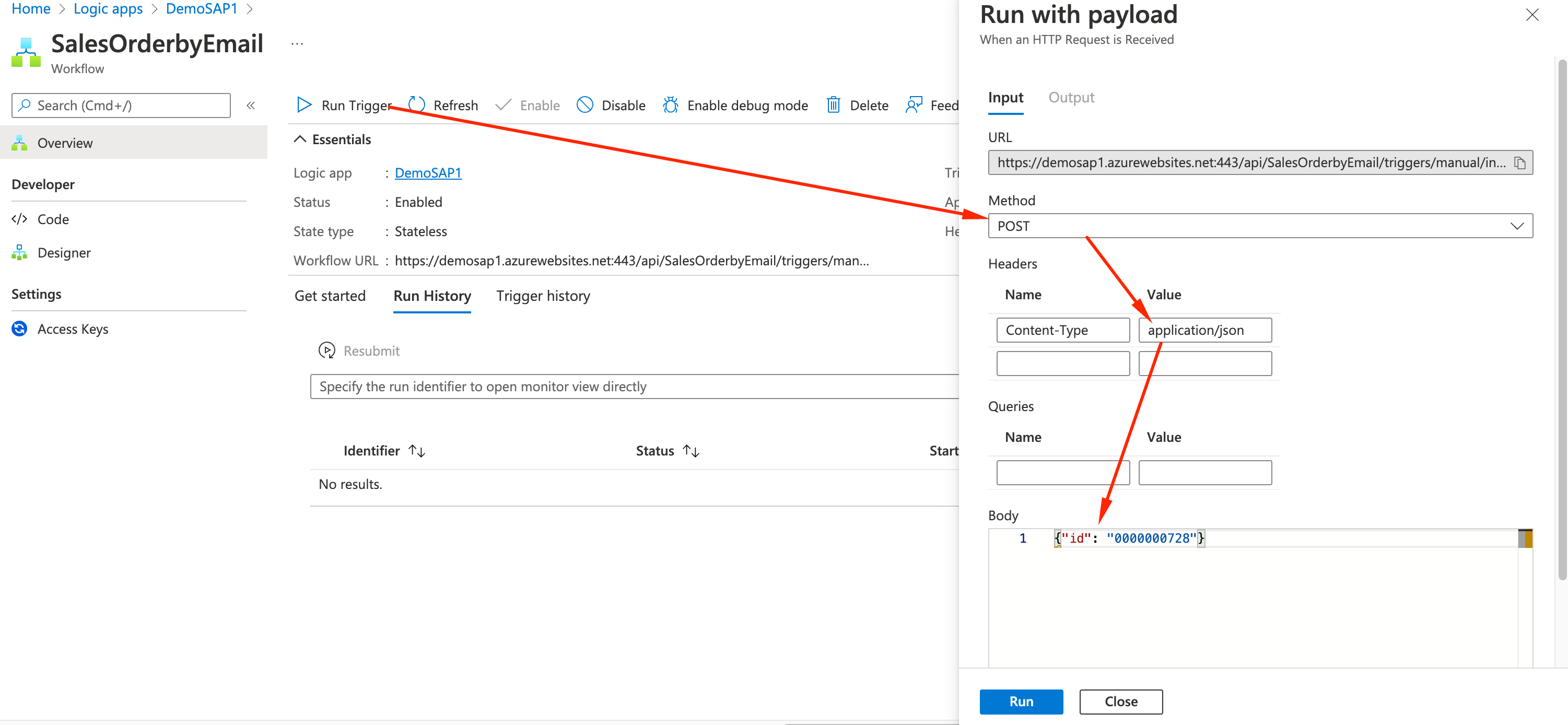
- When your workflow runs, you should receive an Output status = 200
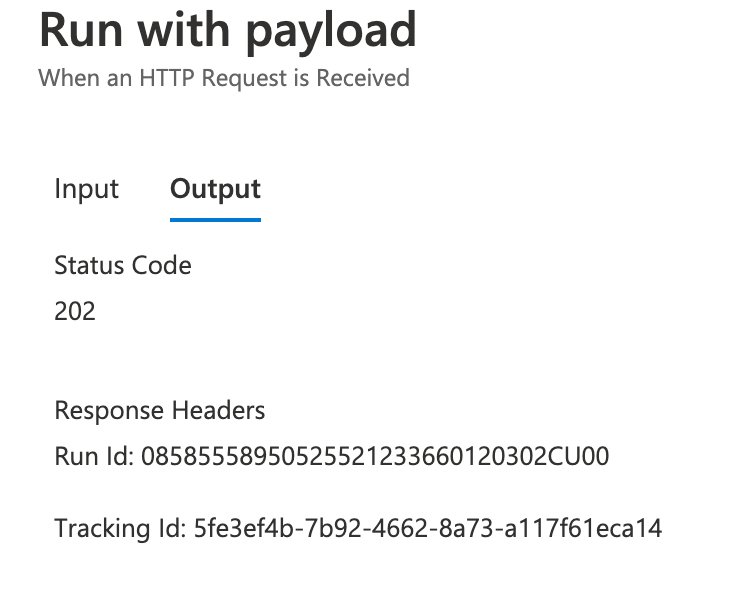
- You can see the run status on the Run History tab

- And by selecting the desired Run, you can see step-by-step inputs and outputs of your workflow for debug.
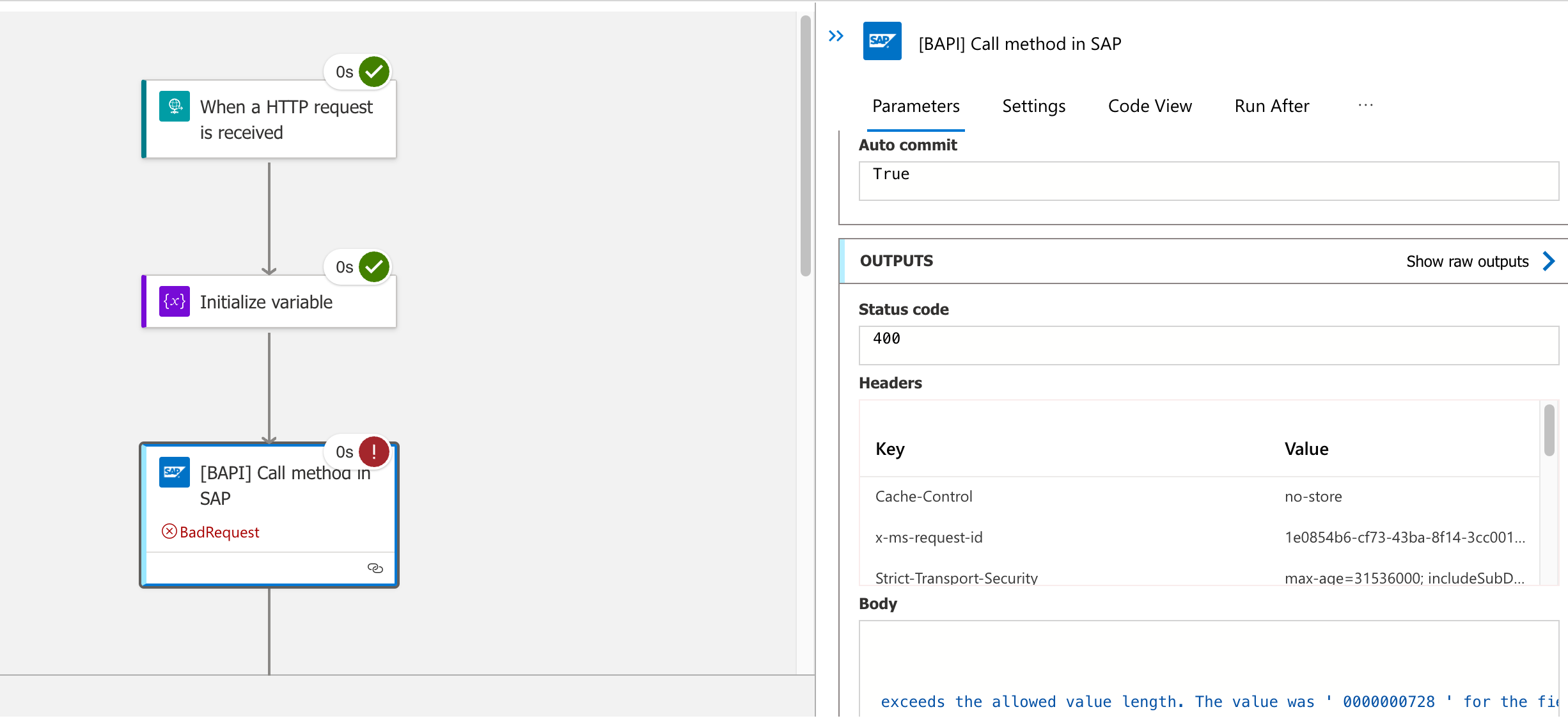
- For a sucessful Run you can also see the details and the time it took on every step:
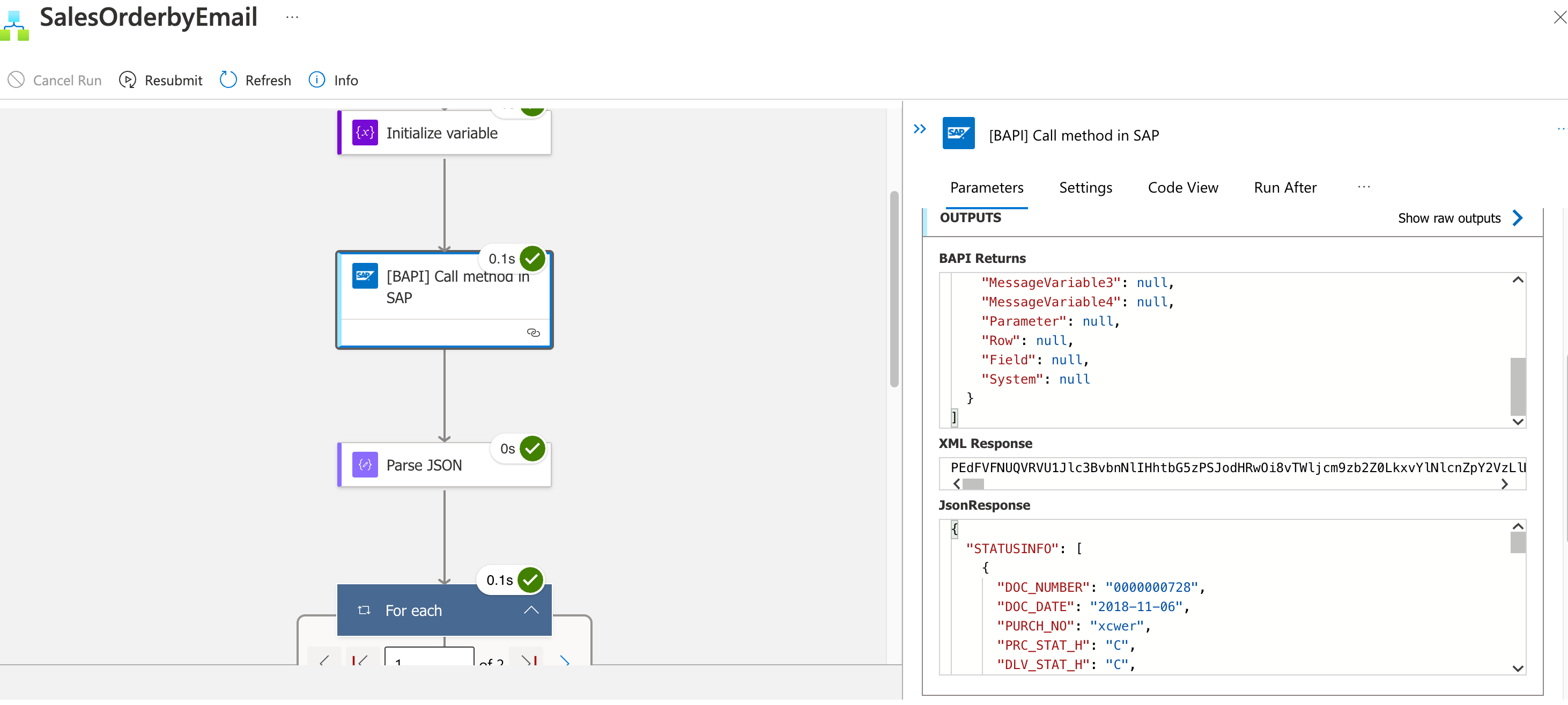
Now go check your email inbox because you should have something similar to the one below:
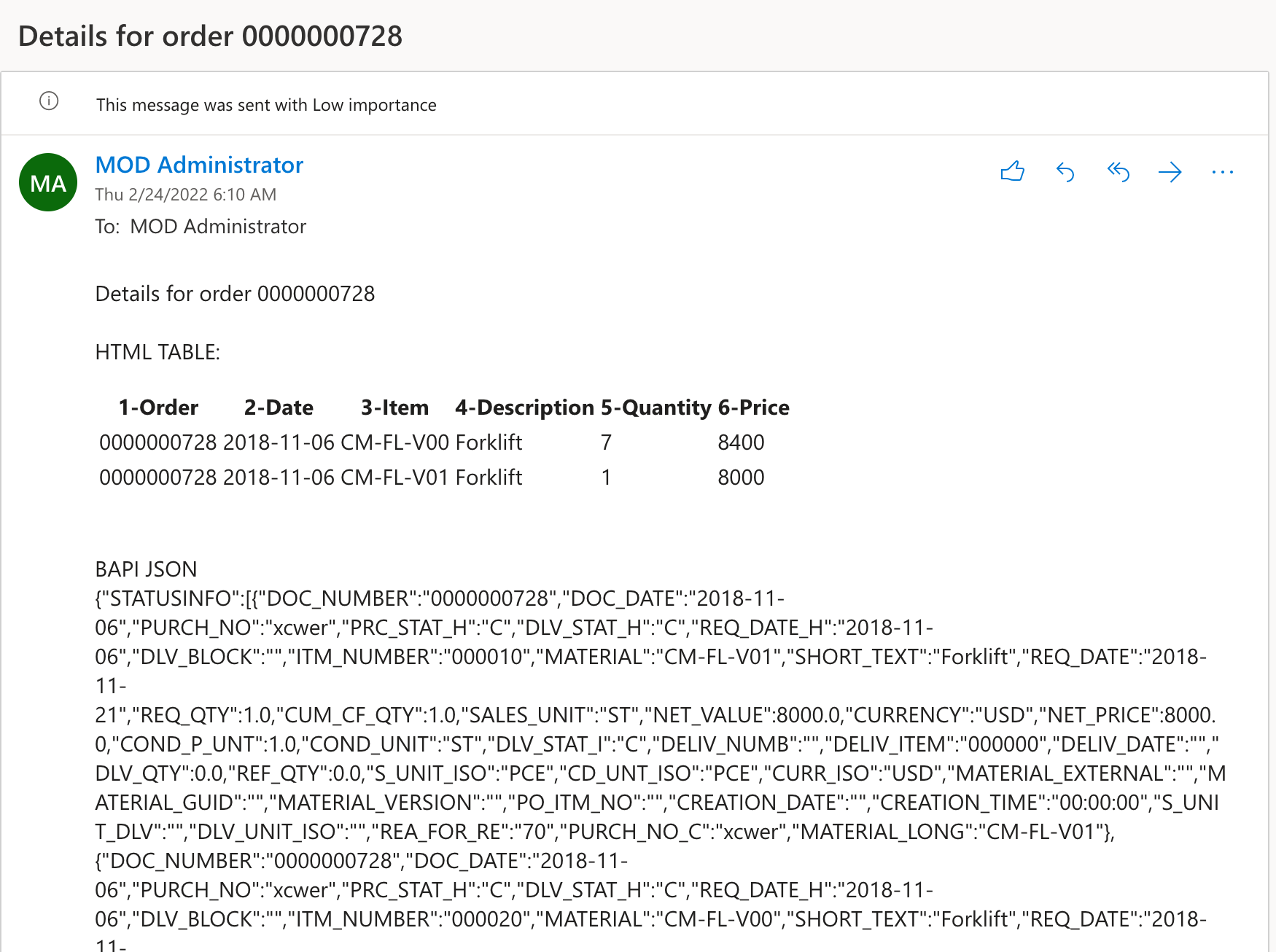
If you need to check or compare a Sales Order on SAP, go to the Bastion Host via Remote Desktop, open SAP GUI and follow the steps below:
- Logon with BPINST/Welcome1
Go to TCODE VA03 (Display Sales Orders)
Search for the order number used on VA03
- Order: 728 or 1575 (here SAP compared numbers and don’t care about leading zeroes)
- Hit Search and you should see the details (to return to the previous screen, use the green arrow by the TCODE)
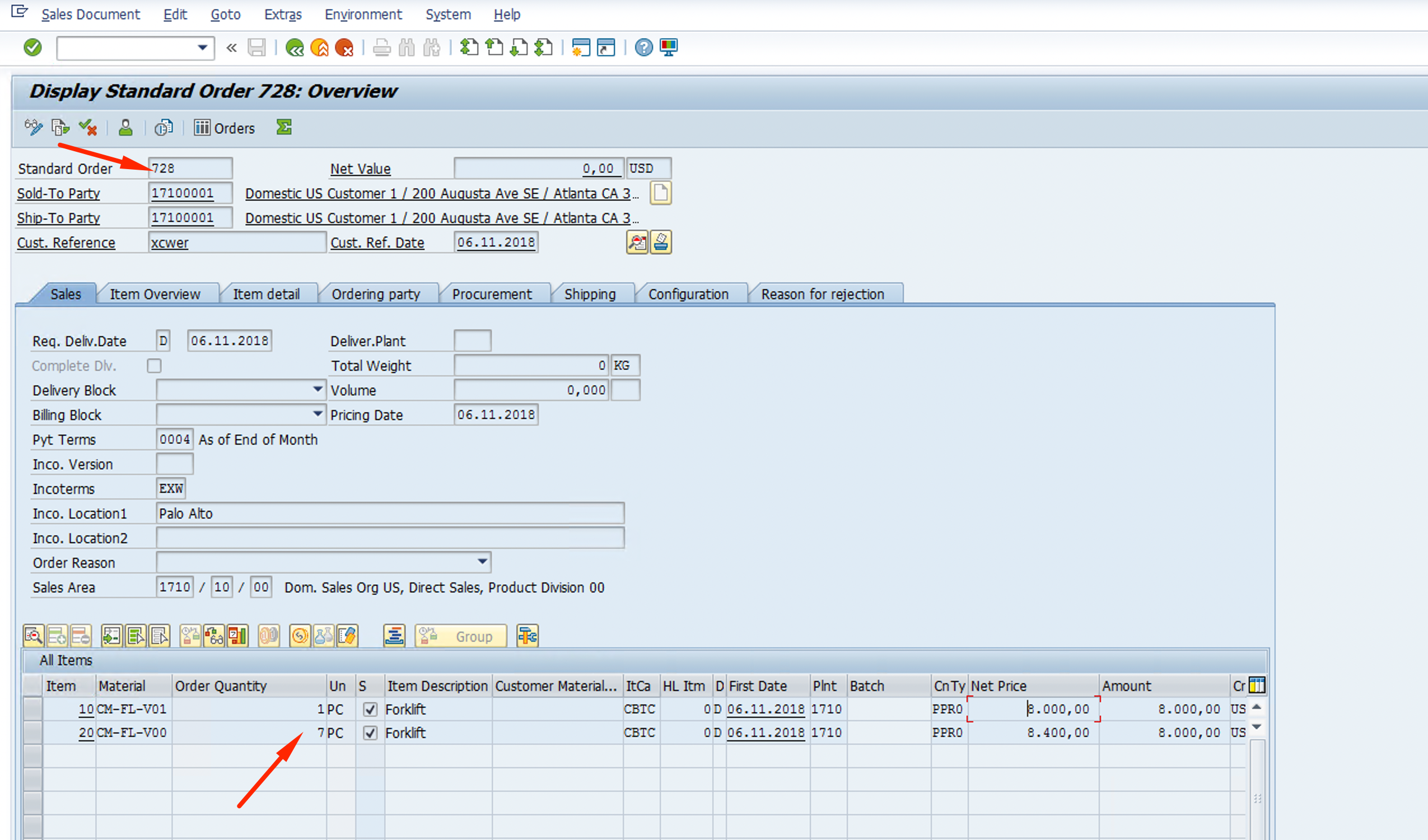
Congratulations ! You just finished the first lab and was able to create an API that will query SAP Sales Order and send an email, all with ZERO LINES of CODE !