Remote Desktop Access
Once your SAP is deployed, you will need access to specific SAP tools in order to access it (like HANA Studio and SAP GUI). Those software come preinstalled on the Bastion Host deployed by SAP.
Let’s connect to an RDP session on the Bastion Host.
Use the Public IP for the Remote Desktop provided on the Instance tab.
- Default User: Administrator
- Default Password: The one used during the SAP deployment
Once connected you should see a screen similar to this. If the message says it is still under deployment, log off and wait a little bit longer.
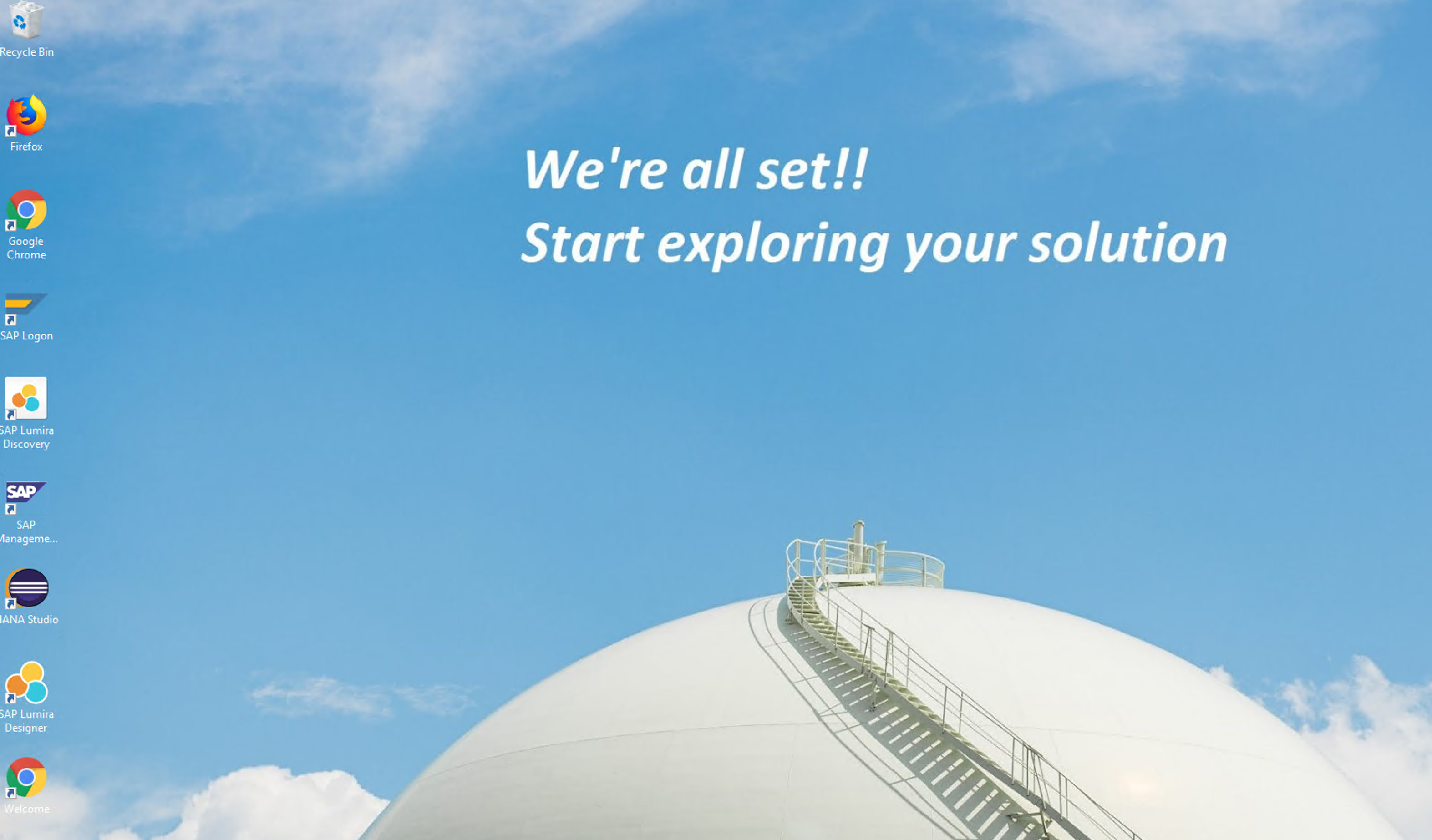
We will basically use 3 apps installed here:
- Web browser
- SAP Logon (GUI)
- HANA Studio
The connection information for the SAP GUI is:
- Client: 100
- User: BPINST
- Password: Welcome1
- SID: S4H
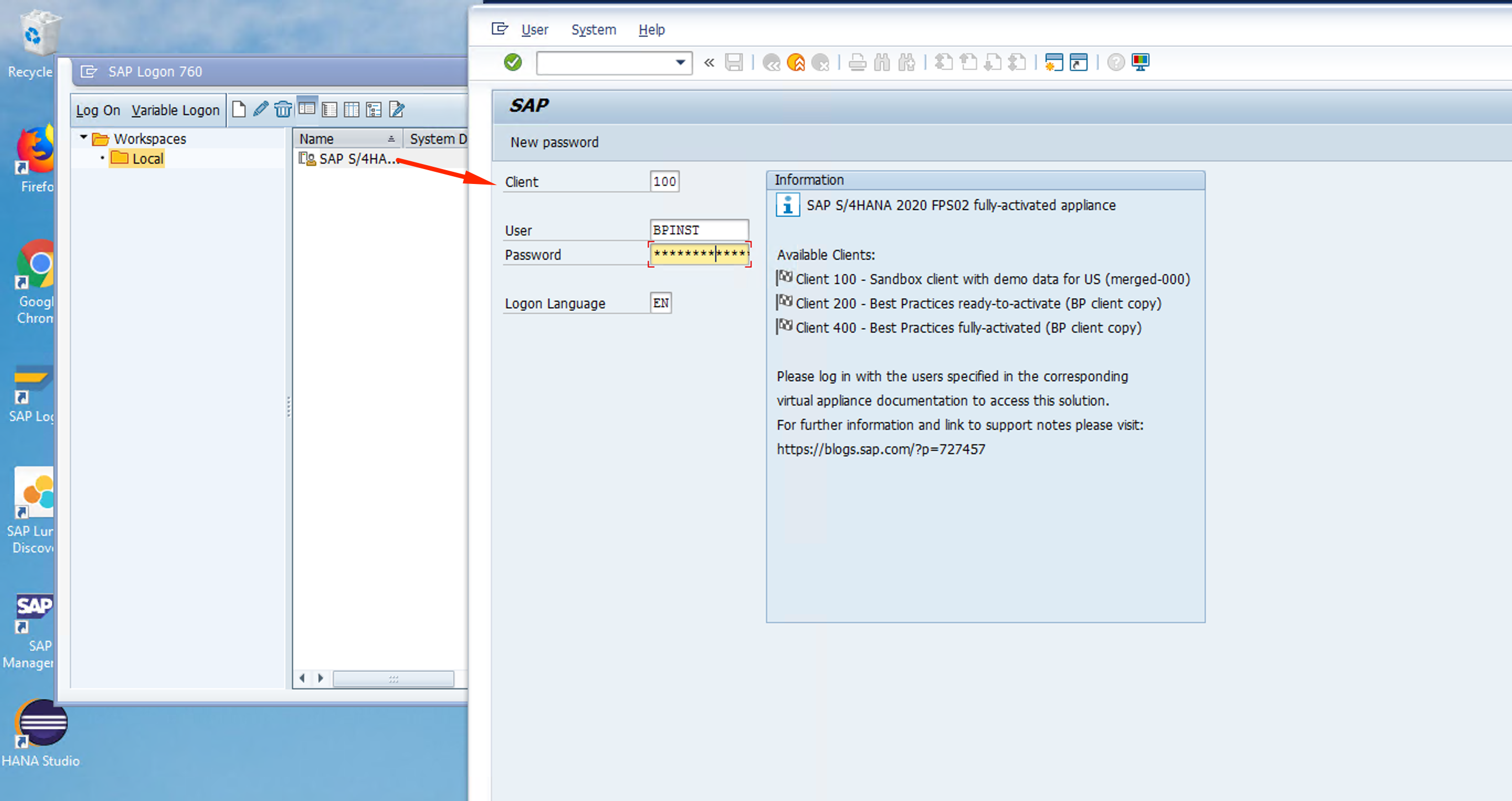
For SAP HANA Studio:
- Host: vhcalhdbdb (local hosts file)
- Instance Number: 02
- Multiple Containers - Tenant Database: HDB
- Port: 30215
- User: SAPHANADB
- Password: The one used during the SAP deployment
If not existant:
- Right click on the left pane and select Add System

- Fill the connection info
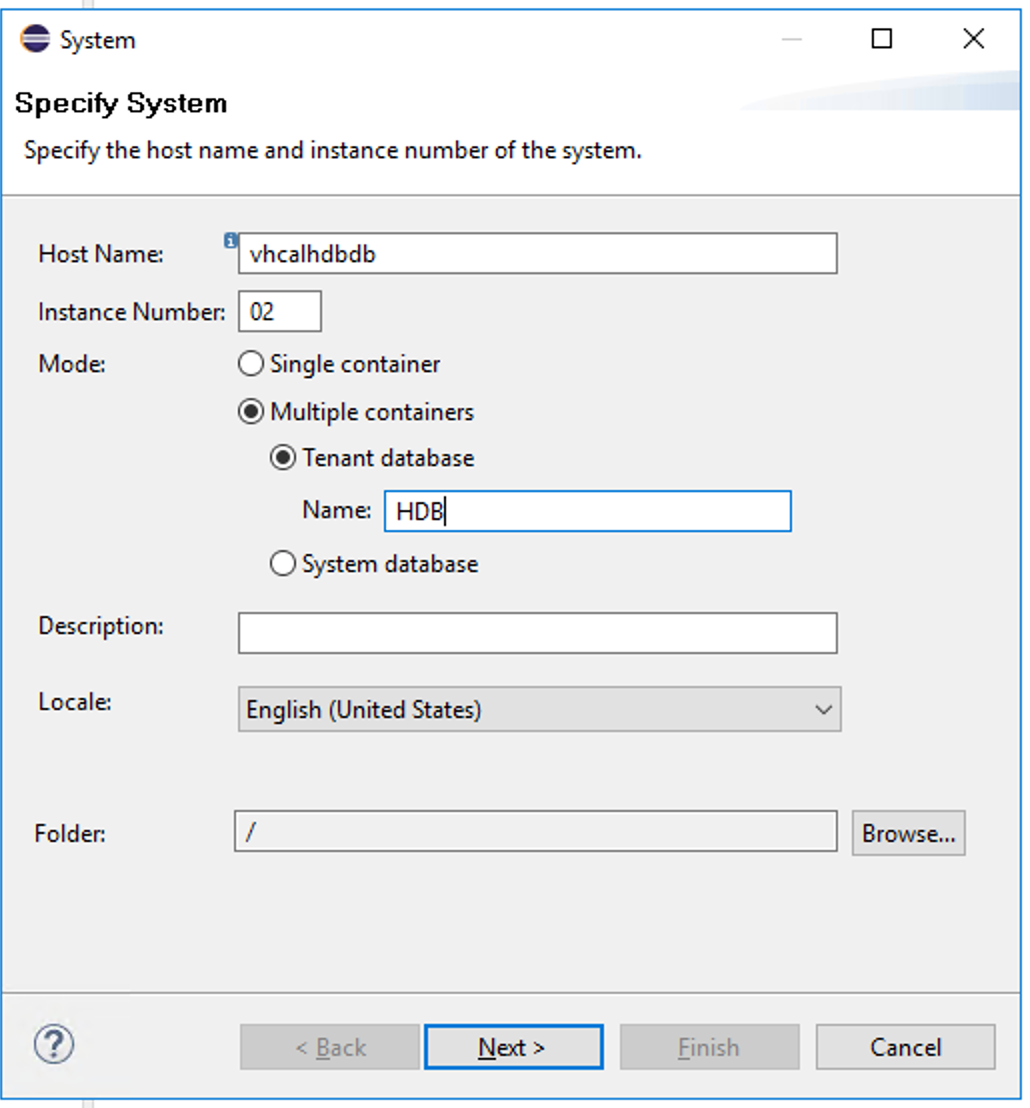
- Fill the user and password
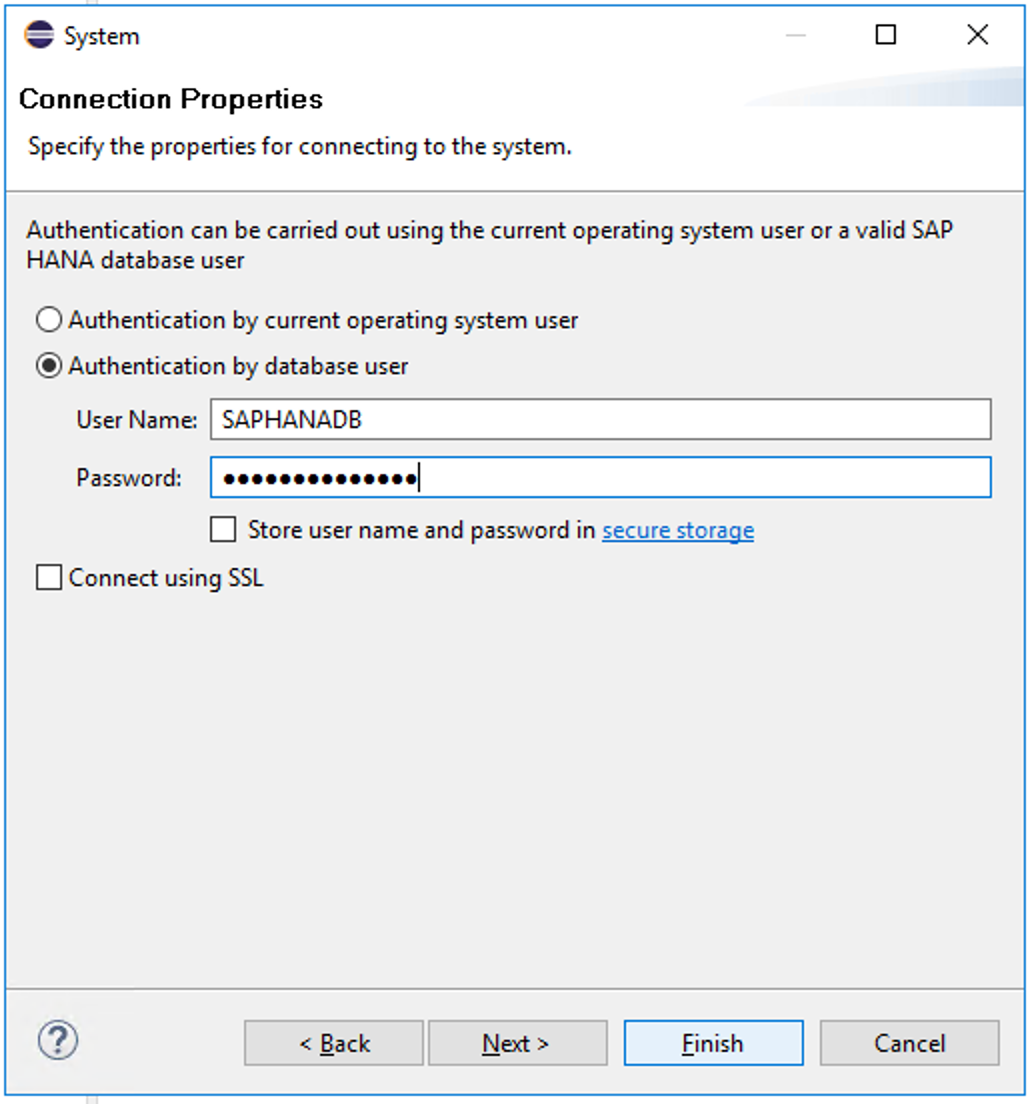
Once connection is created, double click on the connection on the left pane to see the HANA status:
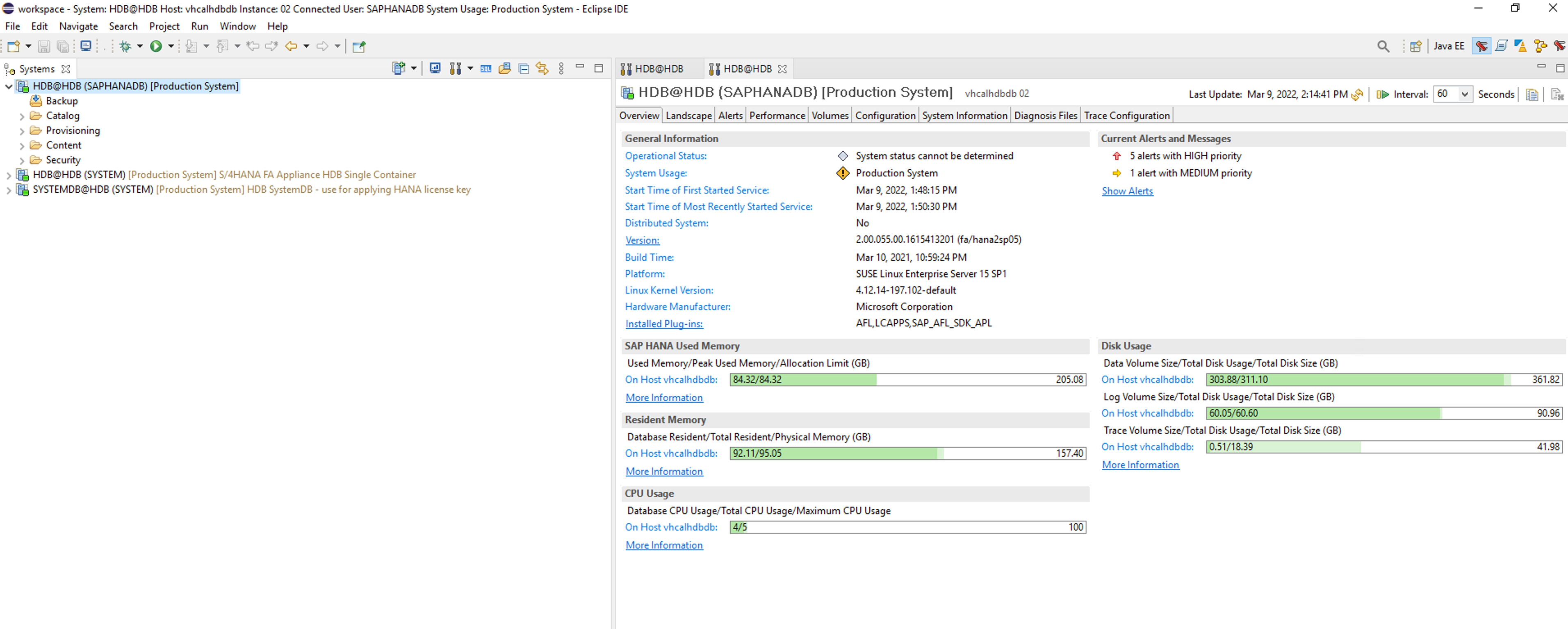
Alright! SAP has been deployed, we are able to connect, and we are ready to start installing the Azure required components on the next section.