Remote Desktop Setup
In this section we will install the required components for Azure and Microsoft be able to connect to your SAP environment.
This section is a summary of the guide Install data gateway and Connect to SAP systems.
Connect to the Remote Desktop as on the previous step and using a browser on the Bastion Host, download 3 pieces of software (links might have changed, please check above guides for the most up-to-date links):
Install the .Net Framework following the standard process. Reboot the Bastion Host.
Install the On-premises Data Gateway and configure it:
- Accept the default path and terms of use:
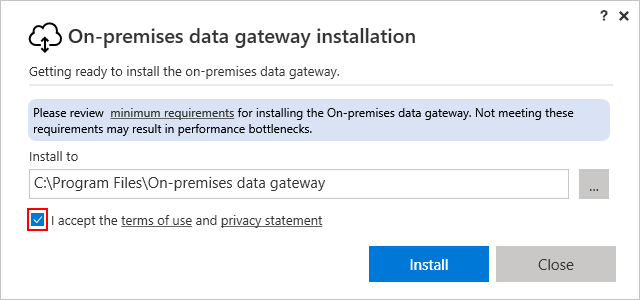
- Once installation completes, we will register the gateway. Use the same email address of the Azure subscription. It will open a sign in window for you to complete authentication using your azure credentials.
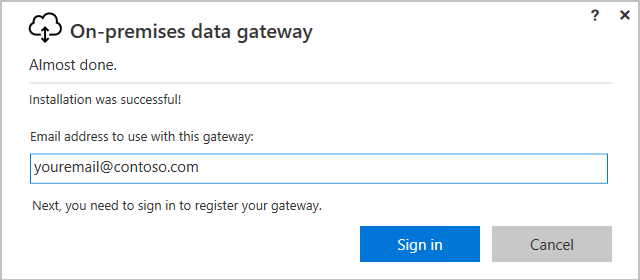
- Select Register a new gateway:
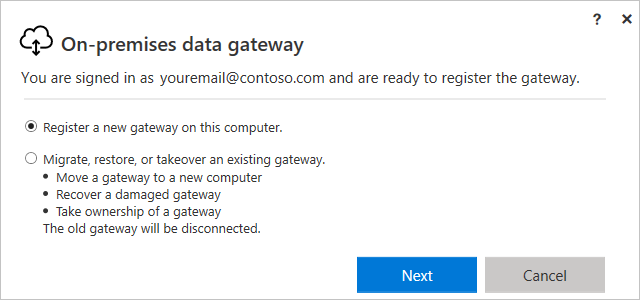
- Give it a name and define a recovery key:
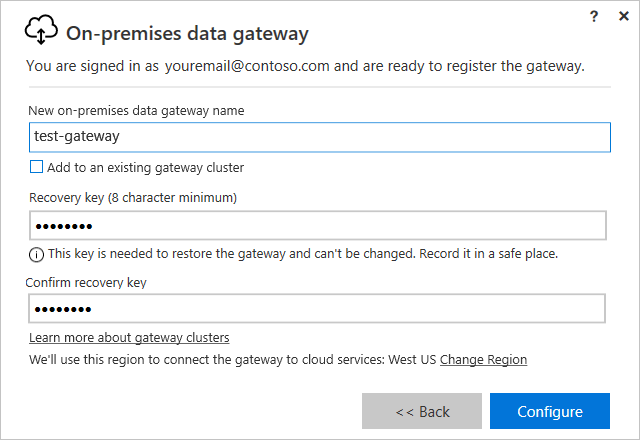
- Select the region. For this demos, East US is the prefered one:
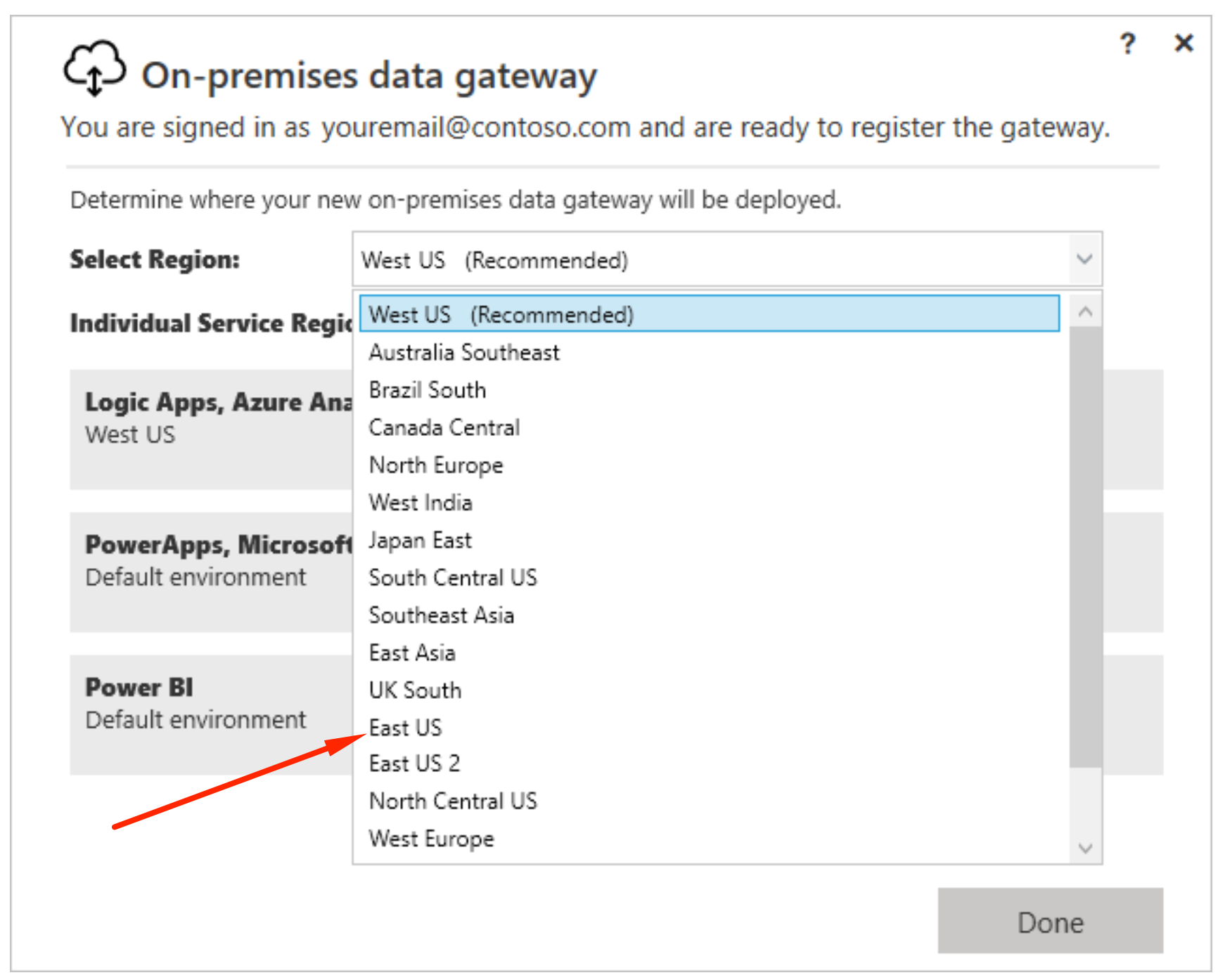
- Installation on the Data gateway on the Bastion Host side is complete and you should see a screen similar to the one below, with both PowerBI and PowerApps showing up as Ready:
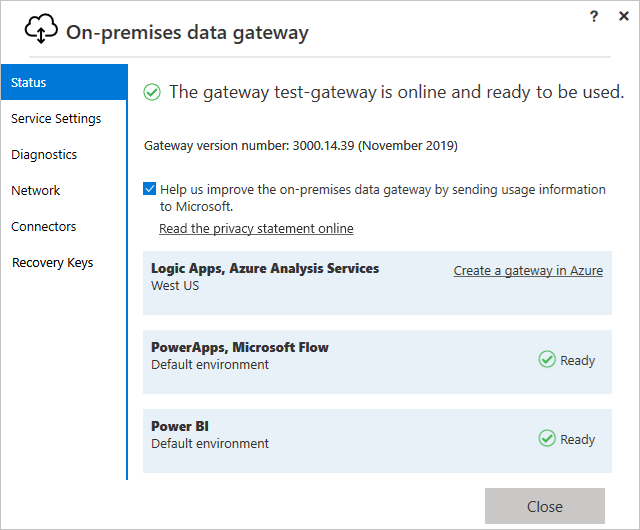
Install the SAP .NET Connector and make sure you select Register WMI provider provider and install Assemblies to GAC
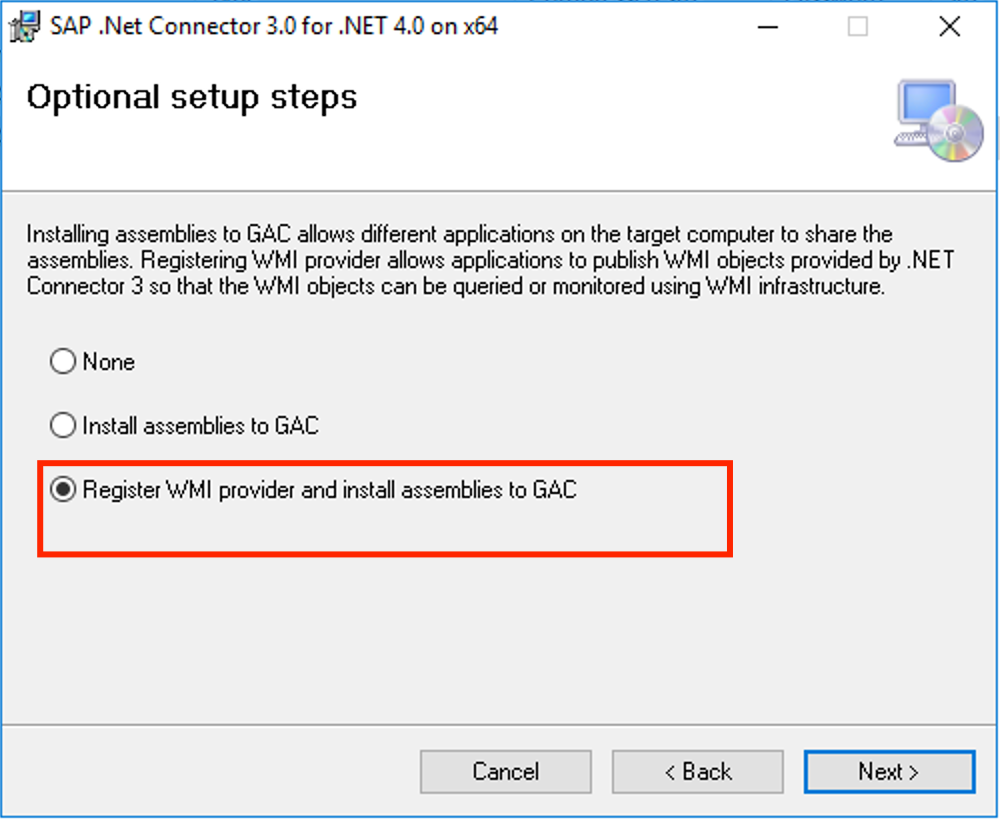
Now, let’s move to the Azure part, creating the Gateway on the cloud to interface with the on-premises data gateway.